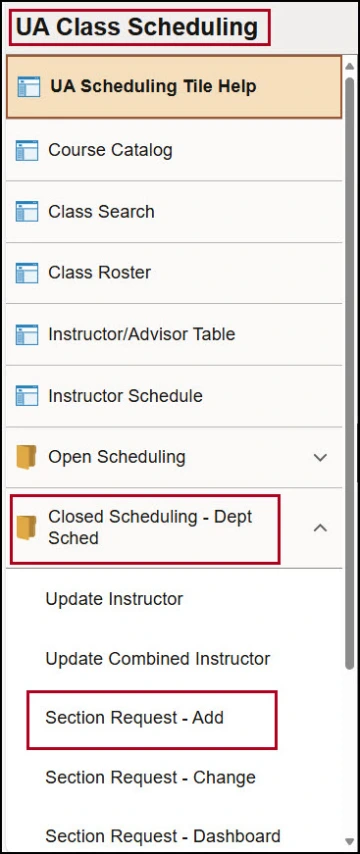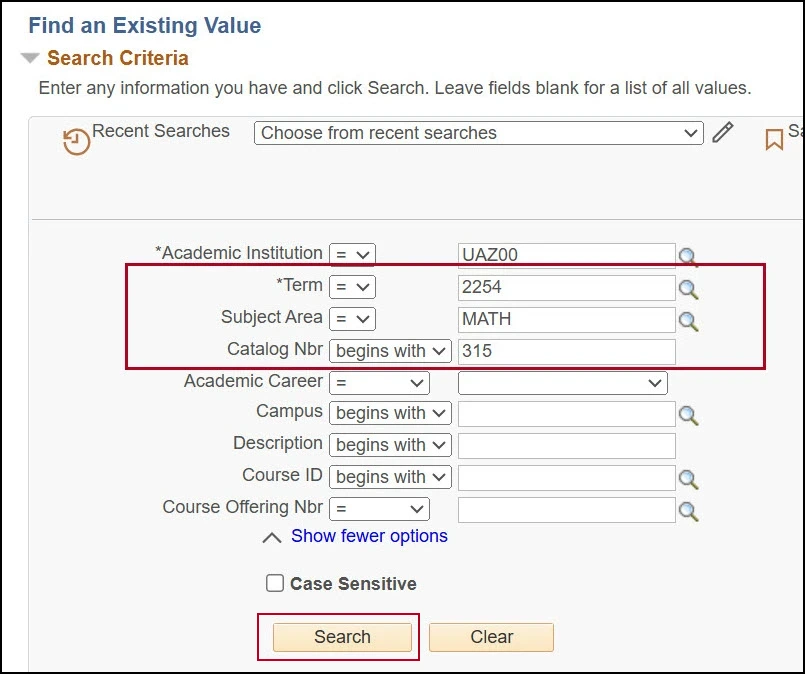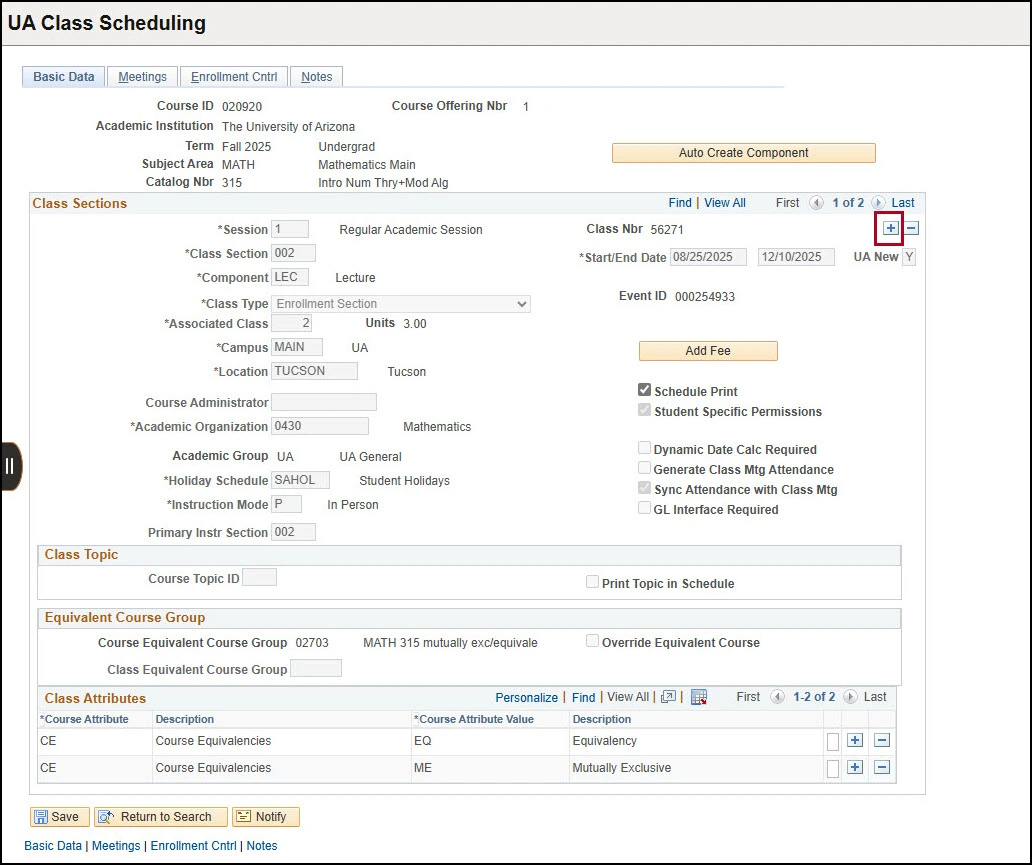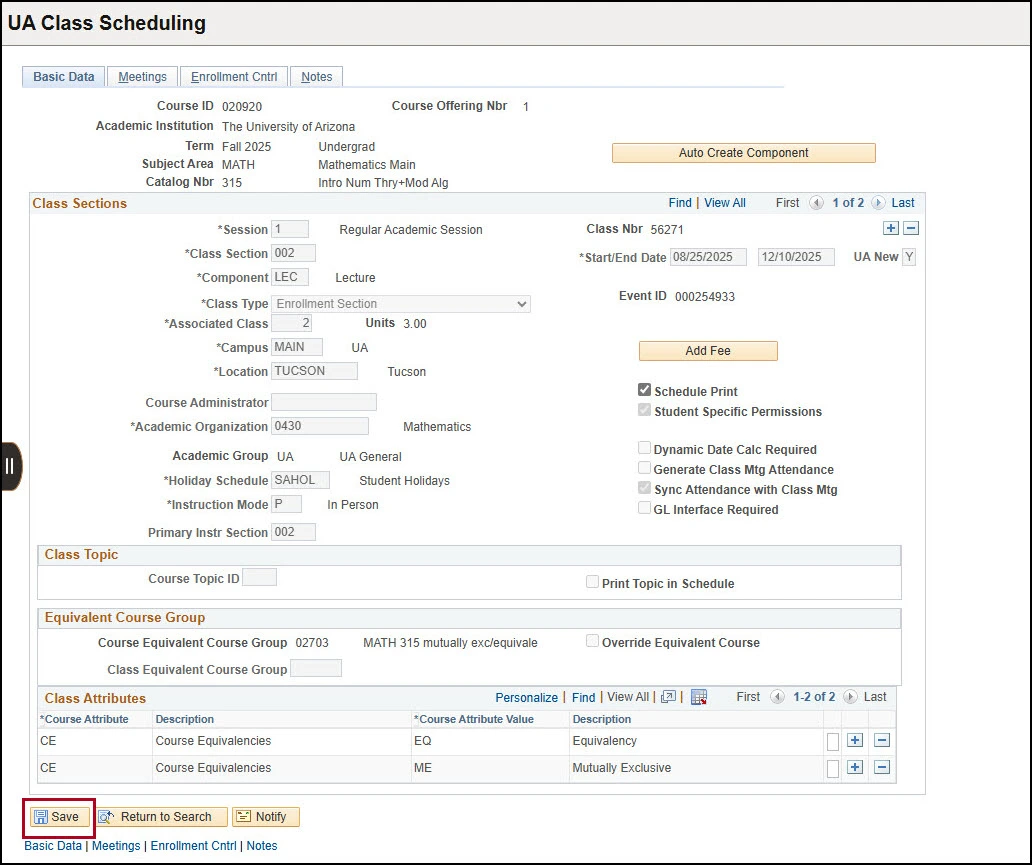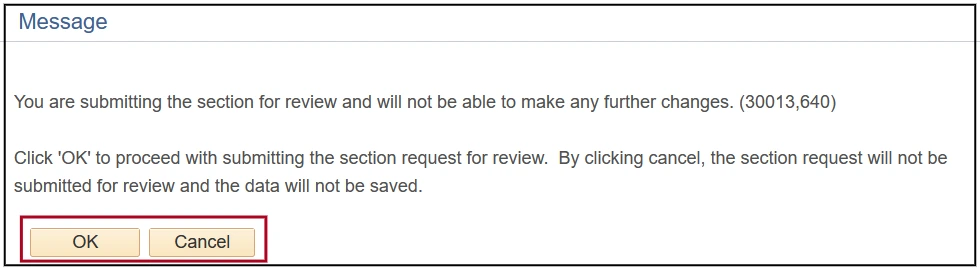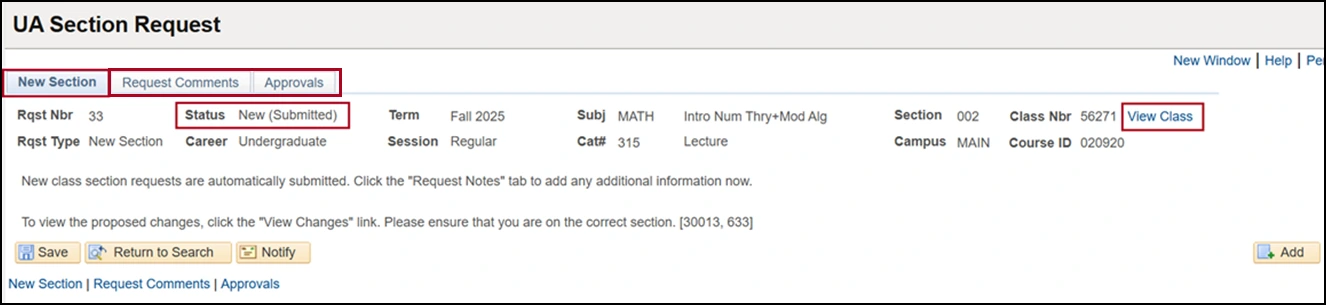about this guide
This resource guide provides an overview on the steps to submit a Closed Scheduling Section Request – Add built into UAccess. Department schedulers submitting a Section Request – Add should have completed the Managing the Schedule of Classes training and be familiar with class scheduling best practices including the essential class section set-up data to include when adding a new class section.
Things to remember when using the Section Request —Add:
- Schedulers get automated emails when a Section Request – Add is submitted or its status changes (returned, cancelled, approved, or denied).
- The Request Comments tab is used after submission to share additional info.
- Once submitted, class setup fields are locked and status changes to Tentative.
- Enter all setup data before saving the request.
Processing A SECTION REQUEST — Add
Note: Once a Section Request – Add is submitted the class set-up fields for that section are disabled and the Class Status is set to Tentative until RCS Processing is completed. Please ensure all class section set-up data is entered prior to saving.
Note: Once the request is confirmed OK, the Section Request – Add is submitted to RCS for review and processing.
reviewing & responding to SECTION REQUEST — add
For ongoing review, the UA Section Request can be viewed in the Closed Scheduling – Dept Sched resources under the Section Request – Dashboard at any time. Throughout the review and approval process, class section set-up data, including processing status, will appear for review at the top of the UA Section Request.
Note: for additional guidance on managing Section Request – Adds please review the Section Request -Dashboard resource guide.
related processes and additional resources
After the Open Scheduling period, department schedulers can still complete some class section set-up to available fields before the publication of the Schedule of Classes during Closed Scheduling. If changes to disabled fields are needed initiate a Section Request – Add or Change. Below are links to other resource guides that may be helpful to this process, and other class section set-up data entry.
More information on system updates can be found at RCS Reimagine: Updates to Managing the Schedule of Classes
Need Help? Contact Us!
Please contact RCS with any questions regarding this process. Reach us via email: rcshelp@arizona.edu or phone: 520-626-3313.
updated 6/2025