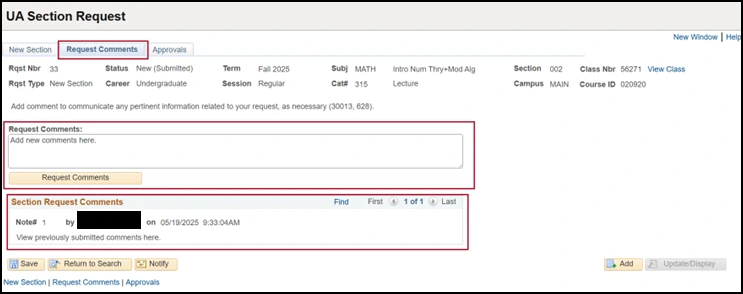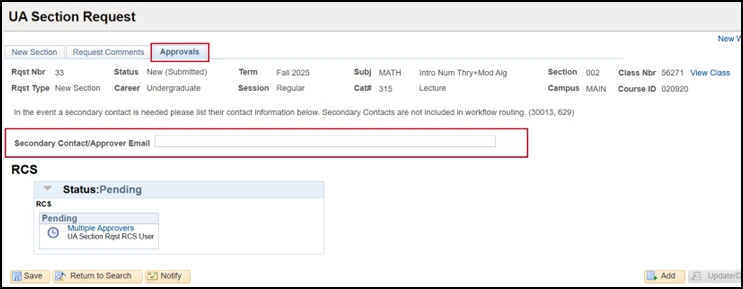about this guide
This resource guide provides an overview of operating the Section Request – Dashboard. The Section Request Dashboard is built into UAccess and will store all section requests submitted. The Section Request Dashboard has several sort criteria categories to support narrowing the list of Section Requests to manage (e.g., sorting by term or career). The Section Request Dashboard page is used to view request status, add request comments, and cancel requests. Once a Section Request — Add or Section Reqeust — Change is submitted, a user may view and edit forms submitted by other department personnel within the same Academic Organization. Once RCS begins processing a request, all fields are disabled. Please use the Request Comments field to communicate pertinent class set-up details not already included in the request.
navigating the dashboard
Step 1: Within the UA Schedule of Classes landing page, select the UA Class Scheduling navigation tile, go to the Closed Scheduling - Dept. Sched folder and select the Section Request – Dashboard to view and manage submitted Section Requests.
Note: At any time, the navigation list can be minimized using the black Navigation Collection Tab to increase the workspace.
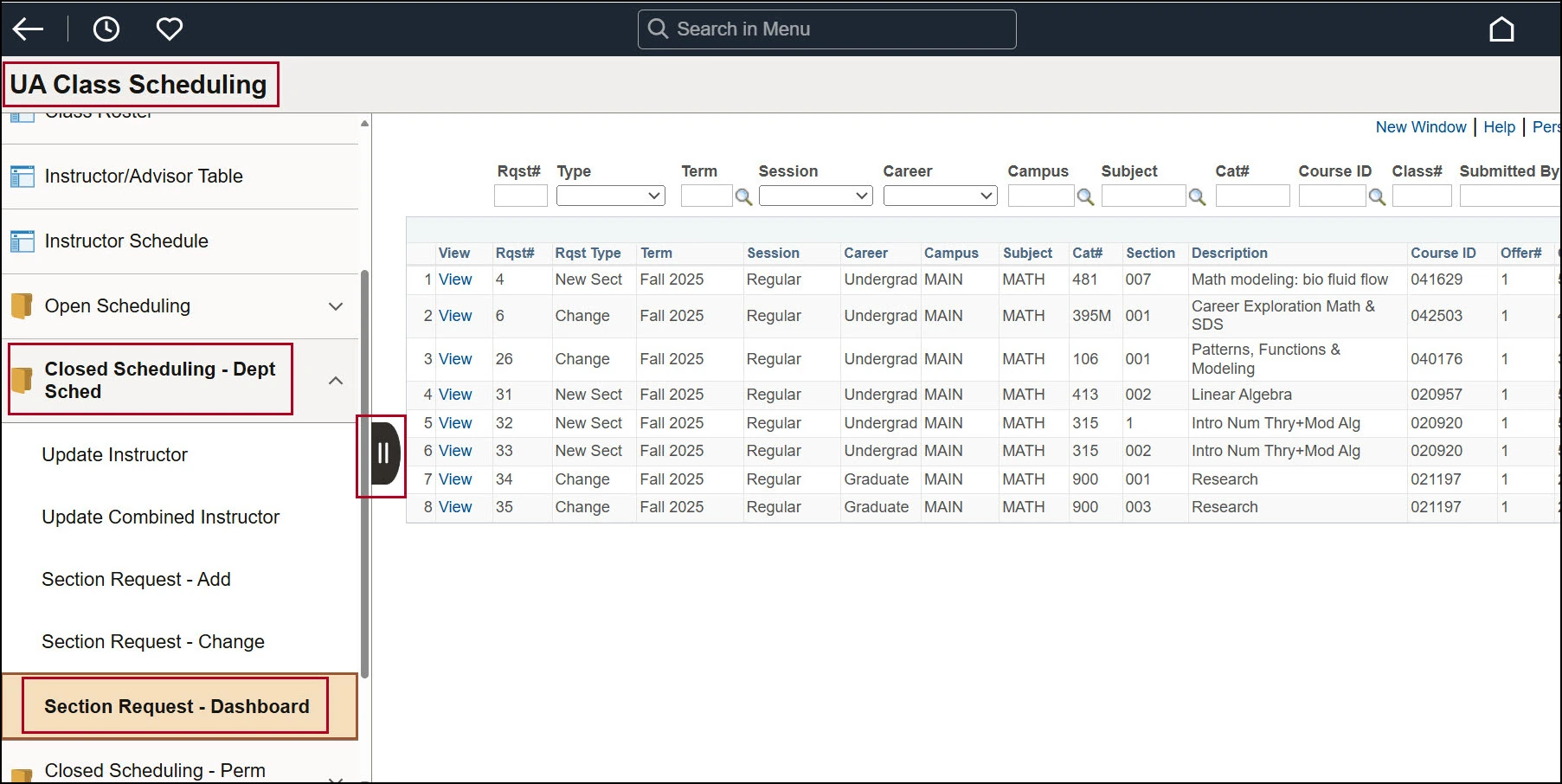
Step 2: There are several sort options to narrow the search results. To facilitate the data management, a variety of search options are available including dropdown menus and some open text fields with the lookup function enabled by the magnifying glass. Once the sort criteria are set, use the Search button to return the results.
| Request Number (Rqst#) |
|
| Request Type (Type) |
|
| Term |
|
| Session |
|
| Career |
|
| Campus |
|
| Subject |
|
| Catalog Number (CAT#) |
|
| Course ID |
|
| Class Number |
|
| Submitted by |
|
| Status |
|
| Approver |
|
| Last updated by | Enter a specific approver |
After the sort criteria are applied, use the View link to navigate to the request for further processing as needed.
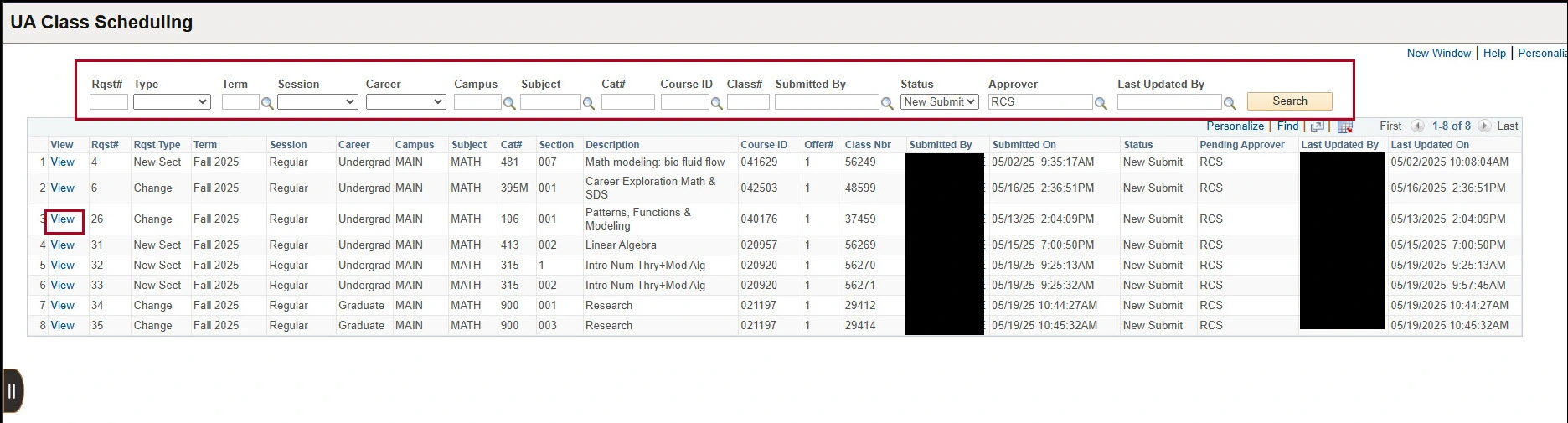
revising request
Related processes and additional resources
After the Open Scheduling period, department schedulers can still complete some class section set-up to available fields before the publication of the Schedule of Classes during Closed Scheduling. If changes to disabled fields are needed initiate a Section Request – Add or Change. Check out these other resource guides that are helpful to this process and other class section set-up data entry.
- Section Request-Change
- Section Request- Add
- Closed Scheulduling Room Assignment
More information on system updates can be found at RCS Reimagine: Updates to Managing the Schedule of Classes
Need Help? Contact Us!
For additional questions, you can reach the RCS team via email: rcshelp@arizona.edu or phone: 520-621-3313.
created 6/2025