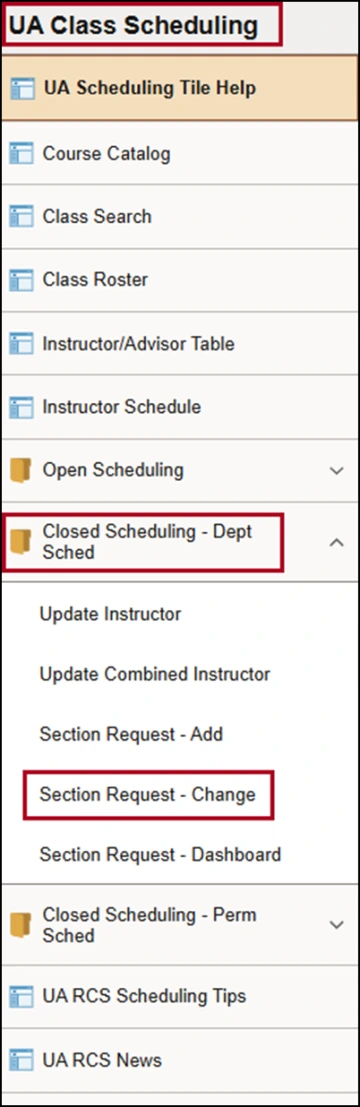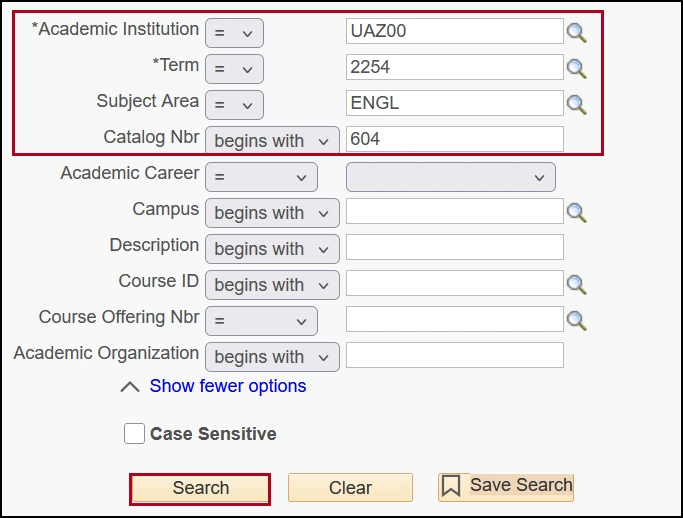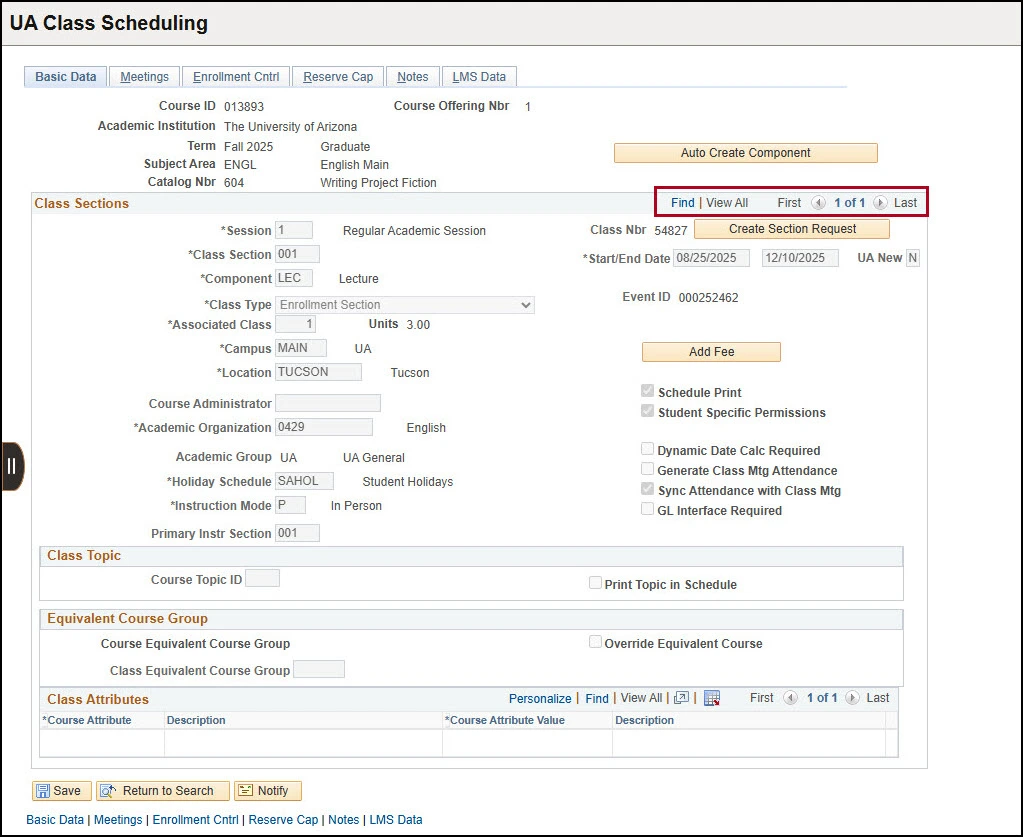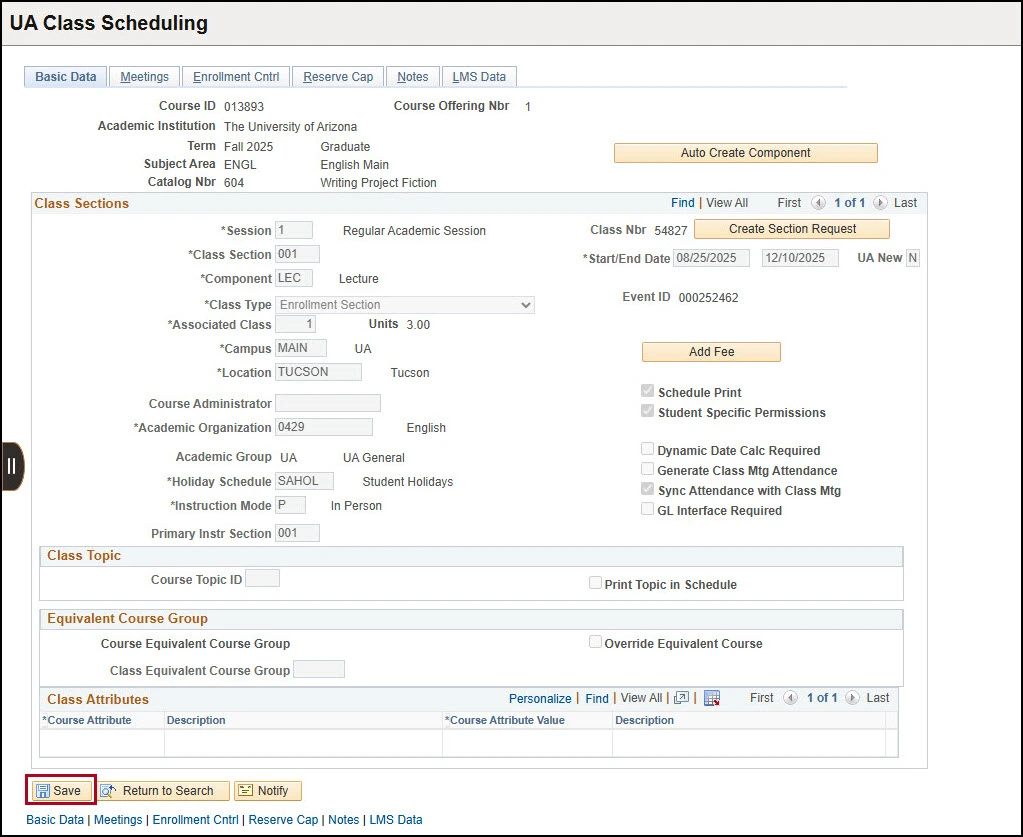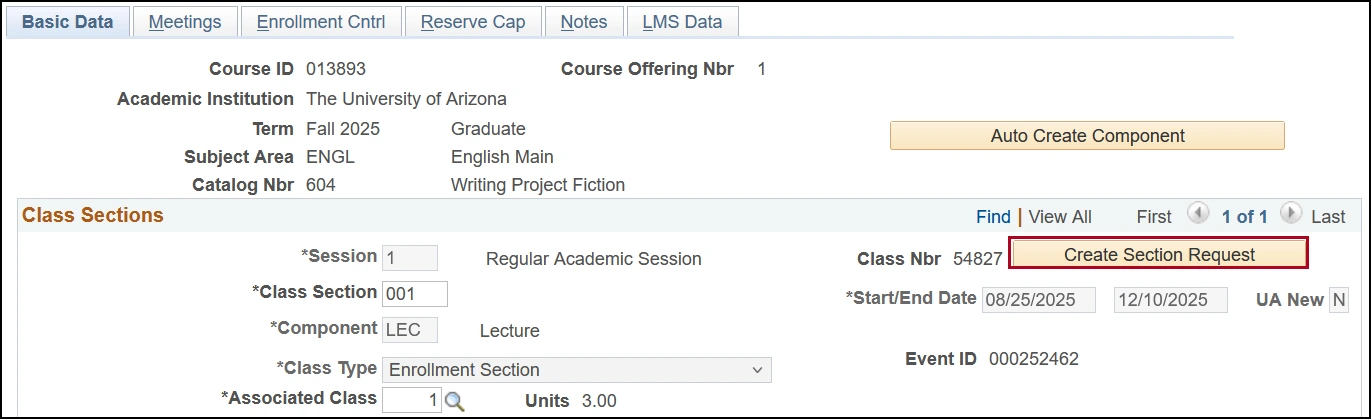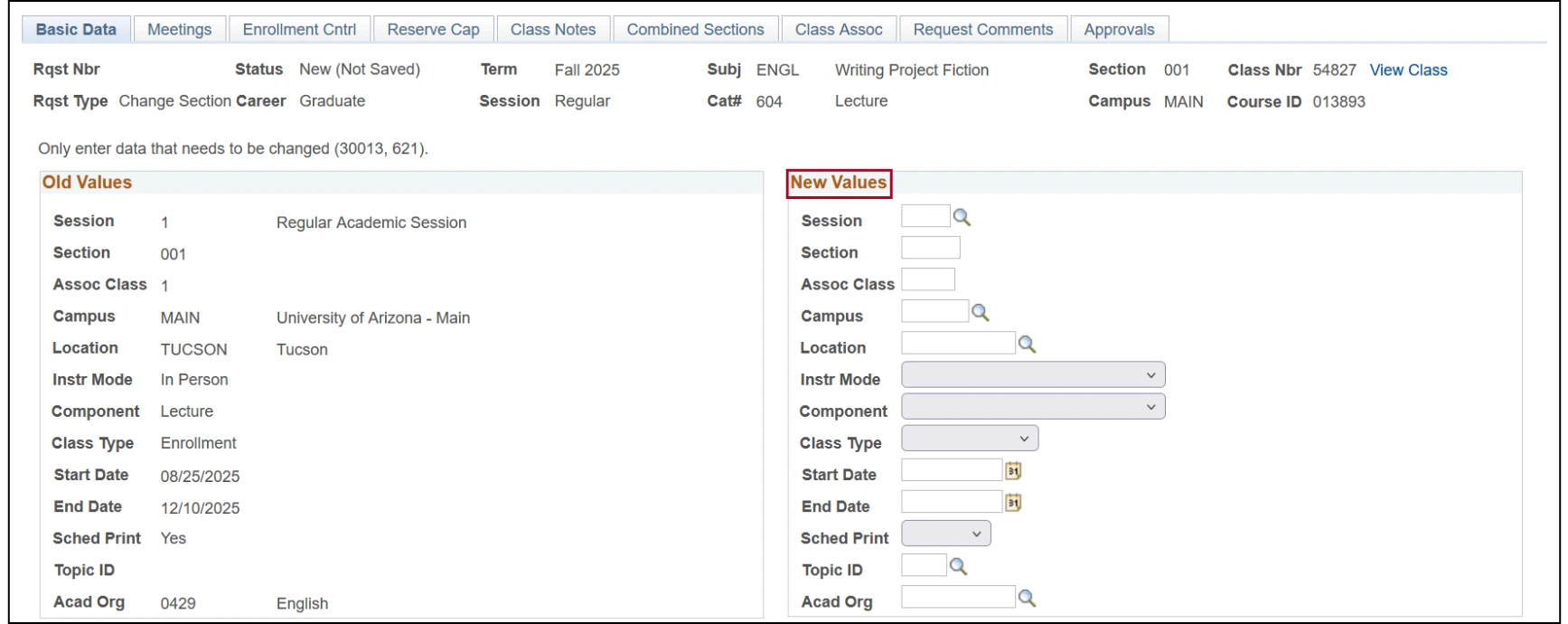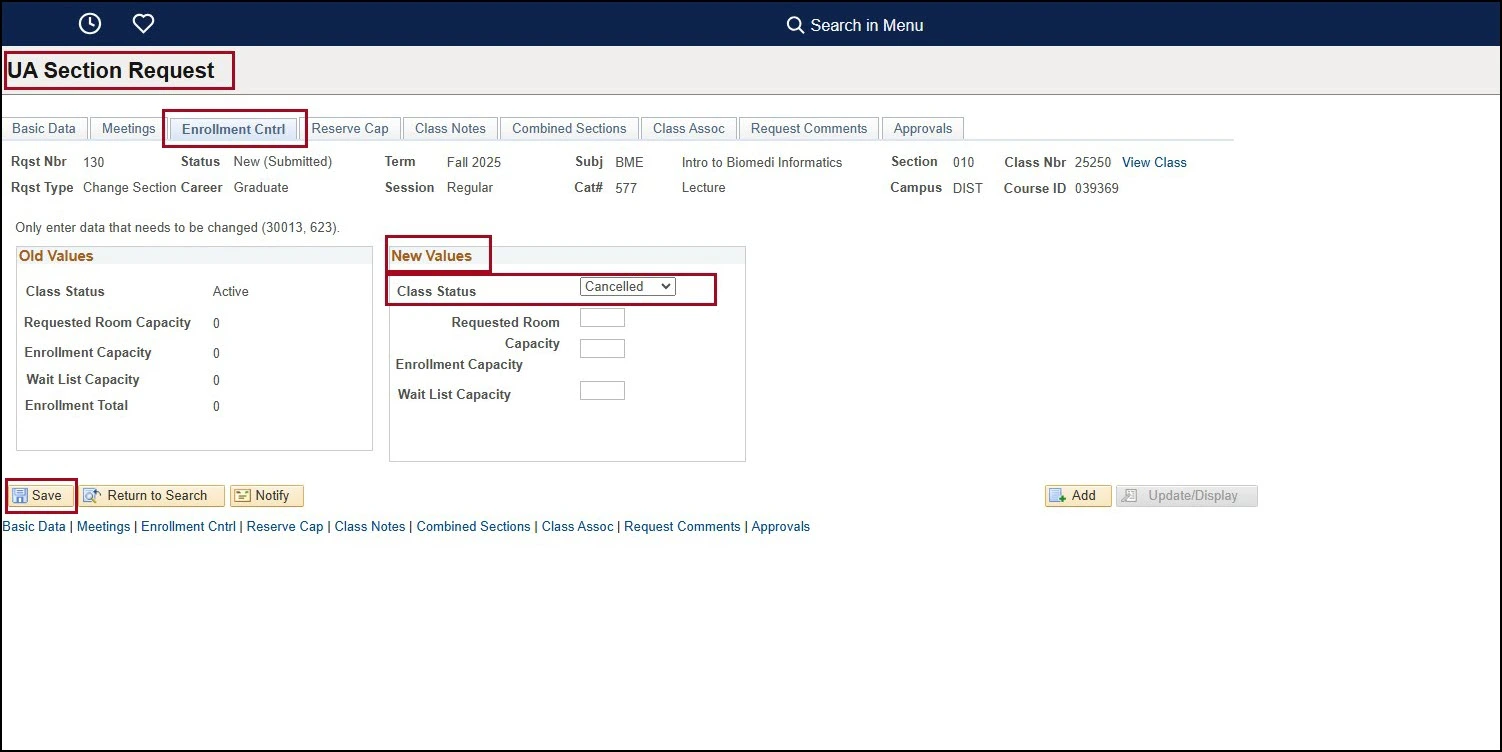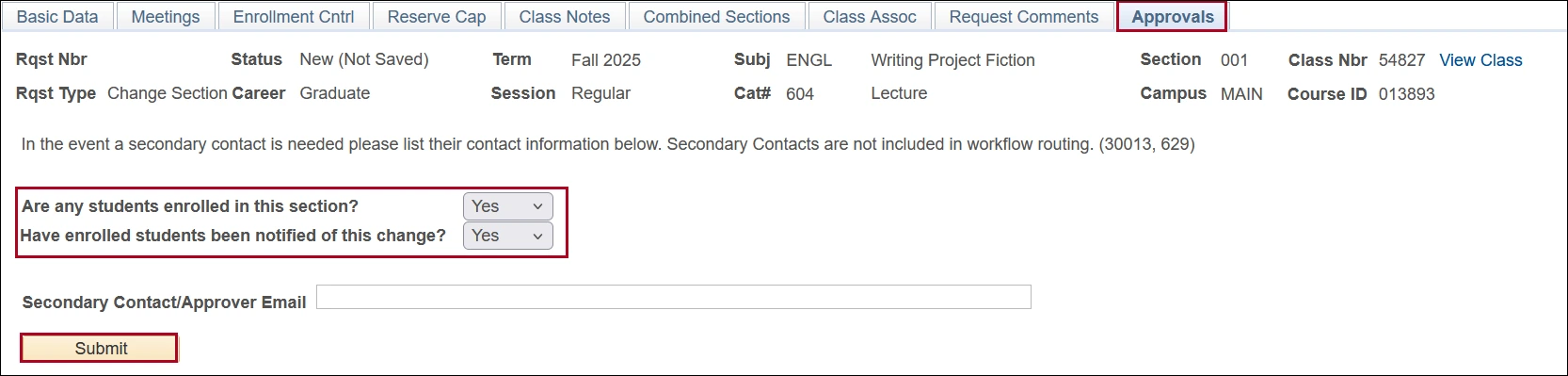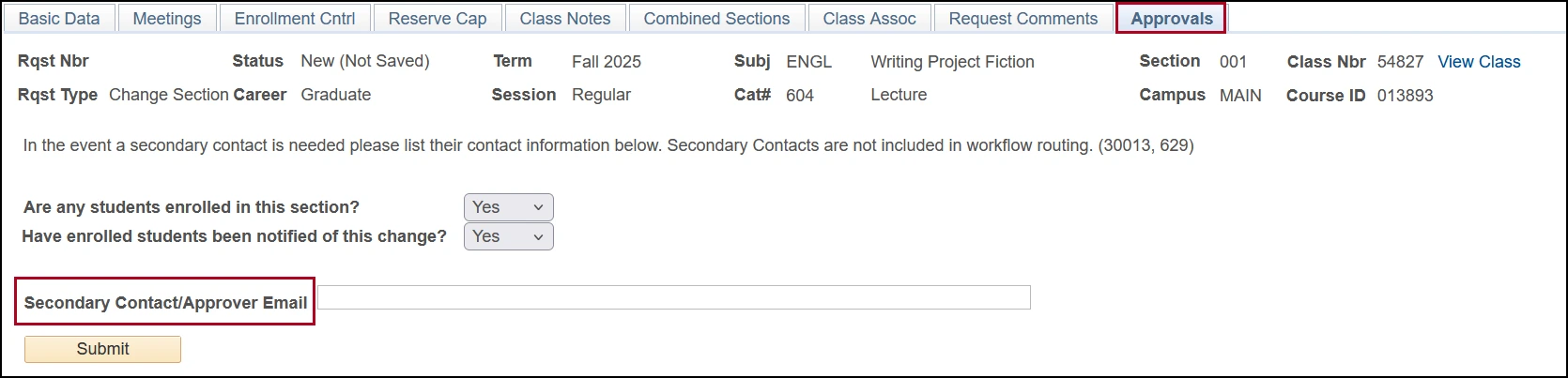about this guide
This resource guide provides an overview of submitting a Closed Scheduling Section Request – Change, built into UAccess. A Section Request–Change is initiated to request changes to class section set-up data fields that are disabled during Closed Scheduling. Department schedulers submitting a Section Request – Change should have completed the Managing the Schedule of Classes training and be familiar with class scheduling best practices, including the essential class section set-up data to include when adding a new class section.
Things to remember when using the Section Request —Change:
- Only enter the class set-up data to be changed in the New Values sections
- Schedulers get automated emails when a Section Request – Change is submitted or its status changes (returned, cancelled, approved, or denied).
- The Request Comments tab is used after submission to share additional info.
- Once submitted, class setup fields are locked and status changes to Tentative.
- Enter all setup data before submitting the request.
SUBMITTING A SECTION REQUEST — Change
Related processes and additional resources
After the Open Scheduling period, department schedulers can still complete some class section set-up to available fields before the publication of the Schedule of Classes during Closed Scheduling. If changes to disabled fields are needed initiate a Section Request – Add or Change. Below are links to other resource guides that may be helpful to this process, and other class section set-up data entry.
More information on system updates can be found at RCS Reimagine: Updates to Managing the Schedule of Classes
Need Help? Contact Us!
Please contact RCS with any questions regarding this process. Reach us via email: rcshelp@arizona.edu or phone: 520-626-3313.
updated 6/2025