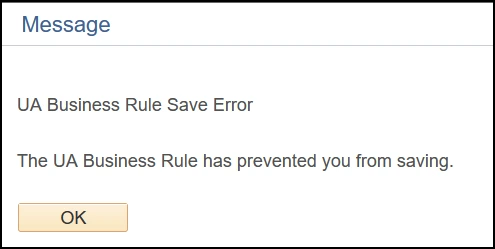about this guide
The Hybrid instruction mode combines at least one in-person meeting per week with an online meeting that’s either synchronous or asynchronous as determined by the instructor. Review the Office of Instruction and Assessment teaching models to determine if Hybrid is the correct choice for the class. This resource guide assumes the department scheduler is familiar with class scheduling and focuses solely on setup for the Hybrid instruction mode.
Ideally class setup takes place during Open Scheduling, but if changes to class setup are needed outside of Open Scheduling, then Closed Scheduling Section Request processes should be followed.
Assigning the HYBRID
Step 1: Navigate to the Schedule of Classes landing page and select the Maintain Schedule of Classes tile.
'do not save' message

Related processes and additional resources
Open Scheduling period is the time when department schedulers complete class section set-up. Below are links to other resource guides that may be helpful to this process, and other class section set-up data entry.
- Requesting a Collaborative Learning Space (CLS)
- Closed Scheduling Room Assignment Troubleshooting
- All RCS Scheduling Resource Guides
More information on system updates can be found at RCS Reimagine: Updates to Managing the Schedule of Classes
Need Help? Contact Us!
For additional questions, you can reach the RCS team via email: rcshelp@arizona.edu or phone: 520-621-3313.
created 6/2025