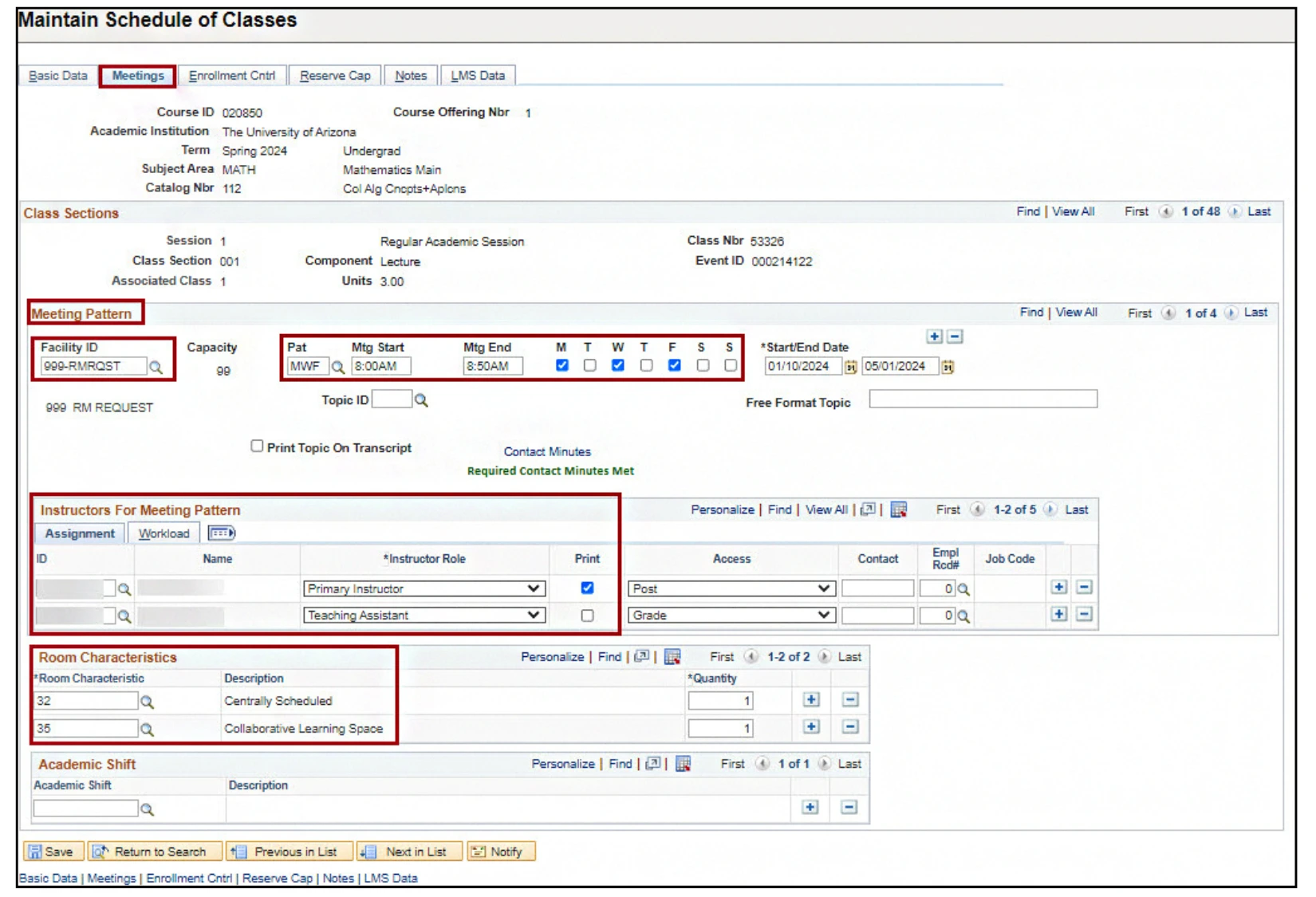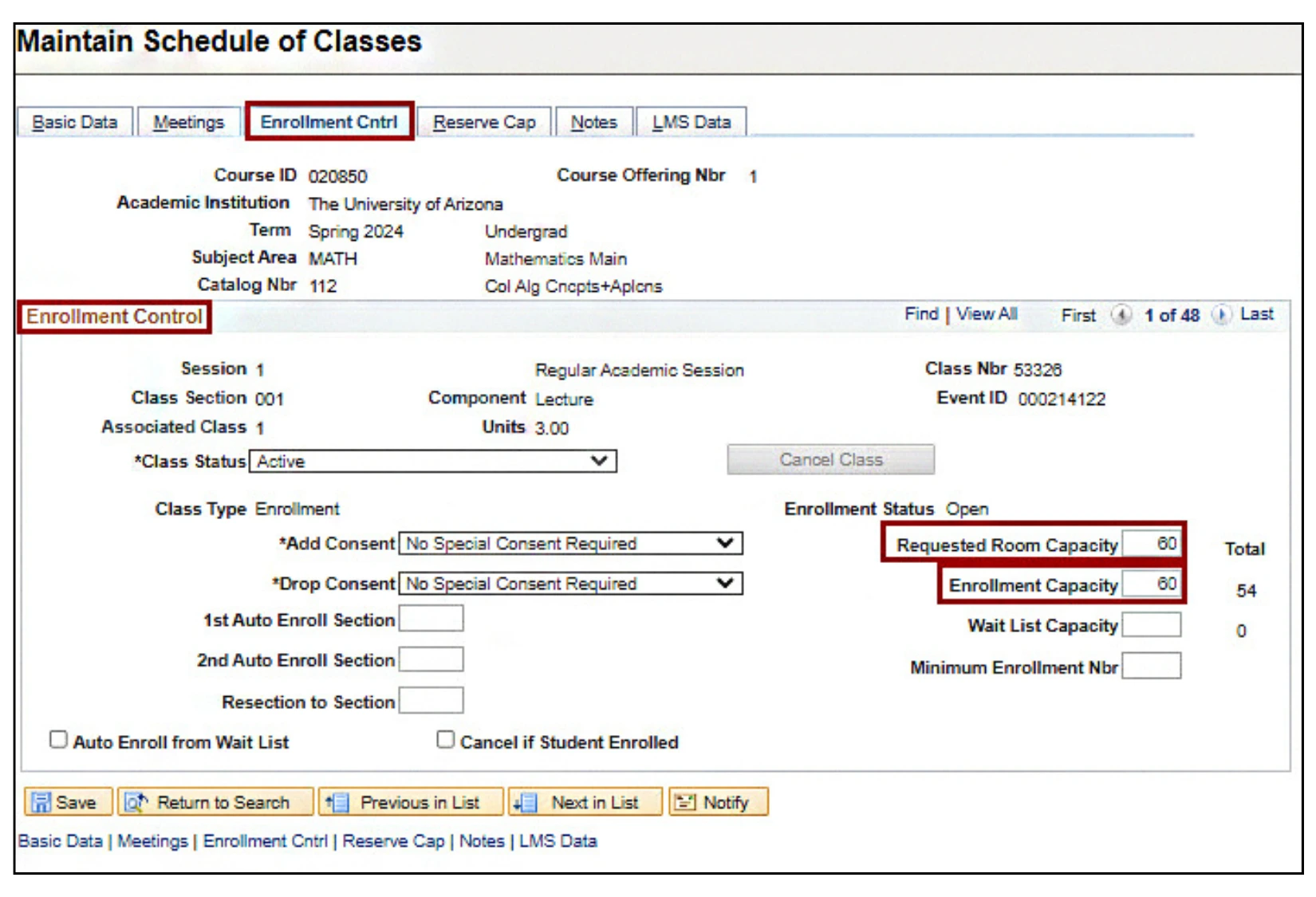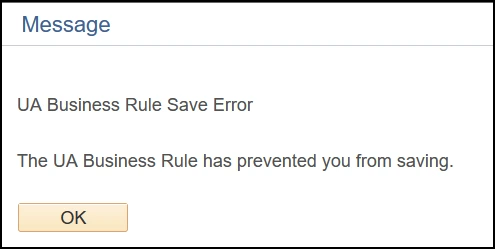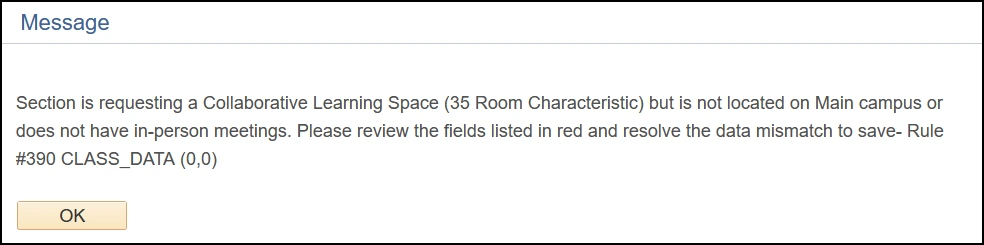about this guide
This resource guide shows how to request a Collaborative Learning Space during Open Scheduling in the Schedule of Classes; please also work with instructors to ensure their completion of the CLS Preferred Instructor application.
Because CLS inventory is highly requested, the rooms are assigned in a lottery system. To enter the CLS lottery, the complete class section set-up is needed including an approved CLS preferred instructor, a complete meeting pattern, and 999-RMRQST with room characteristics 32 & 35 by the request deadline (July 1 & Dec 1) of each scheduling period. Ensuring the complete setup during the Open Scheduling period will increase the likelihood of being assigned a CLS. A Section Request can be used during Closed Scheduling to make any additional requests regarding CLS assignment.
Classrooms that are Departmentally Scheduled do not follow this process and are scheduled directly with the department.
How to request a collaborative learning space
Note: please visit our Centrally Scheduled Classroom interactive map to preview all of our Centrally Scheduled Classroom's capacity, location, and technology needs.
do not save message
Related processes and additional resources
Open Scheduling period is the time when department schedulers complete class section set-up. Below are links to other resource guides that may be helpful to this process, and other class section set-up data entry.
- All RCS Open Scheduling Resource Guides
More information on system updates can be found at RCS Reimagine: Updates to Managing the Schedule of Classes
Need Help? Contact Us!
For additional questions on how to schedule CLS, you can reach the RCS team via email: rcshelp@arizona.edu or phone: 520-621-3313.
created 6/2025