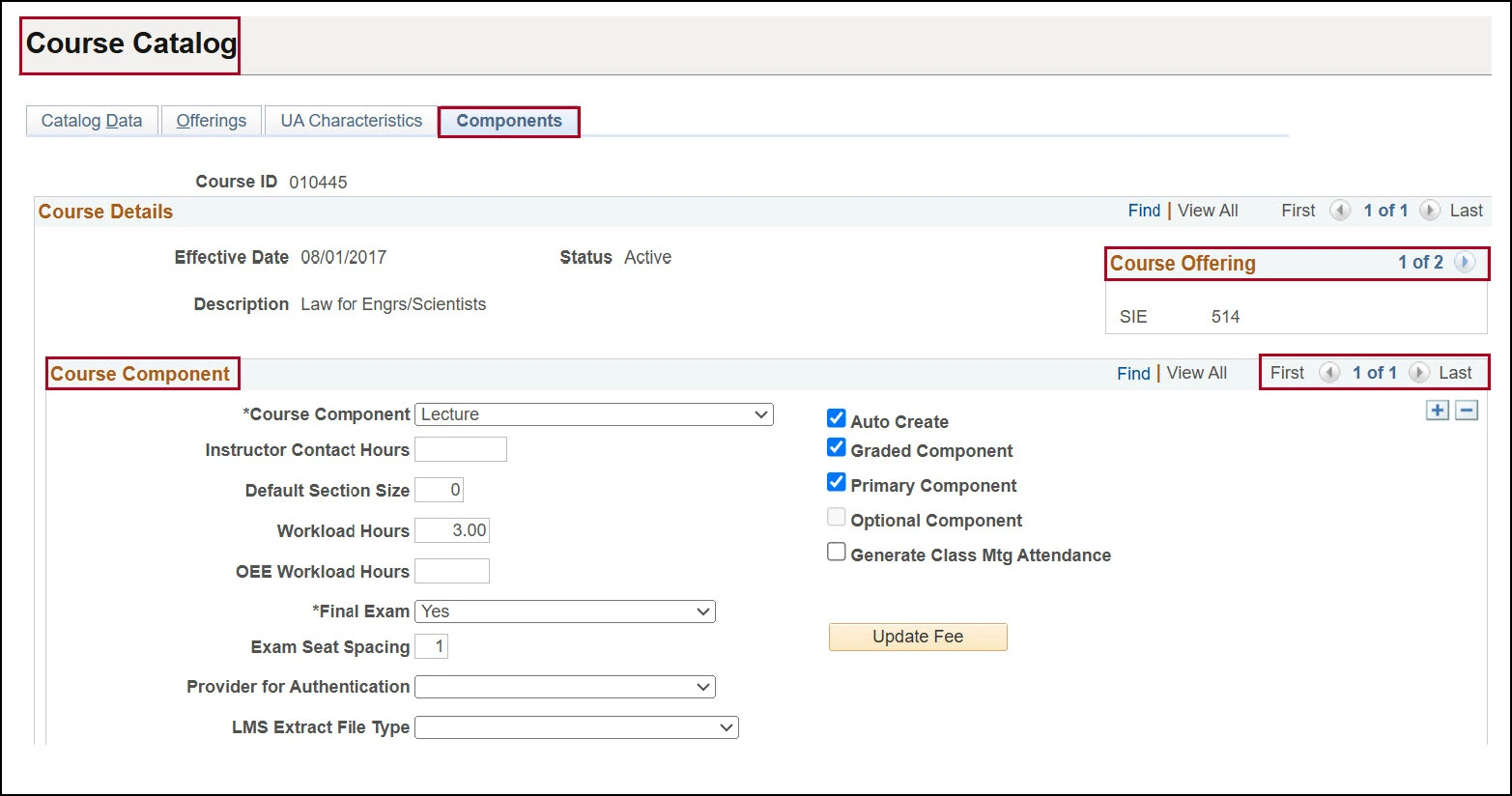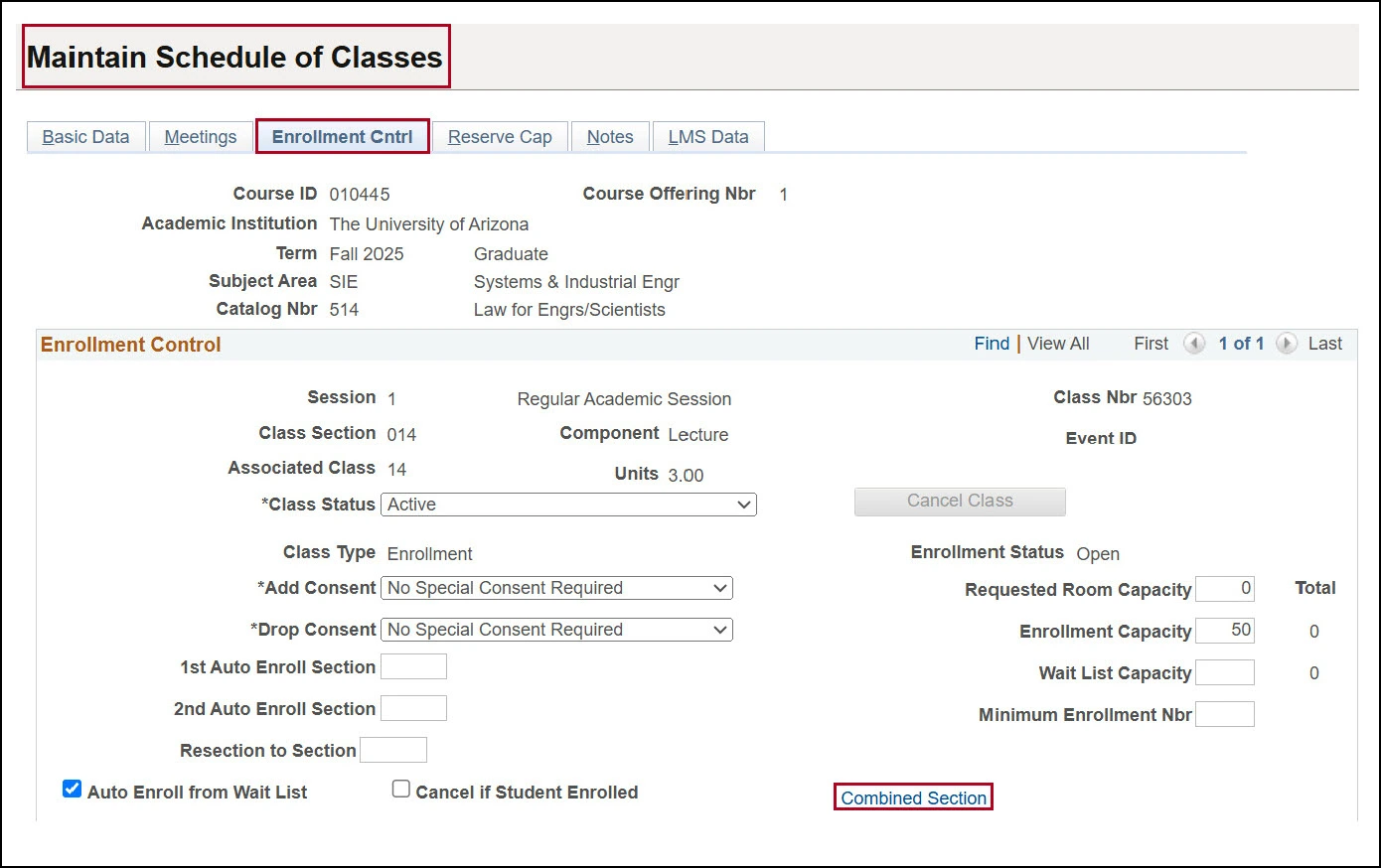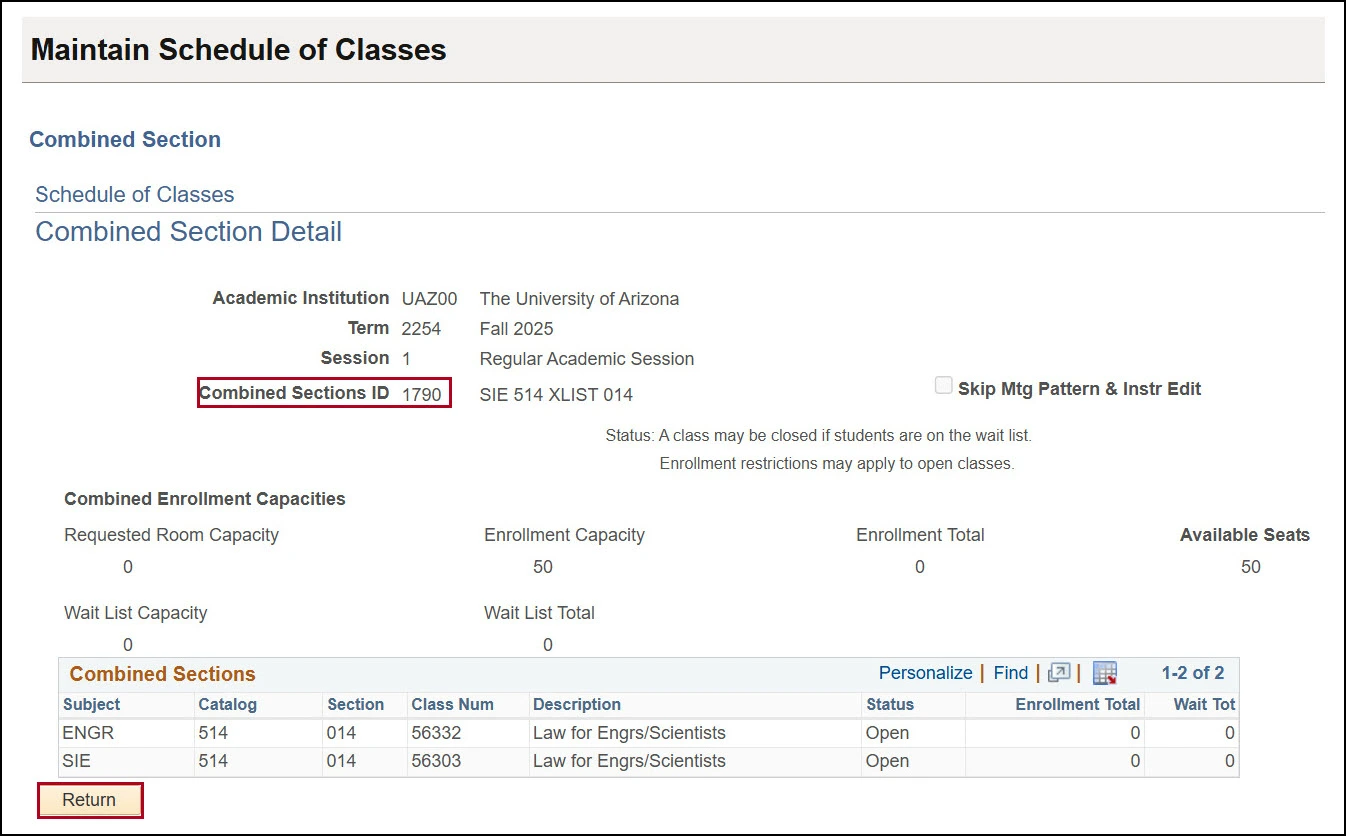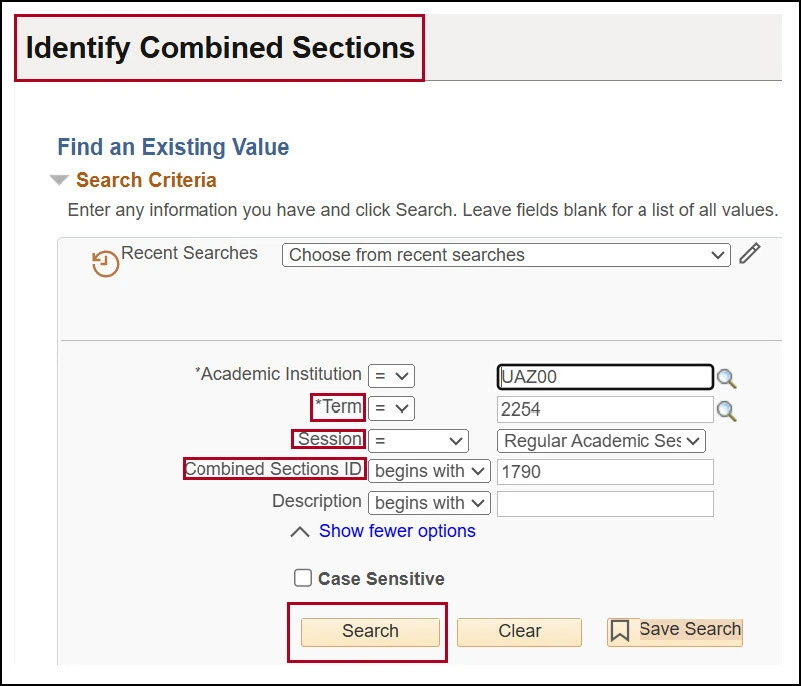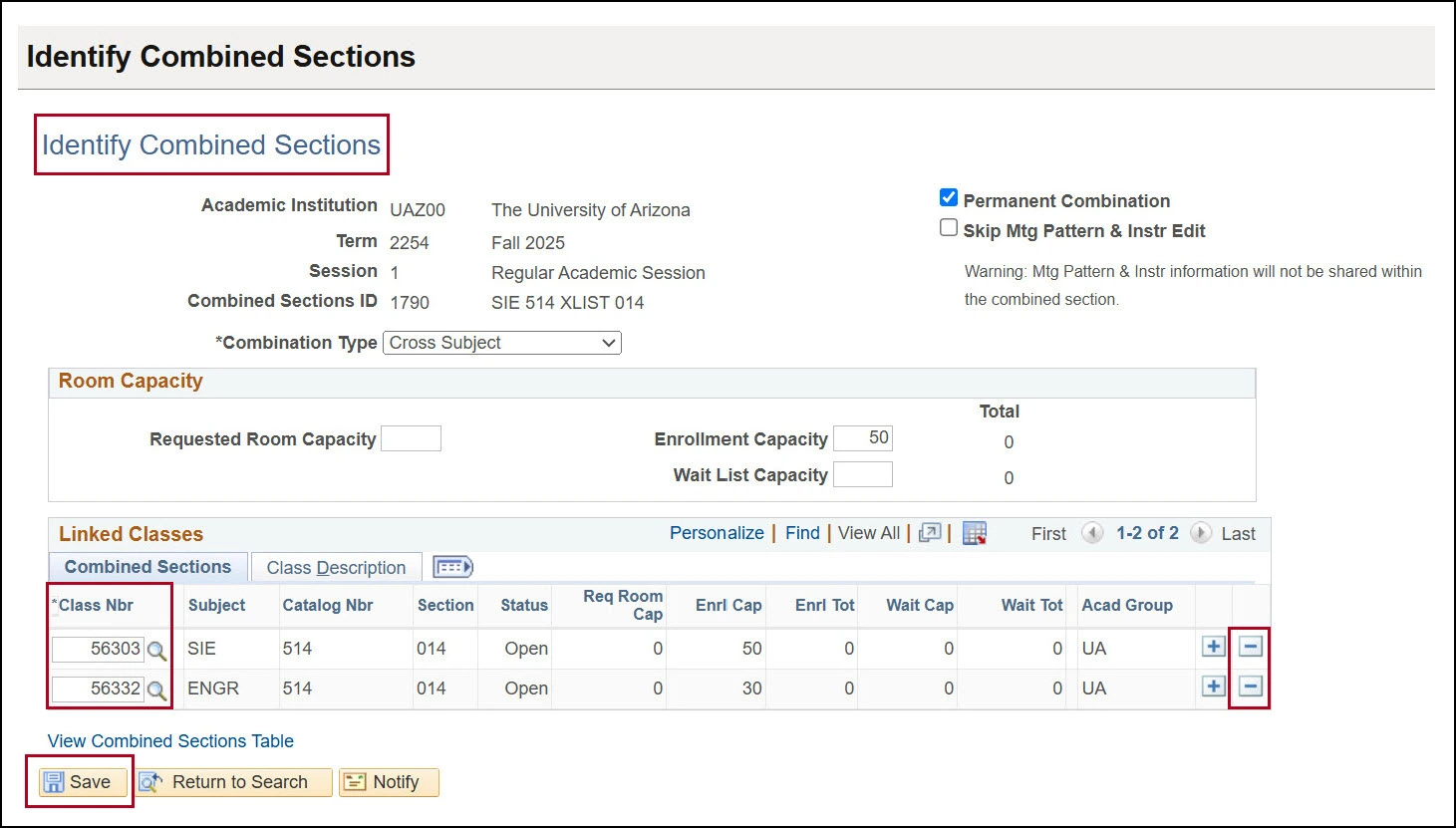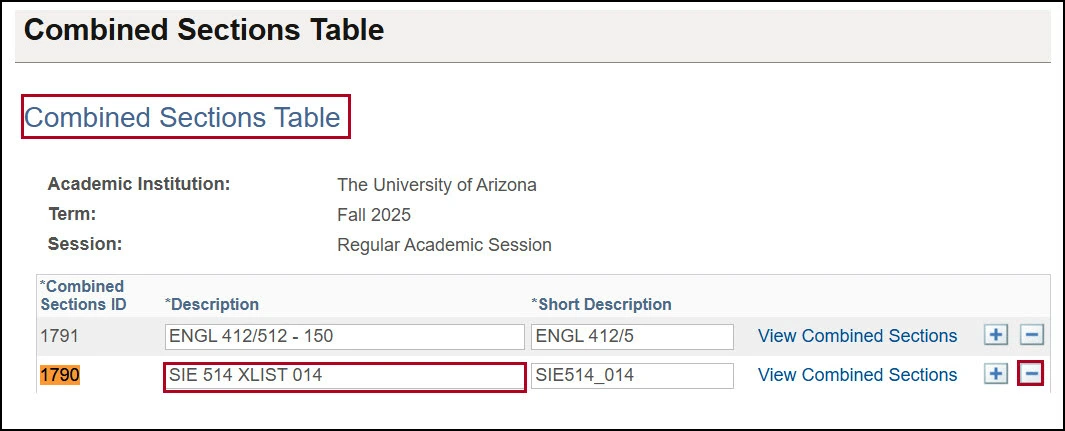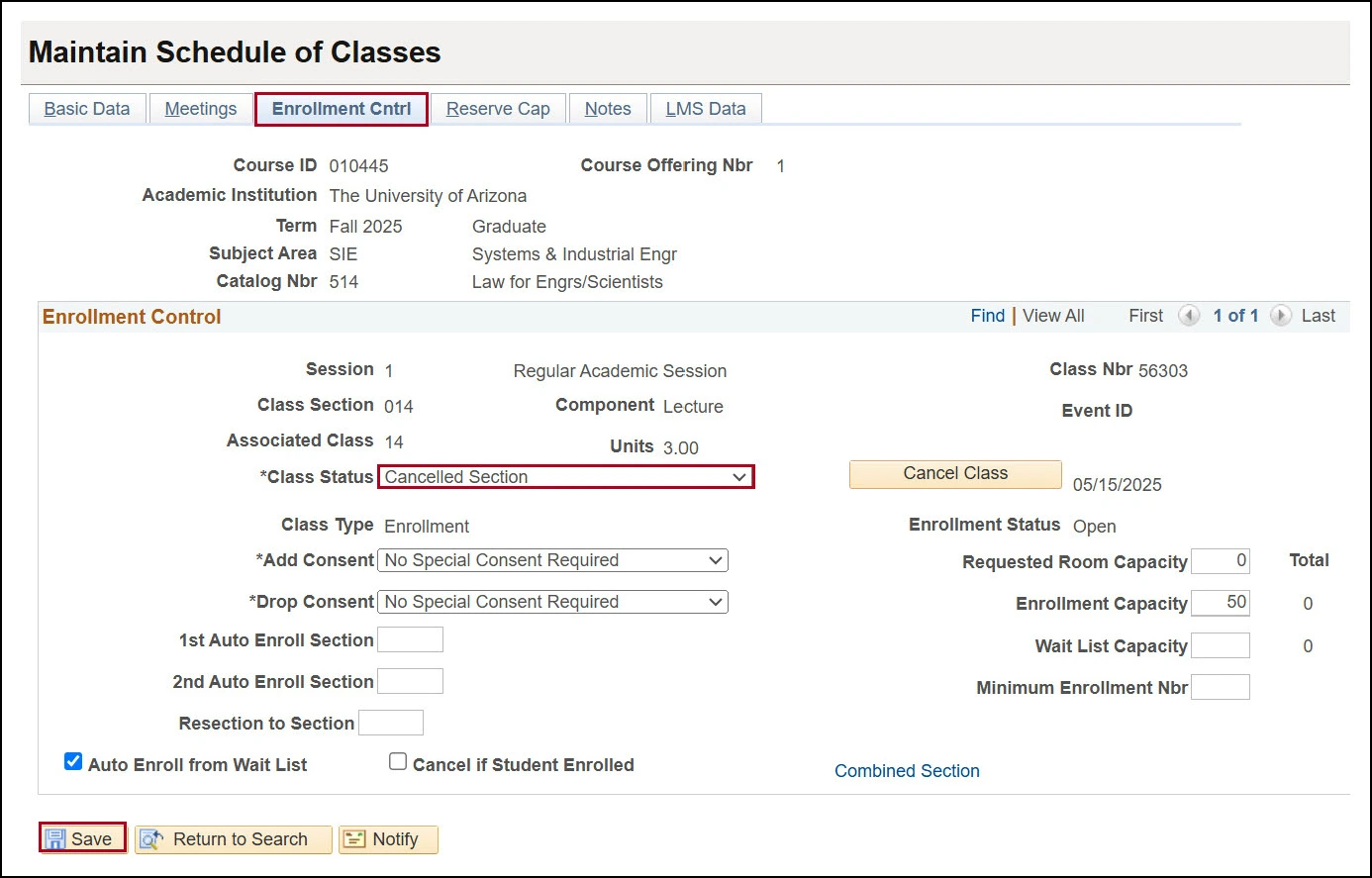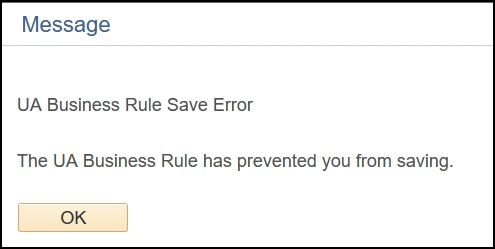about this guide
Class combinations are used to deliver a single instructional experience for multiple groups of students. Class sections are scheduled individually and then combined for the instructor to deliver what appears to be a single class. Types of class combinations include combined sections of the same course, cross-listed classes, and co-convened class sections.
Class combinations have the same meeting pattern and instructor. Only the department that owns the course has the authority to cancel the scheduled class sections. When cancelling combined class sections, first the sections are removed from the combination, the combination row is removed from the Combined Sections Table, lastly, all sections previously in the combination can be cancelled.
Ideally class setup takes place during Open Scheduling, but if changes to class setup are needed outside of Open Scheduling, then Closed Scheduling Section Request processes should be followed.
Checking the catalog
Step 1: It is recommended that before cancelling a previously combined course to navigate to the Course Catalog in UA Schedule of Classes and identify if the course has multiple offerings or components. If these exist, they will also need to be cancelled.
Search for the course to be uncombined by entering the Term, Subject and Catalog Nbr and click Search. It is important to confirm class ownership of combined sections, as only the primary owner of the course (offering 1) is permitted to cancel.
Removing a combination
Step 1: Navigate to the Maintain Schedule of Classes tile and enter the Term, Subject and Catalog Nbr and click Search.
cancelling a class section
'do not save' message
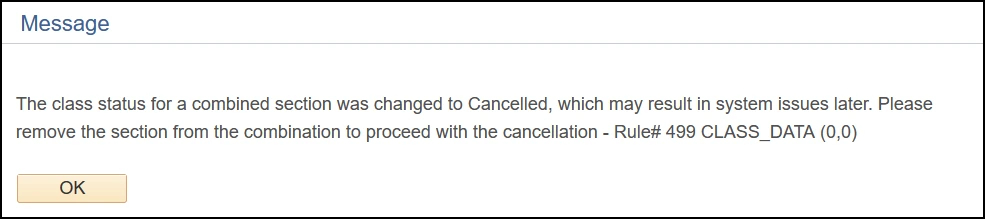
related processes and additional resources
Open Scheduling period is the time when department schedulers complete class section set-up. Below are links to other resource guides that may be helpful to this process, and other class section set-up data entry
More information on system updates can be found at RCS Reimagine: Updates to Managing the Schedule of Classes
Need Help? Contact Us!
For additional questions, you can reach the RCS team via email: rcshelp@arizona.edu or phone: 520-621-3313.
created 6/2025