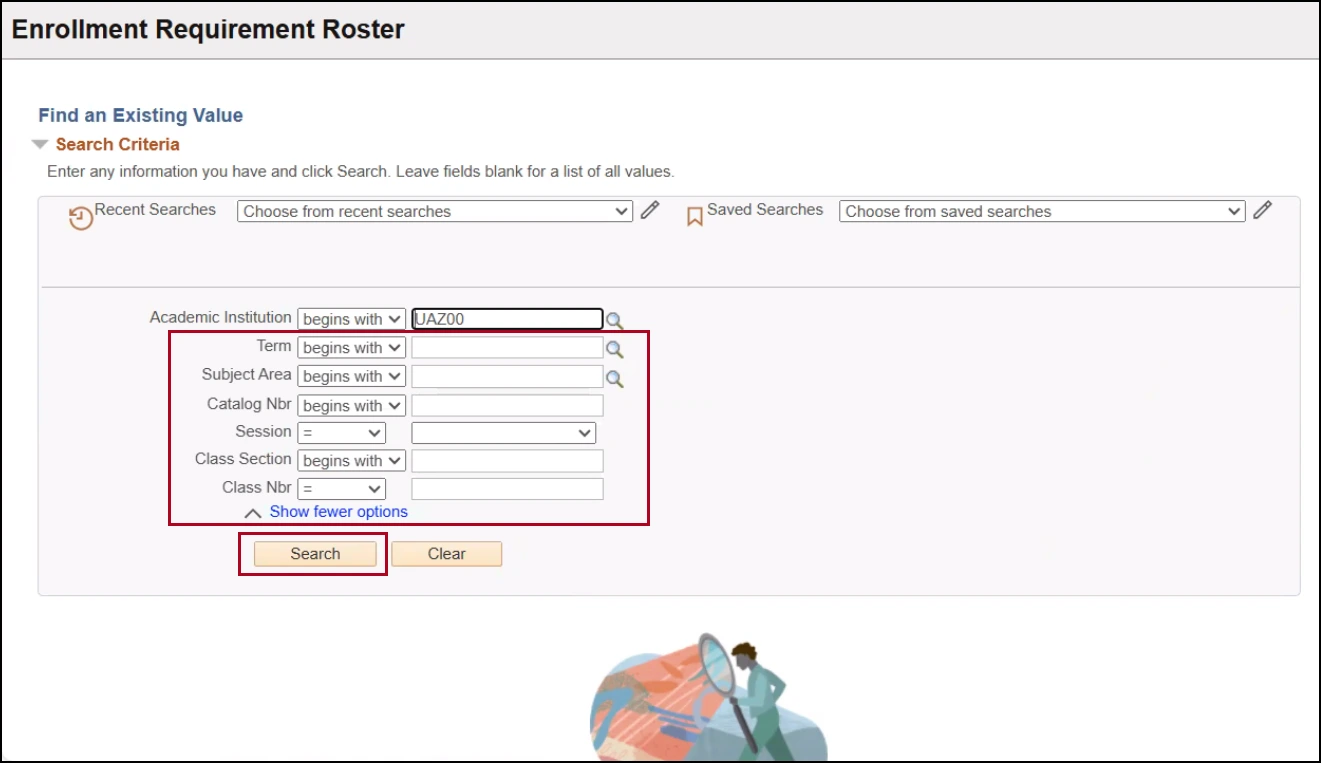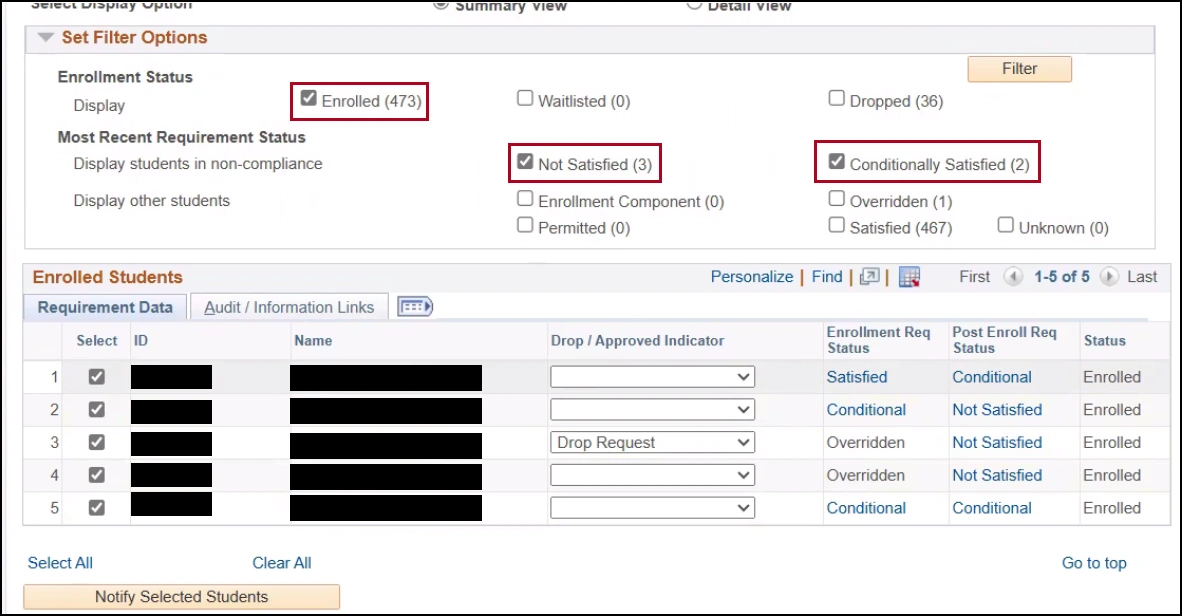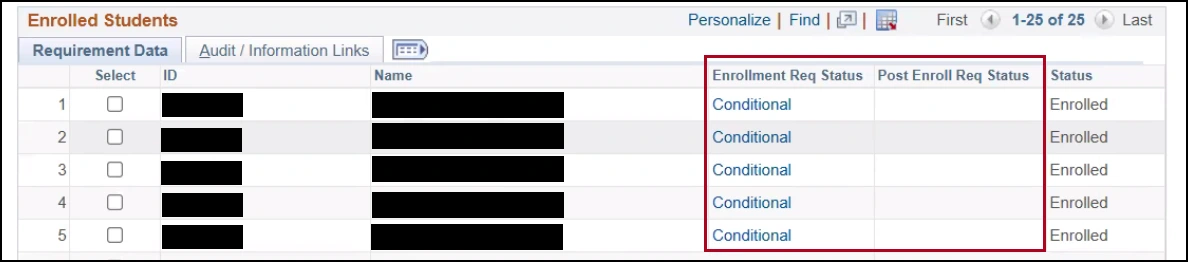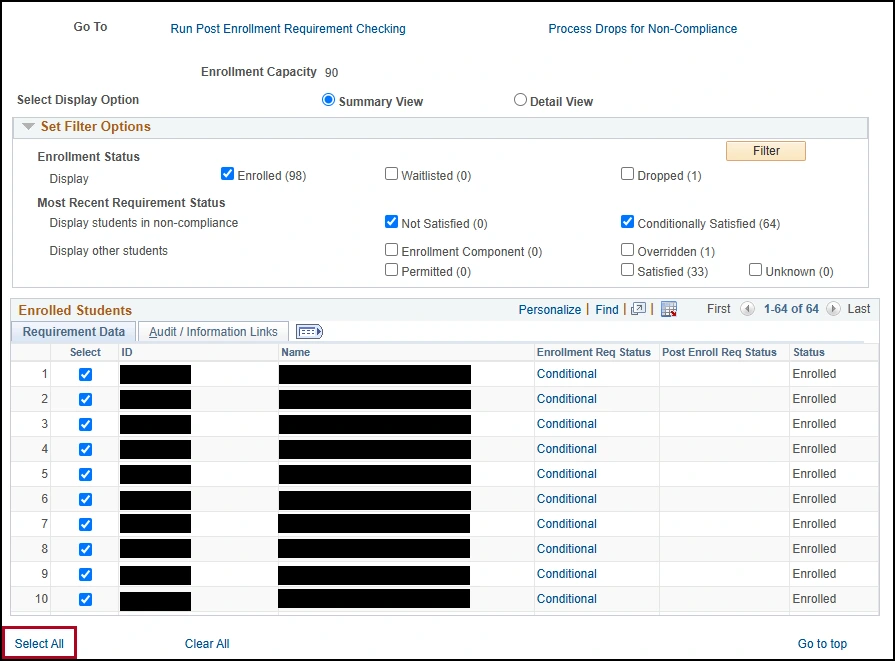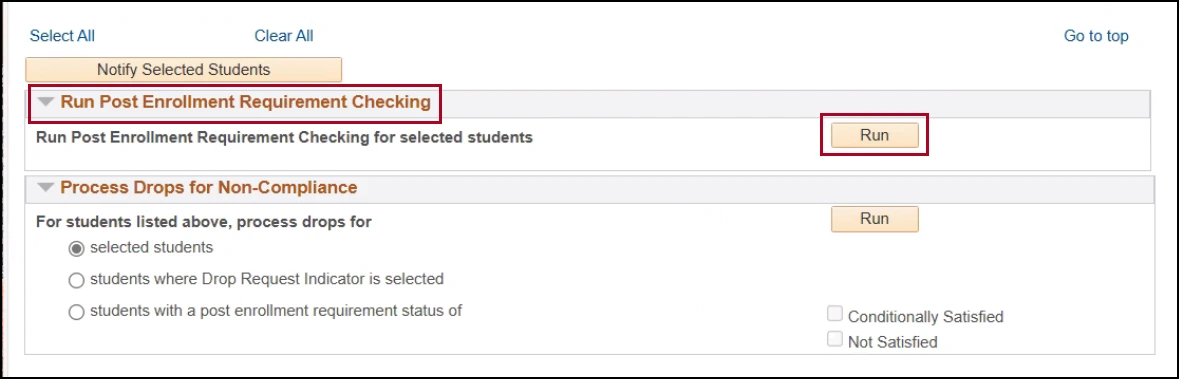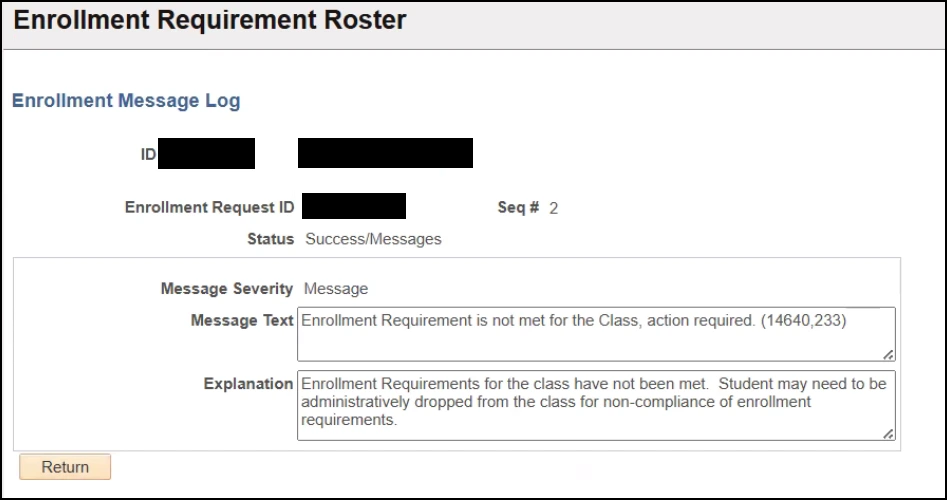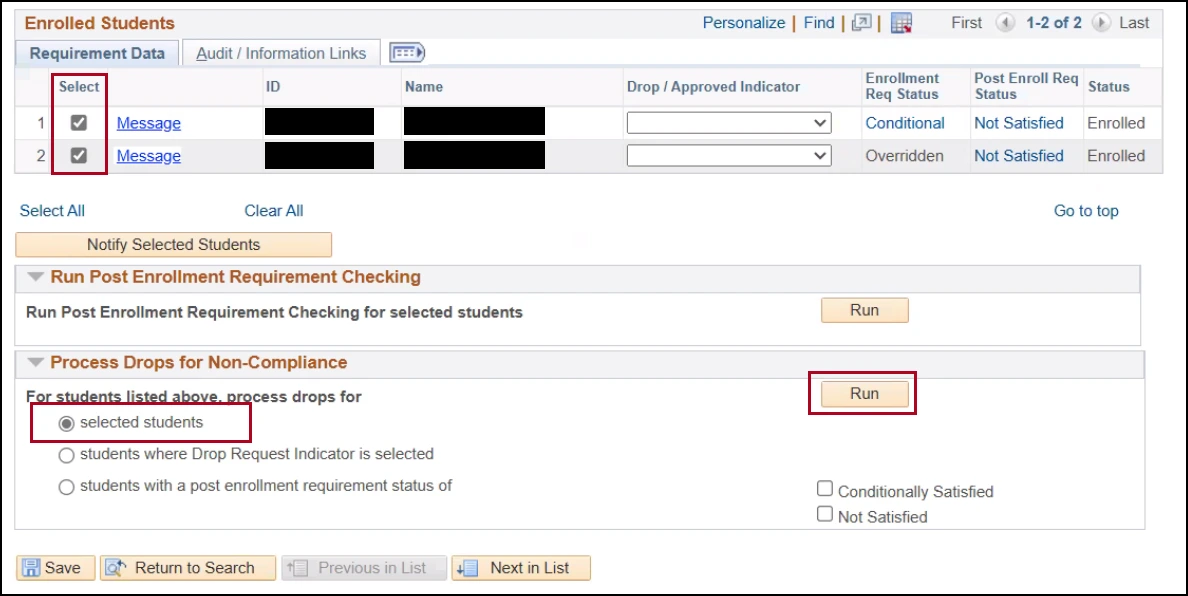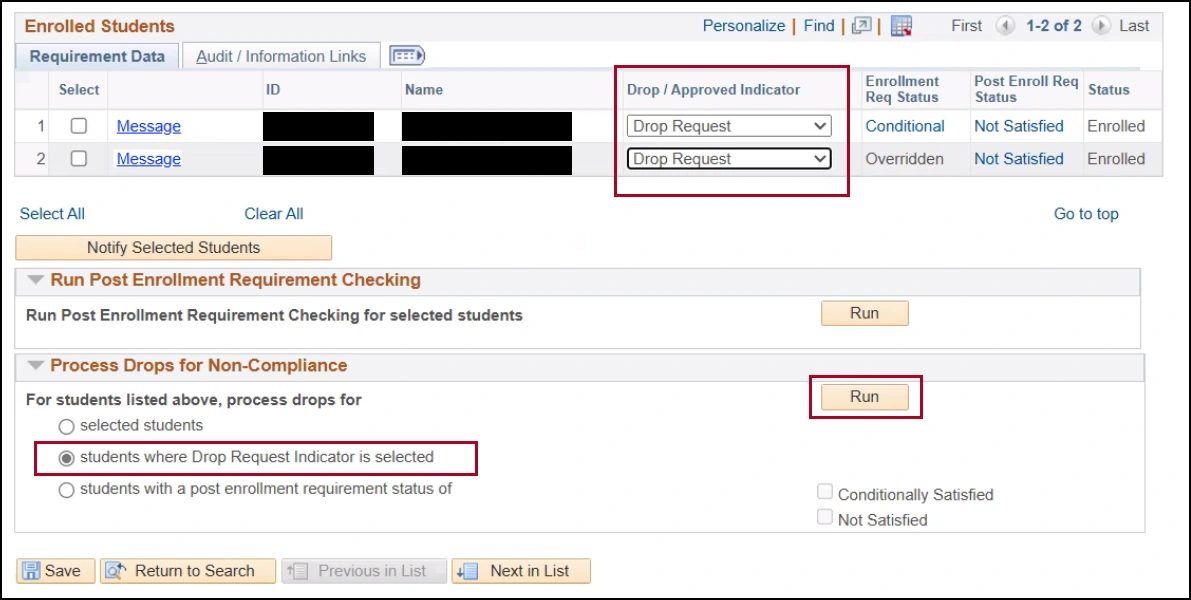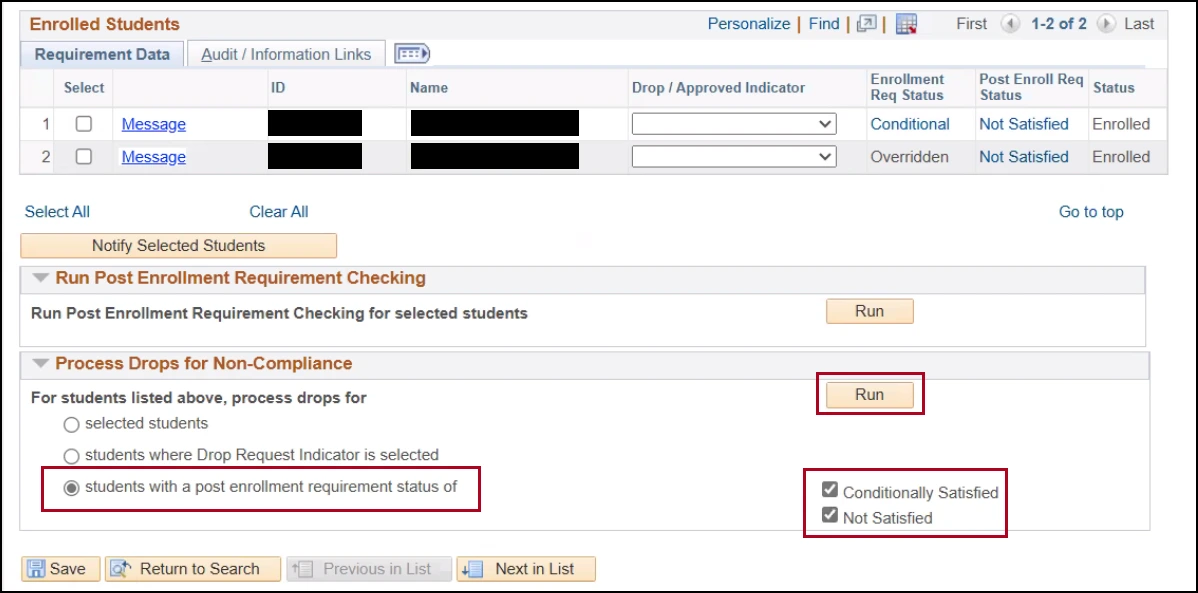about this guide
PERC provides users a way to manage conditional enrollments by allowing them to evaluate enrollments once grades are posted. The process re-evaluates students who ‘conditionally satisfied’ enrollment requirements through in-progress classes when they initially enrolled in the class. After grades are final, a user can view a roster and run PERC, which identifies the students who do not meet the enrollment requirements. Those students can be dropped directly from that roster. In addition, an email is generated notifying the student of the action.
completing post enrollment requirement checking
Step 1: Navigate to the Enrollment Requirement Roster using the following navigation: Main Menu > Curriculum Management > Enrollment Requirements > Post Enroll Req Checking > Enrollment Requirement Roster
Note: This process will only run on up to 50 students. Do not use the select all option if your list of conditional or not satisfied students is more than 50.
Dropping a student
There are three different ways to drop students who do not meet the requirements.
defining results from the post enrollment requirement checking
Once the PERC is processed, the values in the Post Enroll Req Status column change to reflect current student eligibility.
- Unknown: No requirement status exists. This value typically displays when a requirement was added to the class after the student was enrolled or the student was enrolled before the PERC process was implemented.
- Not Satisfied: The student has not met the enrollment requirement for the class.
- Conditional: The student did not meet the enrollment requirement at time of enrollment but the requirement has been coded to allow in-progress work to conditionally meet that requirement.
Enrollment: The student was enrolled using the enrollment component, which does not check for enrollment requirements. (This is generally a function of the Registrar’s office.)
Permitted: The enrollment requirement for the class was satisfied through a permission. If PERC is run for students with this status, the permission is not considered as part of the process and the student is re-evaluated.
Overridden: The enrollment requirement for this class was satisfied by using a Requisites override during the Quick Enroll process. If PERC is run for students with this status, the permission is not considered as part of the process and the student is re-evaluated.
Satisfied: The student has met the enrollment requirement for this class.
need help? contact us!
Questions regarding the PERC form process can be sent to reghelp@arizona.edu. For more information, visit our website: https://www.registrar.arizona.edu
created 3/2025