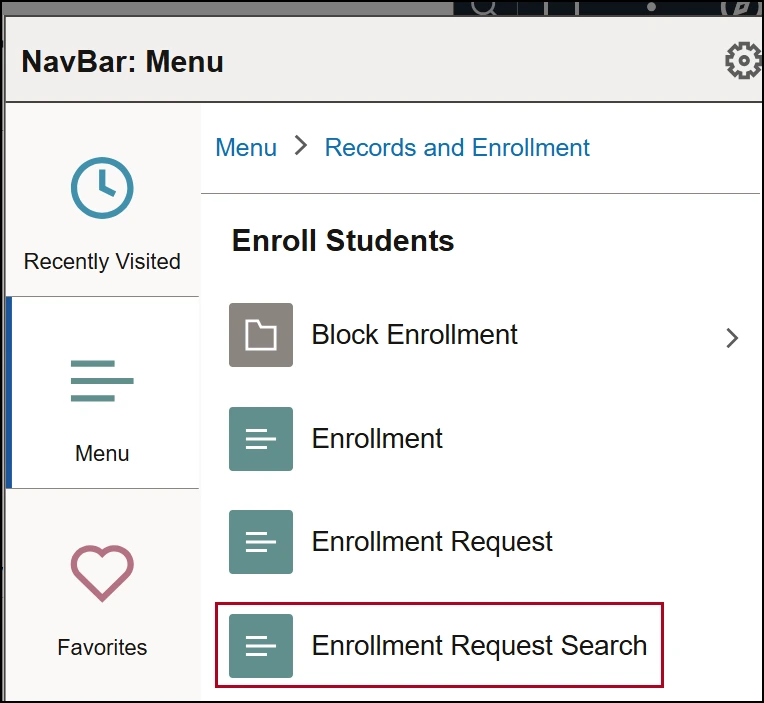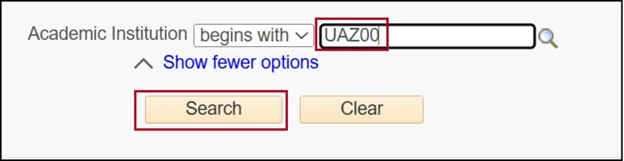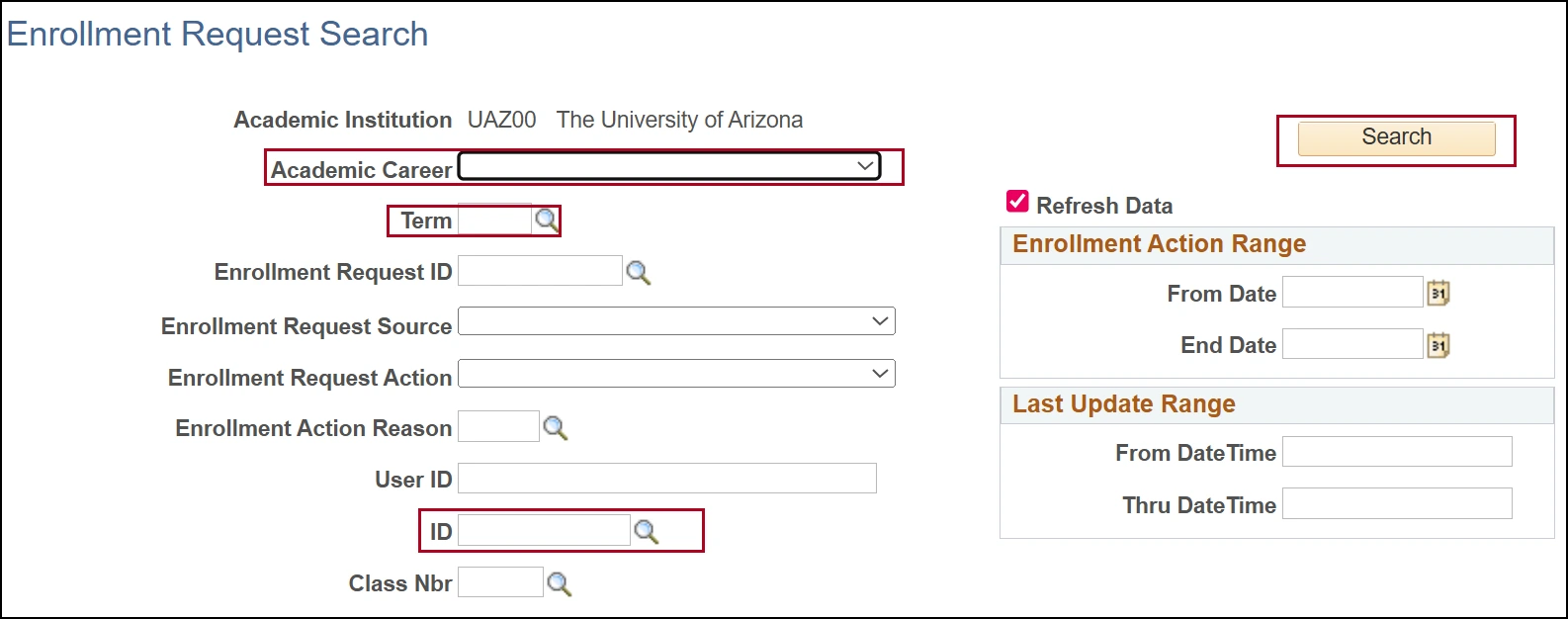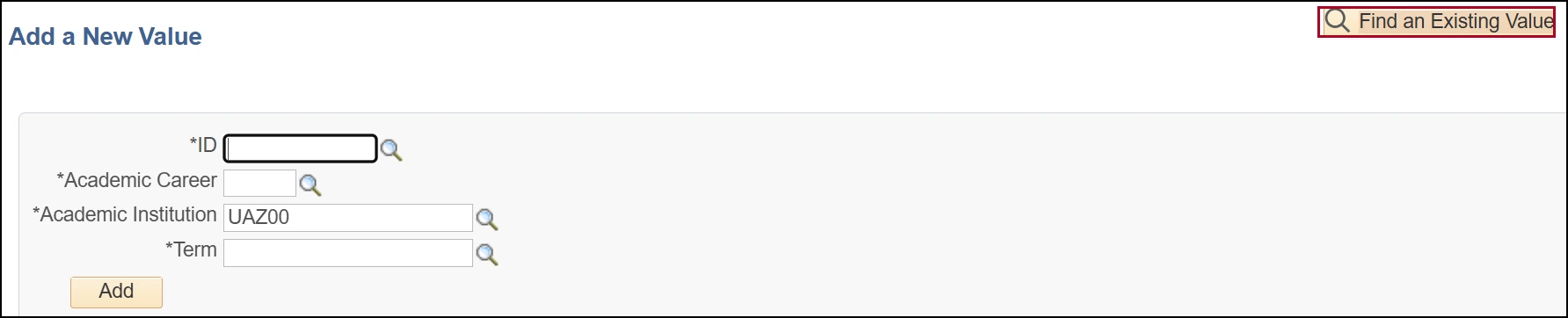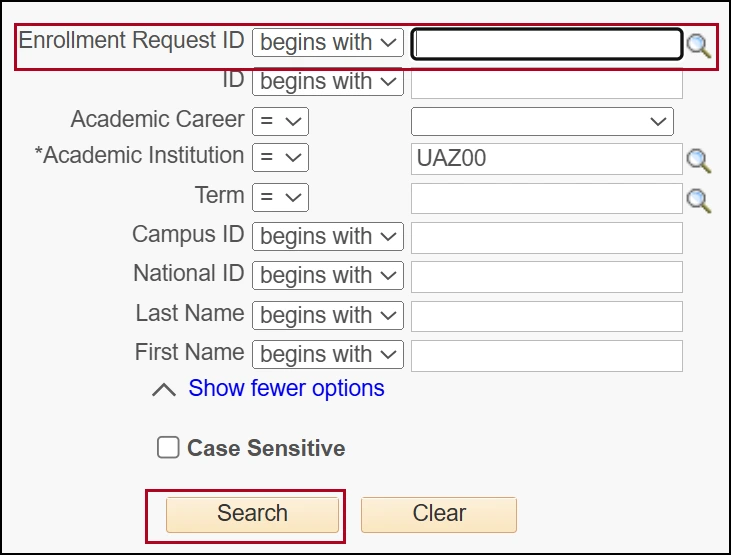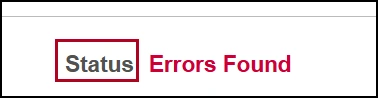about this guide
It is sometimes necessary for staff who are supporting students to review enrollment transaction details and messages. This resource guide explains how to access two UAccess pages that provide details about enrollment transactions. These two pages should be accessible to users with academic advising, department, and college user access roles.
Look Up Enrollment Transactions
Key Fields to review include:
- Enrollment Request Source
- Enrollment Request Action
- Enrollment Req Detail Status:
- S – Success
- P – Pending
- E – Error
- M – Success with Messages
Review full enrollment request details
Note: The Enrollment Request page only displays transactions that came from Enrollment Request, Quick Enroll, or Student Self Service. Automated processes (Block Enroll, Mass Enroll, Post Enrollment Checking, Term Withdrawal, Waitlist Engine) will not appear here.
To view more details for a specific Enrollment Request ID:
need help? contact us!
For questions related to viewing enrollment transactions and enrollment messages reach out to the Office of the Registrar at reg-grades@arizona.edu.
created 8/2025