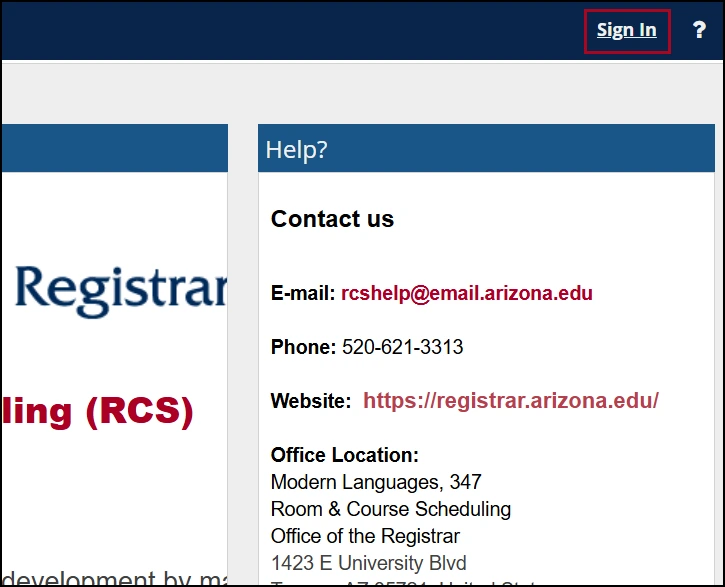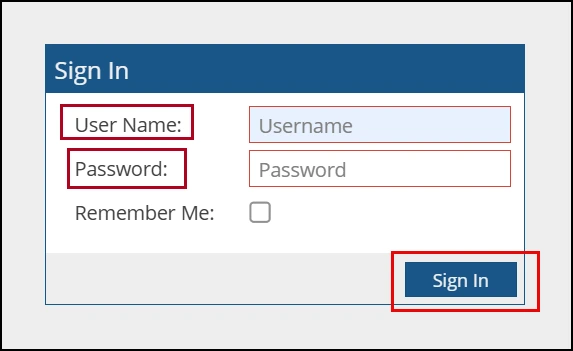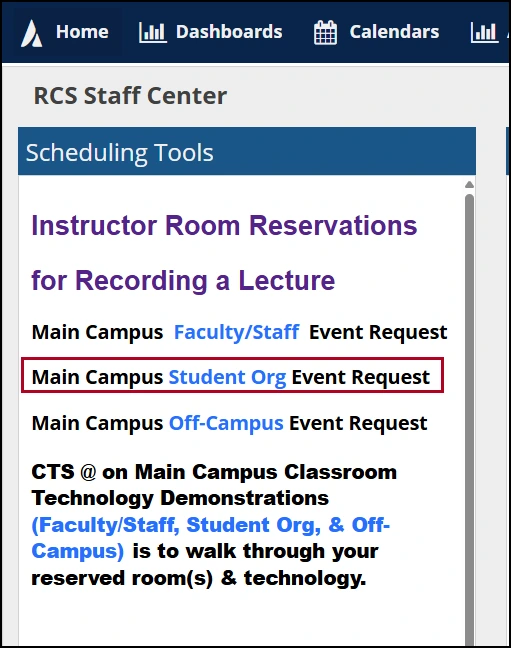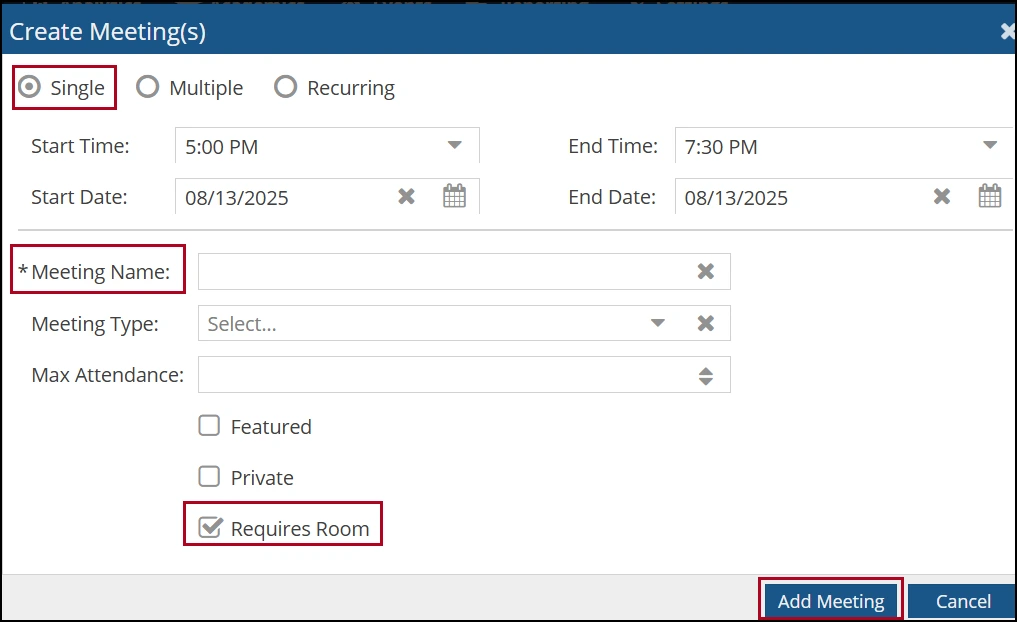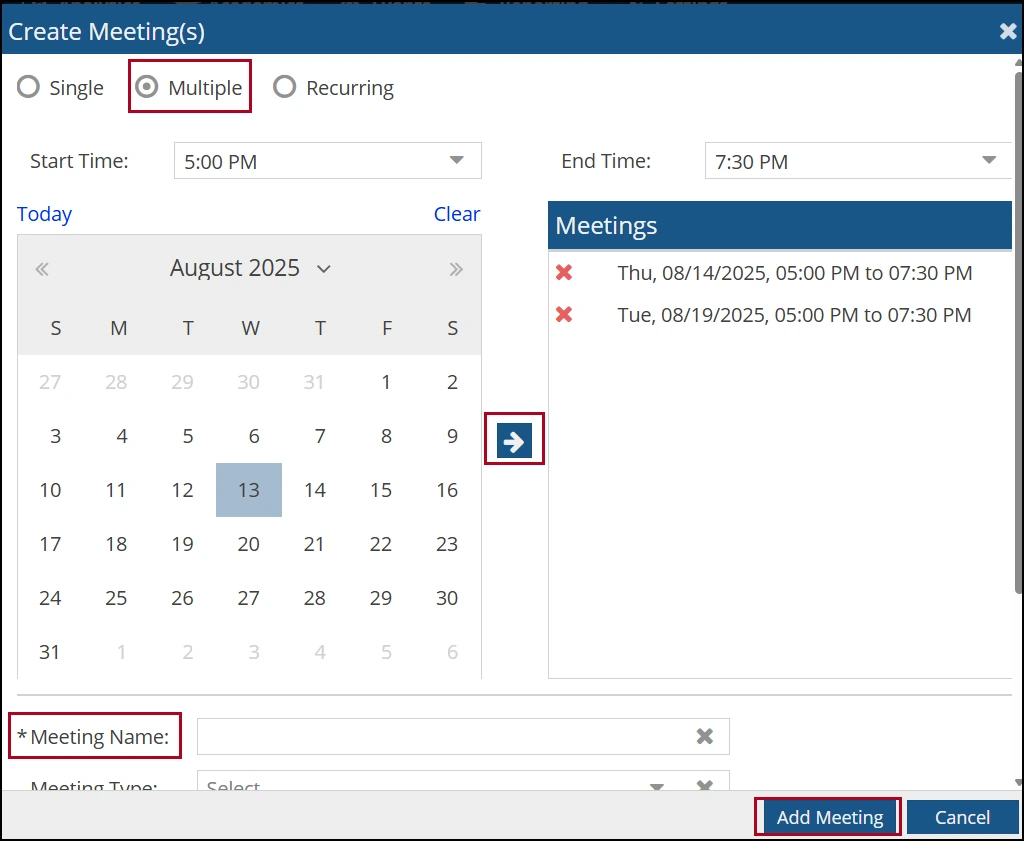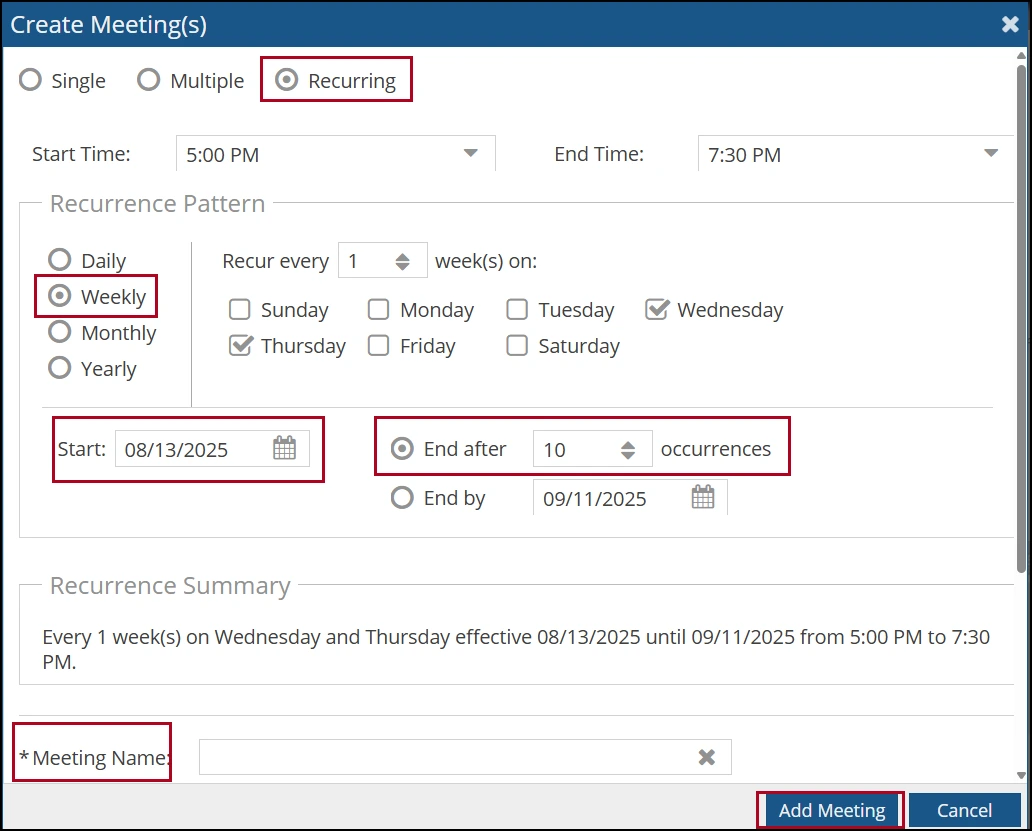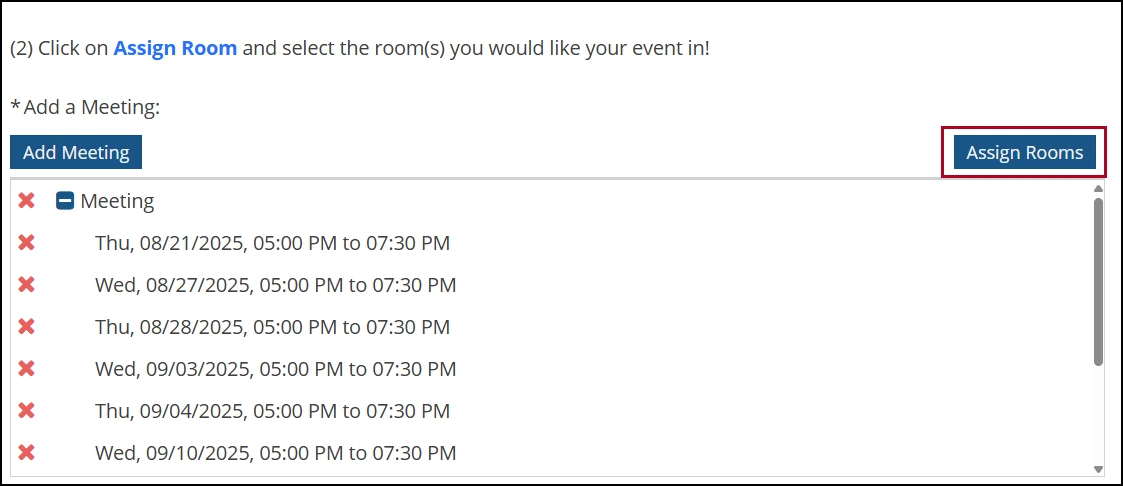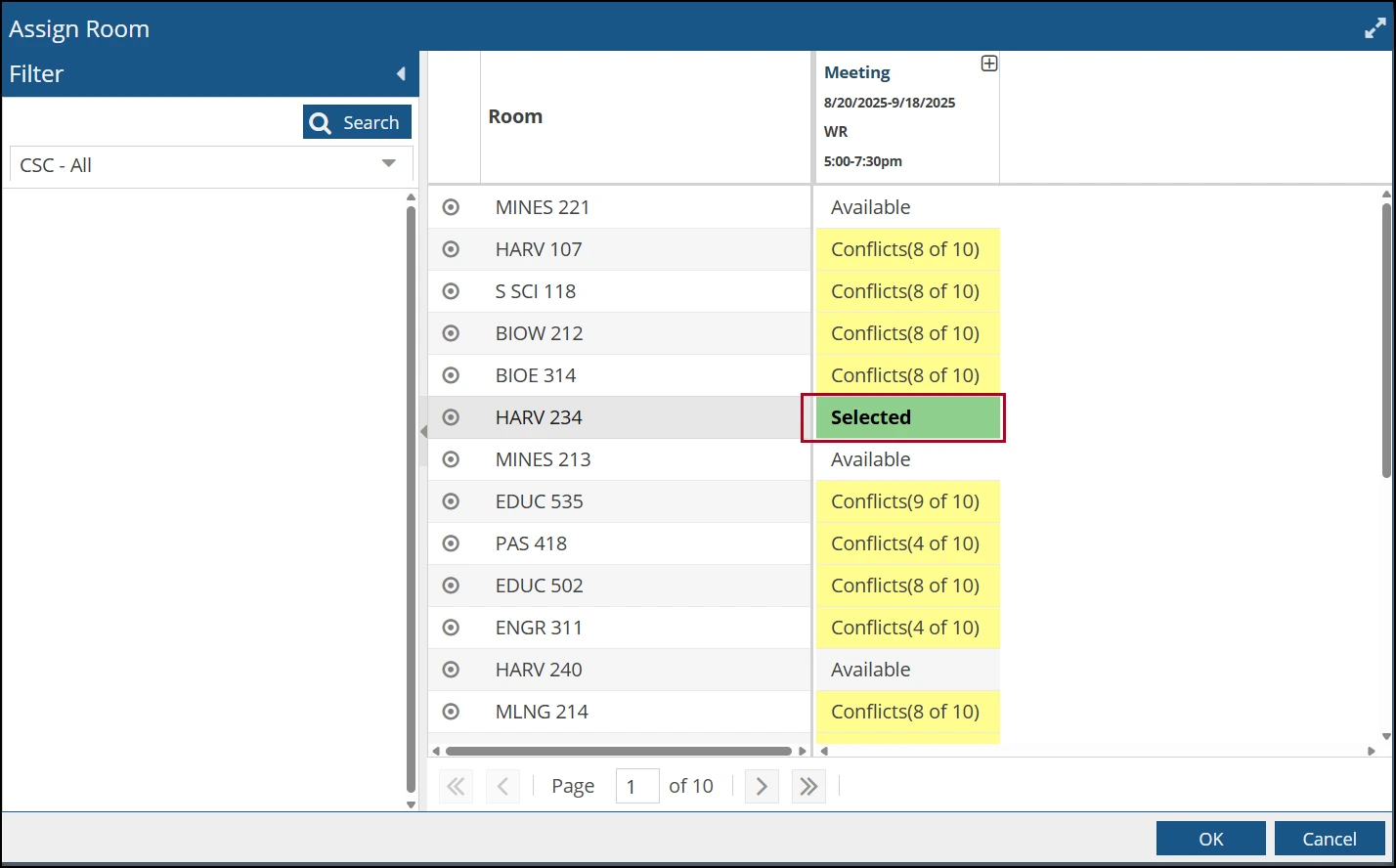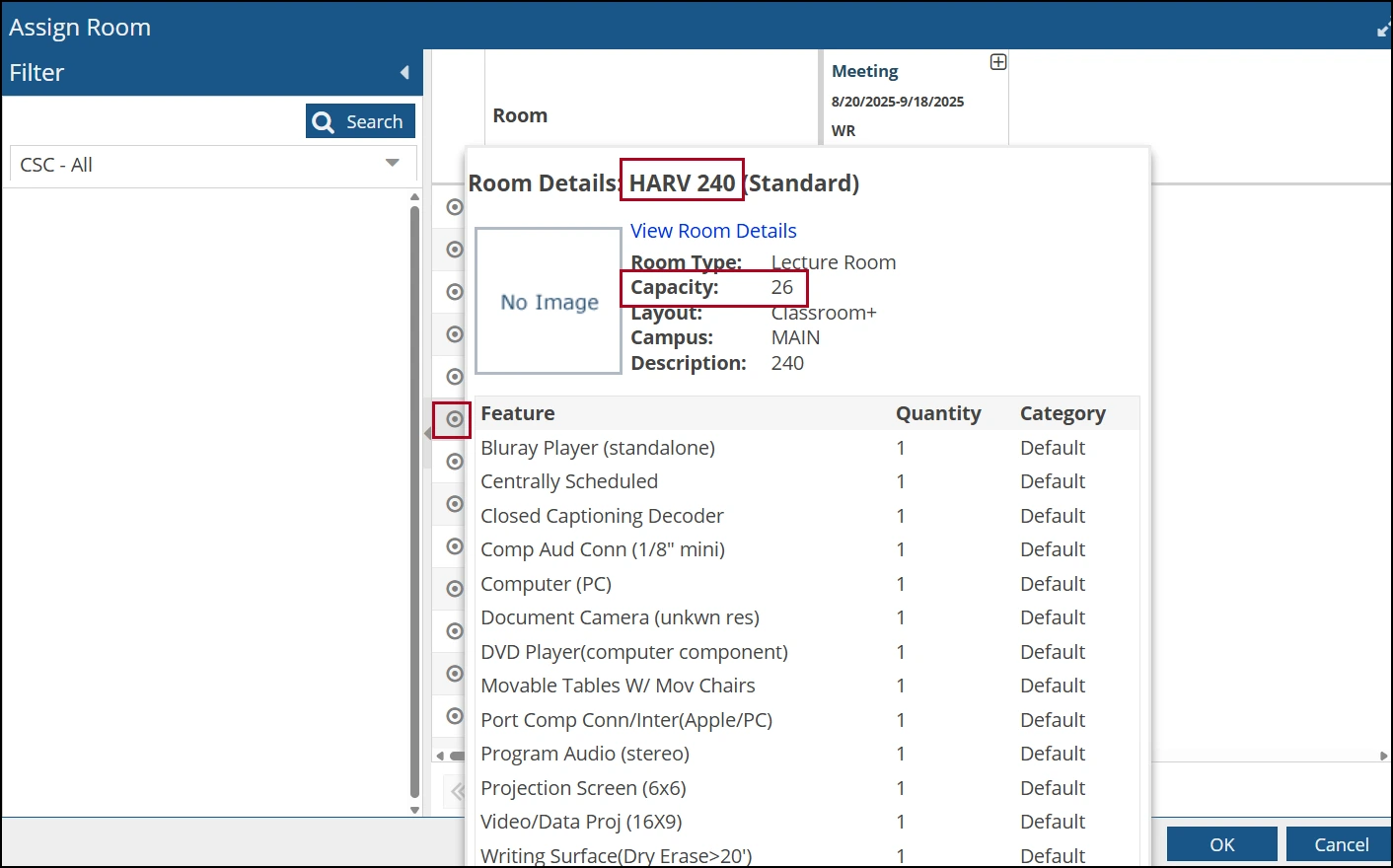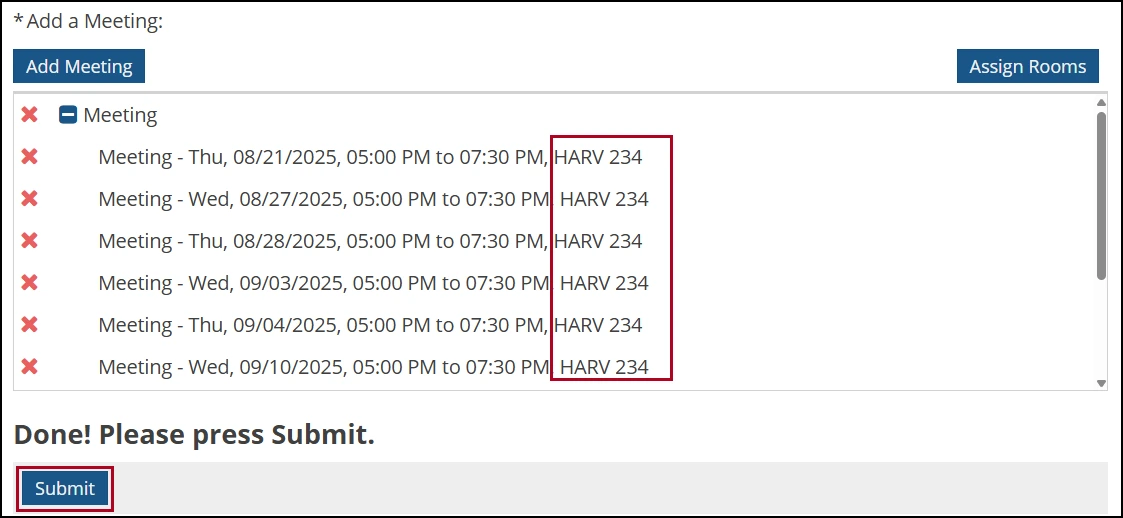--DRAFT--
about this guide
This resource guide shows how to submit a room reservation for a student organization using the scheduling system Ad Astra. The Room and Course Scheduling team manages all centrally scheduled spaces on campus. To preview all of our classrooms, please visit our Centrally Scheduled Classroom interactive map.
Student organizations must be approved by the Associated Students of the University of Arizona (ASUA) in order to reserve Centrally Scheduled Classrooms. Event requests will need to be submitted by the president or treasurer to ensure the student organization has approved the request, and one point of contact identified should any issues arise. To gain access to the scheduling system, email rcshelp@arizona.edu with the request and provide a screenshot or link to the organization website for verification. Ad Astra accounts cannot be created over the phone.
Student organizations are allotted four free hours of room use per week for events that do not charge money. If the total number of room use hours is over four in one week or the event has a cost for those attending, Room and Course Scheduling will send an invoice for room use. The current room rate and fee table can be found on the Room and Course Scheduling website.
Accessing the Room scheduling request platform
Note: If a password reset is needed, email rcshelp@arizona.edu with the request.
selecting a room or space
Step 4: Once in the event form, answer the required questions and include any details or questions related to the event.
Exceptions may be granted if a specific room is needed with an appropriate justification (i.e. a stage is needed for the event).
Step 9: Select Submit. If the event request form was successfully submitted, an automatic email will be sent confirming the receipt.
need help? contact us!
For questions related to reserving a room for a student organization, reach out to the Office of the Registrar at rcshelp@arizona.edu.
created 8/2025