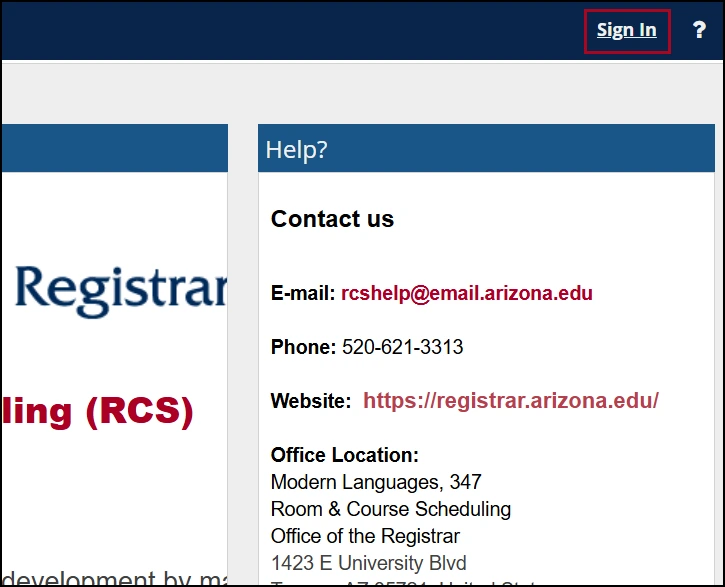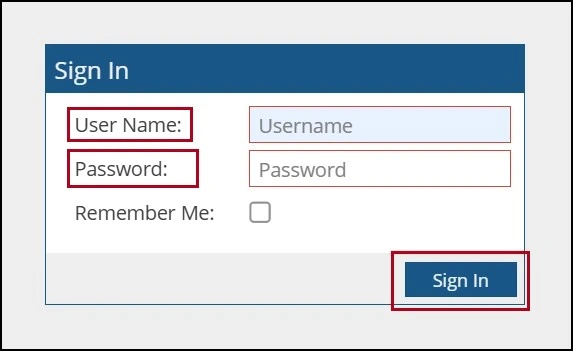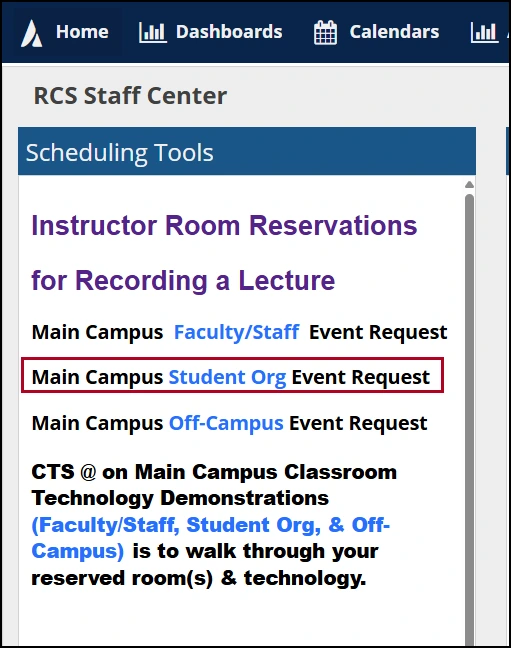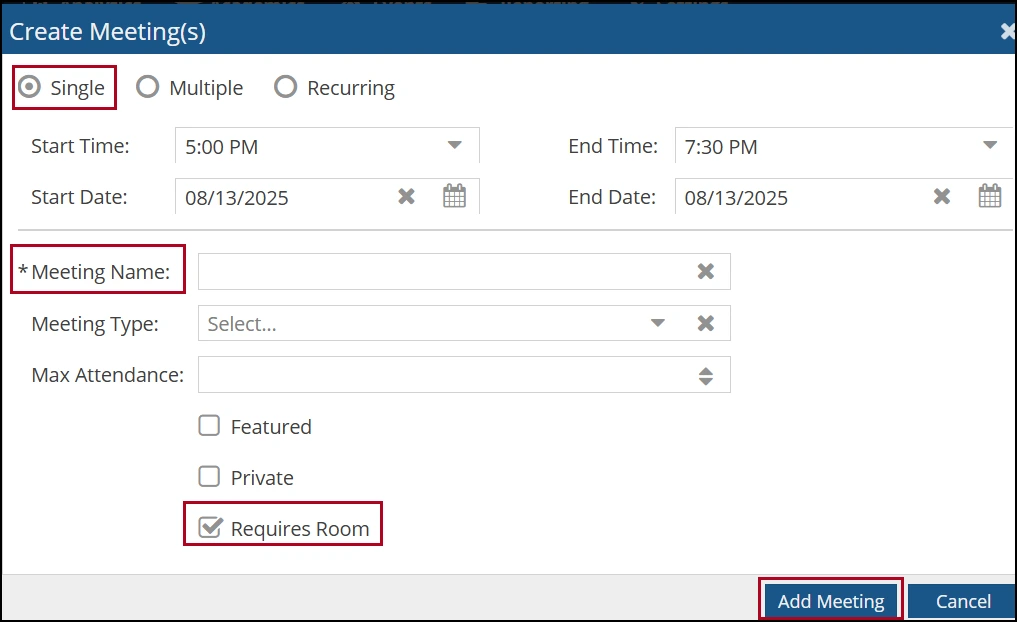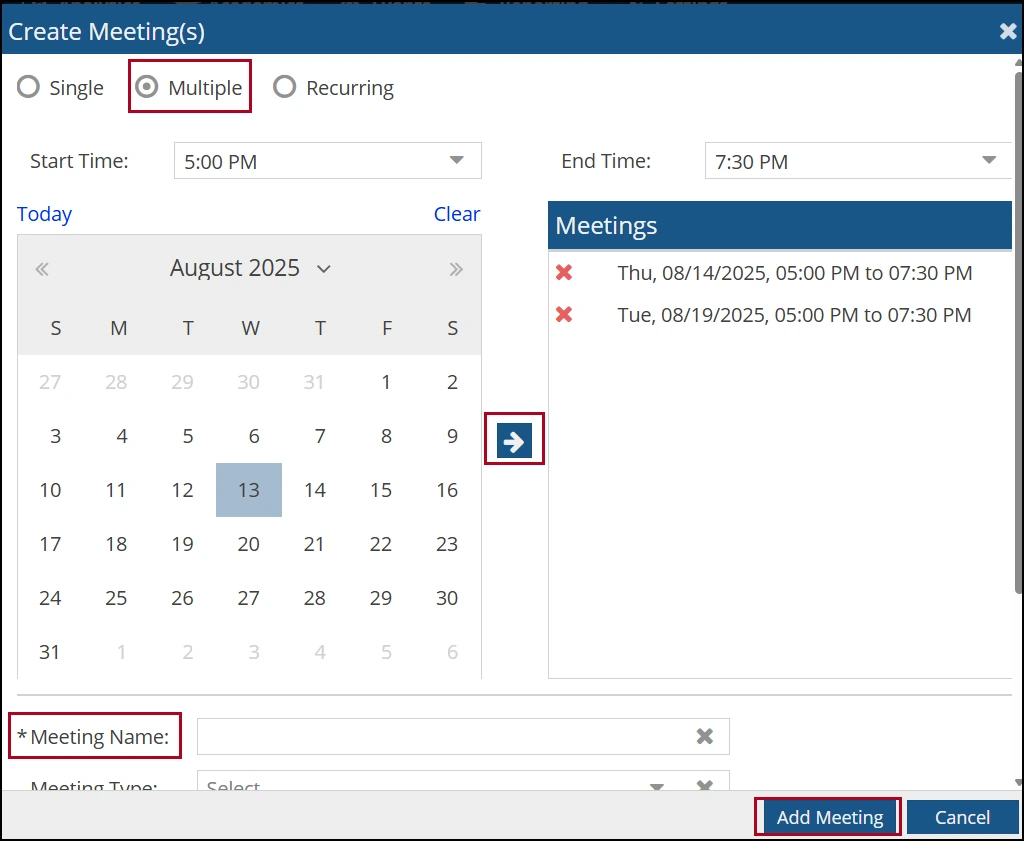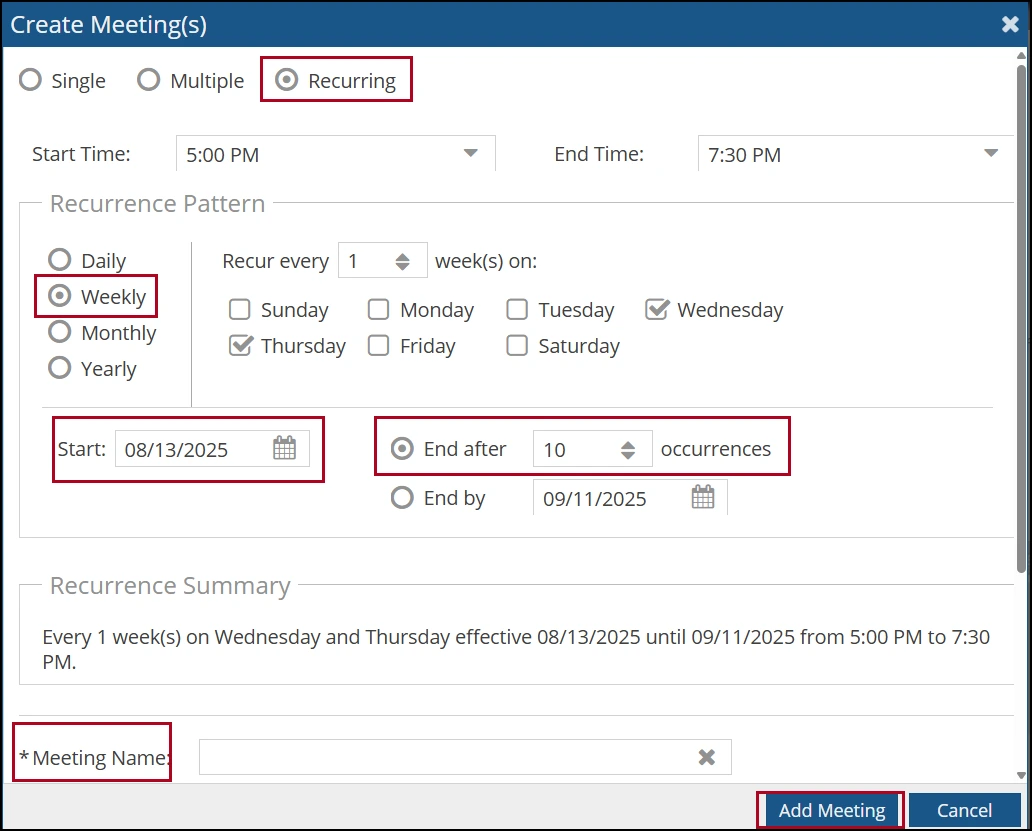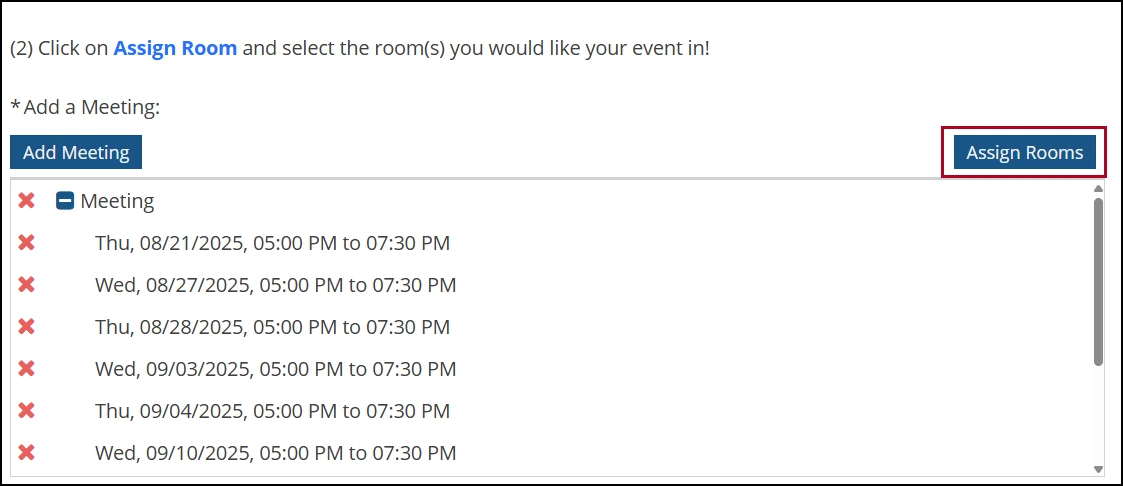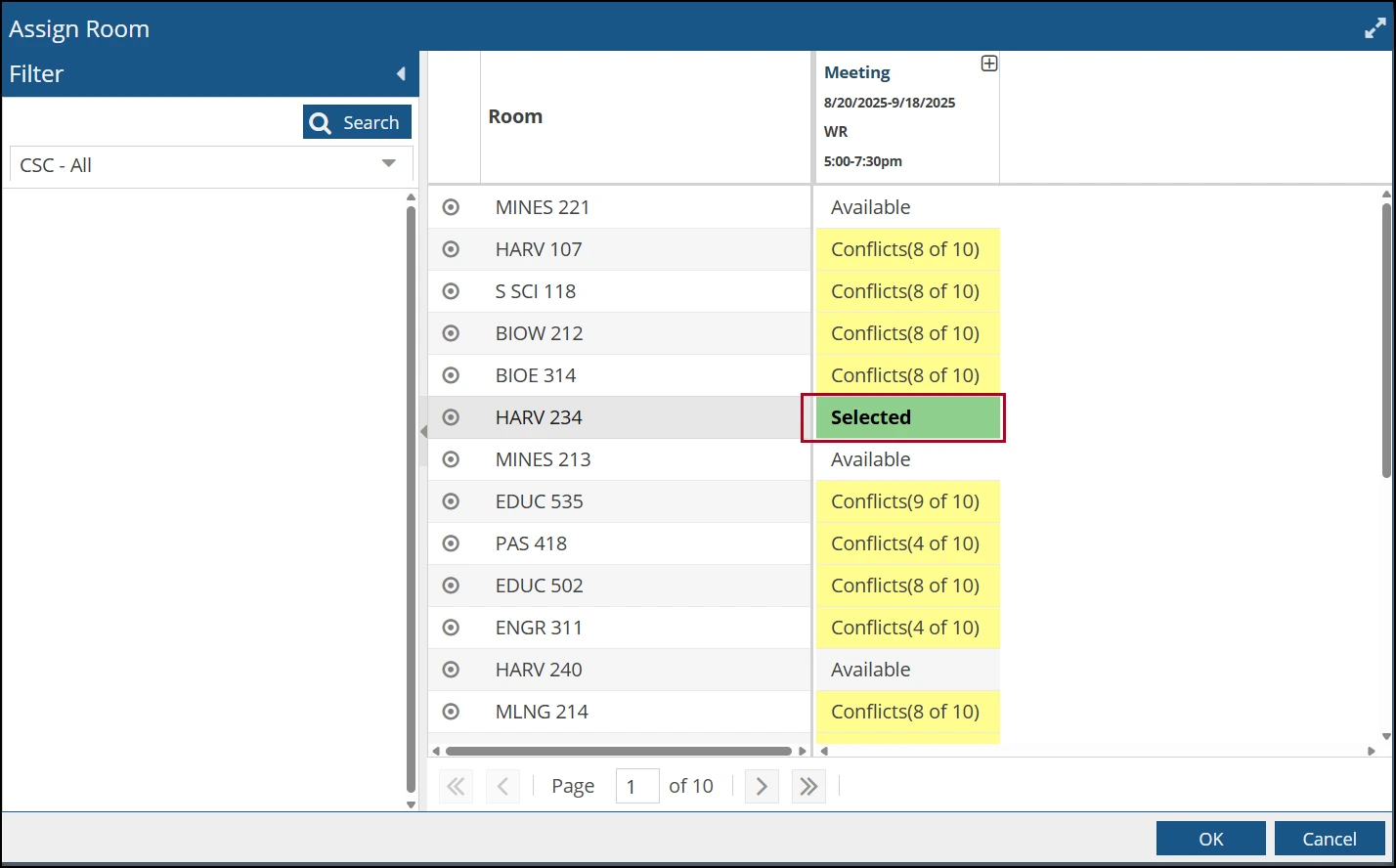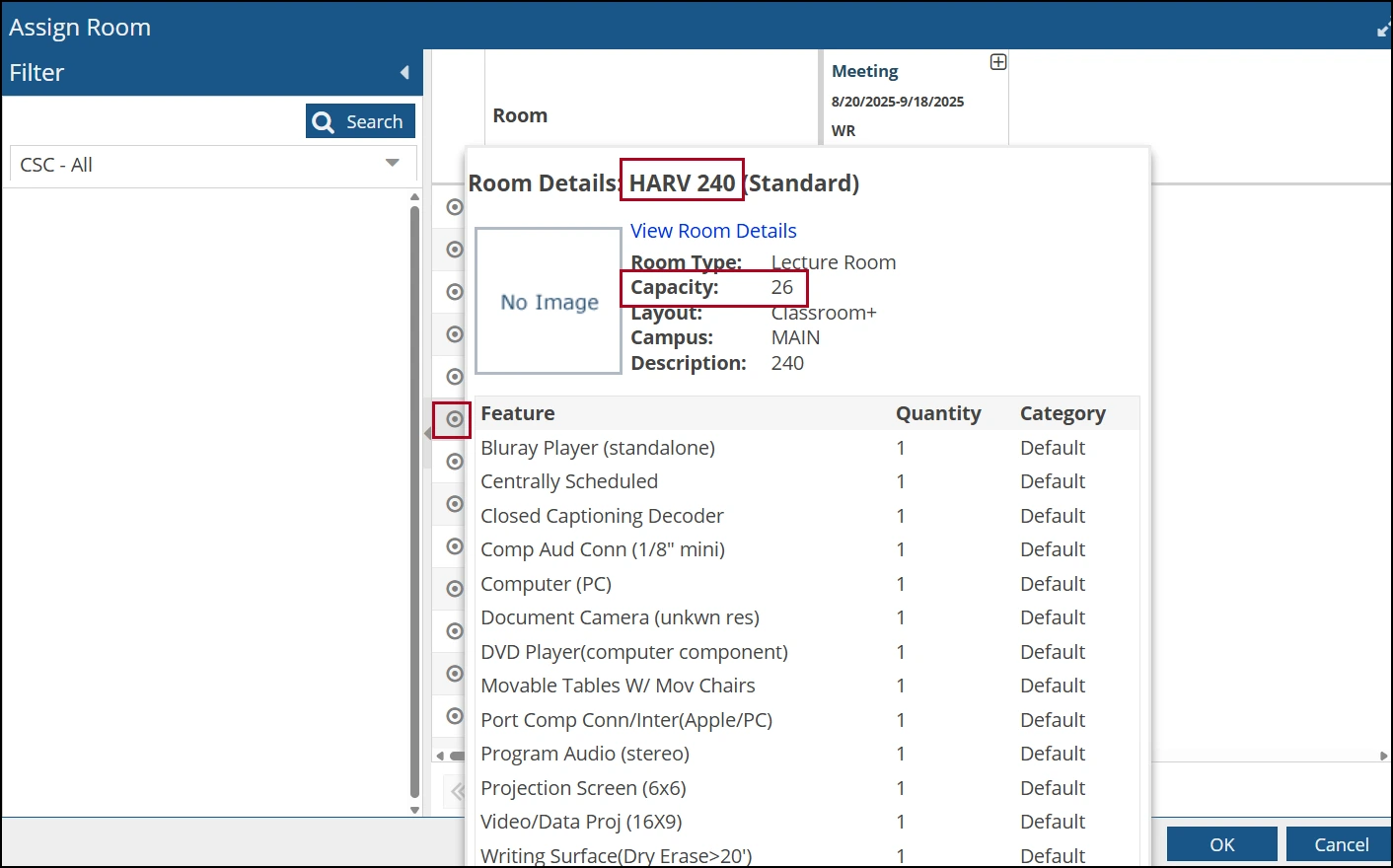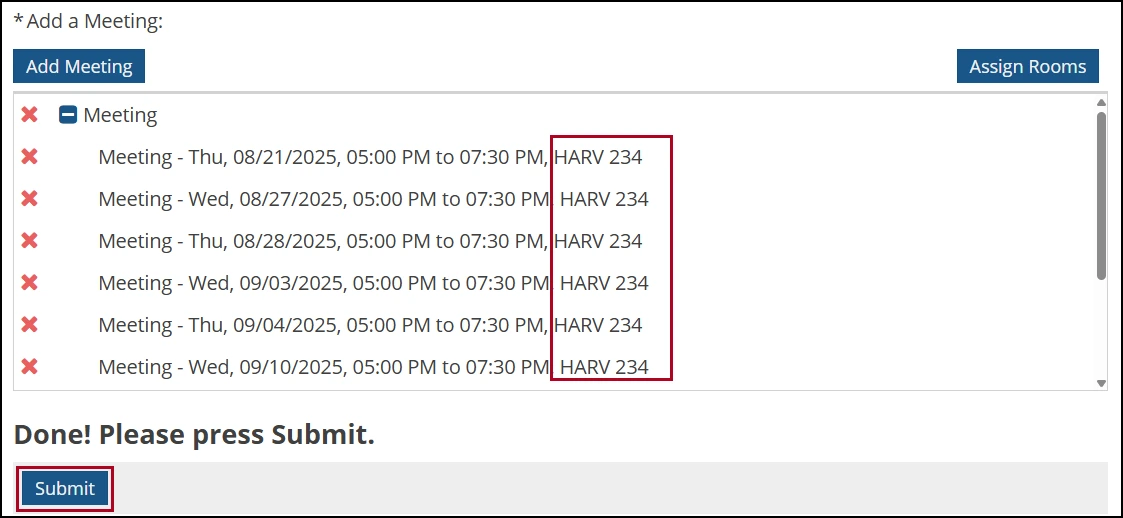about this guide
The Room and Course Scheduling team manages the Centrally Scheduled Classrooms schedule, including curricular and co-curricular use. The University of Arizona has dedicated the primary use of Centrally Scheduled Classrooms (CSC) by academic class sections. Co-curricular activities and events are scheduled in the classrooms as availability permits.
This resource guide outlines the process to submit a CSC event request for registered student organizations, including Fraternity and Sorority Programs and clubs recognized by the Associated Students of the University of Arizona (ASUA). Event requests are submitted in the room scheduling system, Ad Astra, once an account is approved.
Things to know before you begin
Event Request Accounts
To streamline processing, each student organization may designate up to two eligible event contacts to request access—typically the current president and treasurer. The designated event requester will be the primary point of contact for any issues that arise.
To request an account, email the RCS team from your official university email to verify club registration and officer status.
Note: Ad Astra accounts cannot be created over the phone.
Room Use and Fees
Student organizations are given four free hours of room use each week for events that don’t involve money. If your club uses more than four hours in a single week, or if your event includes any kind of cost for attendance — like ticket sales, donations, or fundraising — then the room use becomes billable. When that happens, the RCS team will reach out to the event requester to explain how the invoicing process works. Check the Room & Rates website for current fees.
Event Times & Locations
Events may be scheduled between 7:00 AM and 10:00 PM. A passing period is required between events to allow for classroom turnover and building closure procedures (e.g., 6:00–7:50 PM, 8:00–9:50 PM).
Weekend and evening events are primarily assigned to the following buildings:
- Manuel Pacheco Integrative Learning Center (ILC)
- Modern Languages (MLNG)
- Psychology (PSYCH)
- Harvill (HARV)
- Ceasar Chavez (CHVEZ)
Room assignments are subject to availability and existing building activities.
Request Processing & Confirmations
Submit event requests at least two weeks before the first meeting date. Requests submitted with less than two weeks’ notice may experience delays. Requests are not accepted for events with less than three day's notice.
Once approved, an event summary will be sent to the requester. This summary should be retained as confirmation of room use.
Accessing the Room scheduling request platform
Note: If a password reset is needed, email rcshelp@arizona.edu with the request.
Starting a Room request
Step 4: Once in the event form, answer the required questions and include any details or questions related to the event:
- Will this event have a guest speaker? If so, provide details on the presentation.
- Will there be a fee charged, or will money exchange hands?
- Will your event include food and/or beverages? If so, provide details.
- Does the event include non-enrolled minors?
- Do you require a brief, pre-event site visit and tech overview?
TIP: Have the answers to these event questions before beginning your event and room request.
Setting the meeting pattern
selecting a preferred classroom
Exceptions may be granted if a specific room is needed with an appropriate justification (i.e. a stage is needed for the event).
Step 9: Select Submit. If the event request form was successfully submitted, an automatic email will be sent confirming the receipt.
need help? contact us!
For questions related to reserving a room for a student organization, reach out to the Office of the Registrar at rcshelp@arizona.edu.
created 9/2025