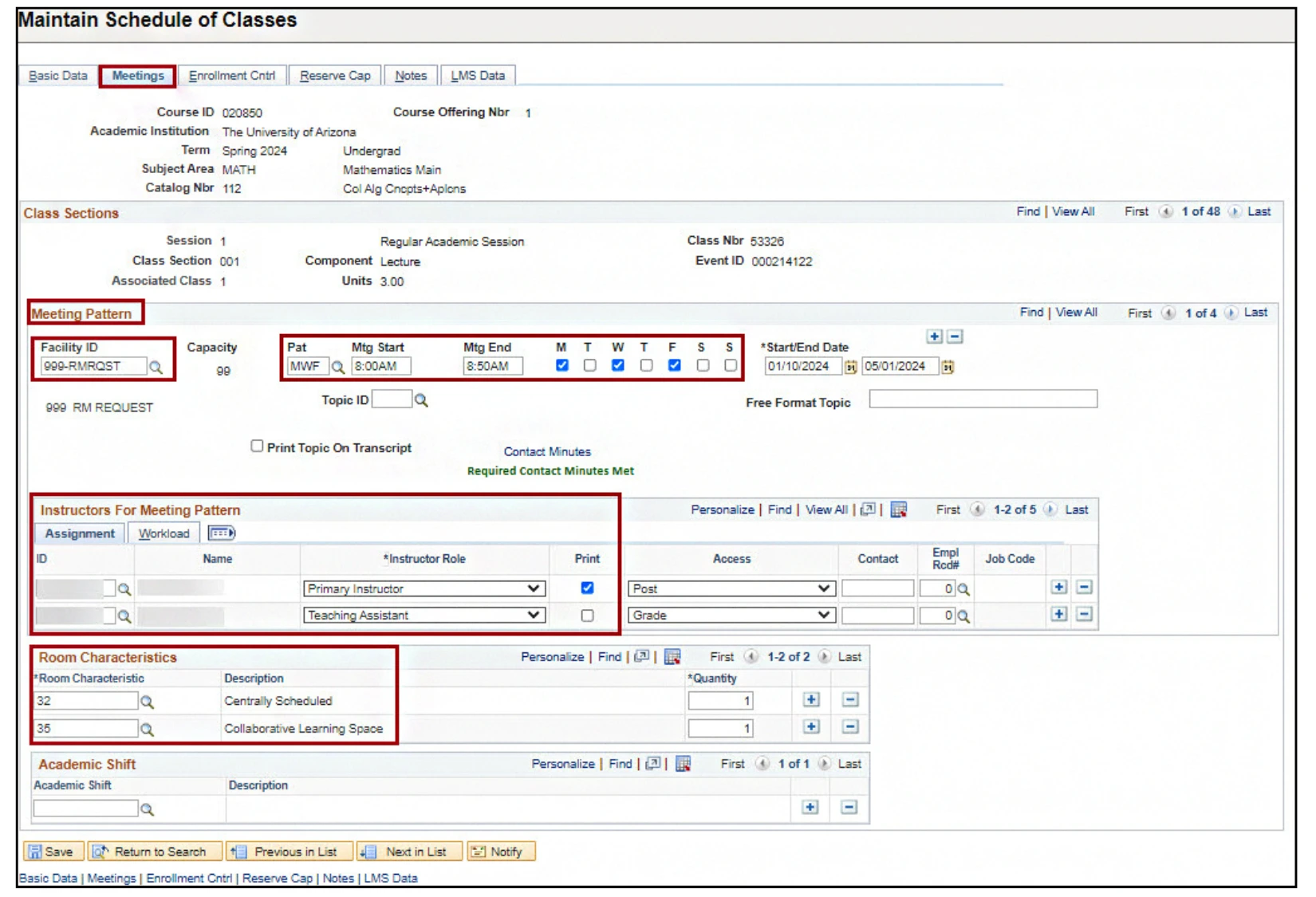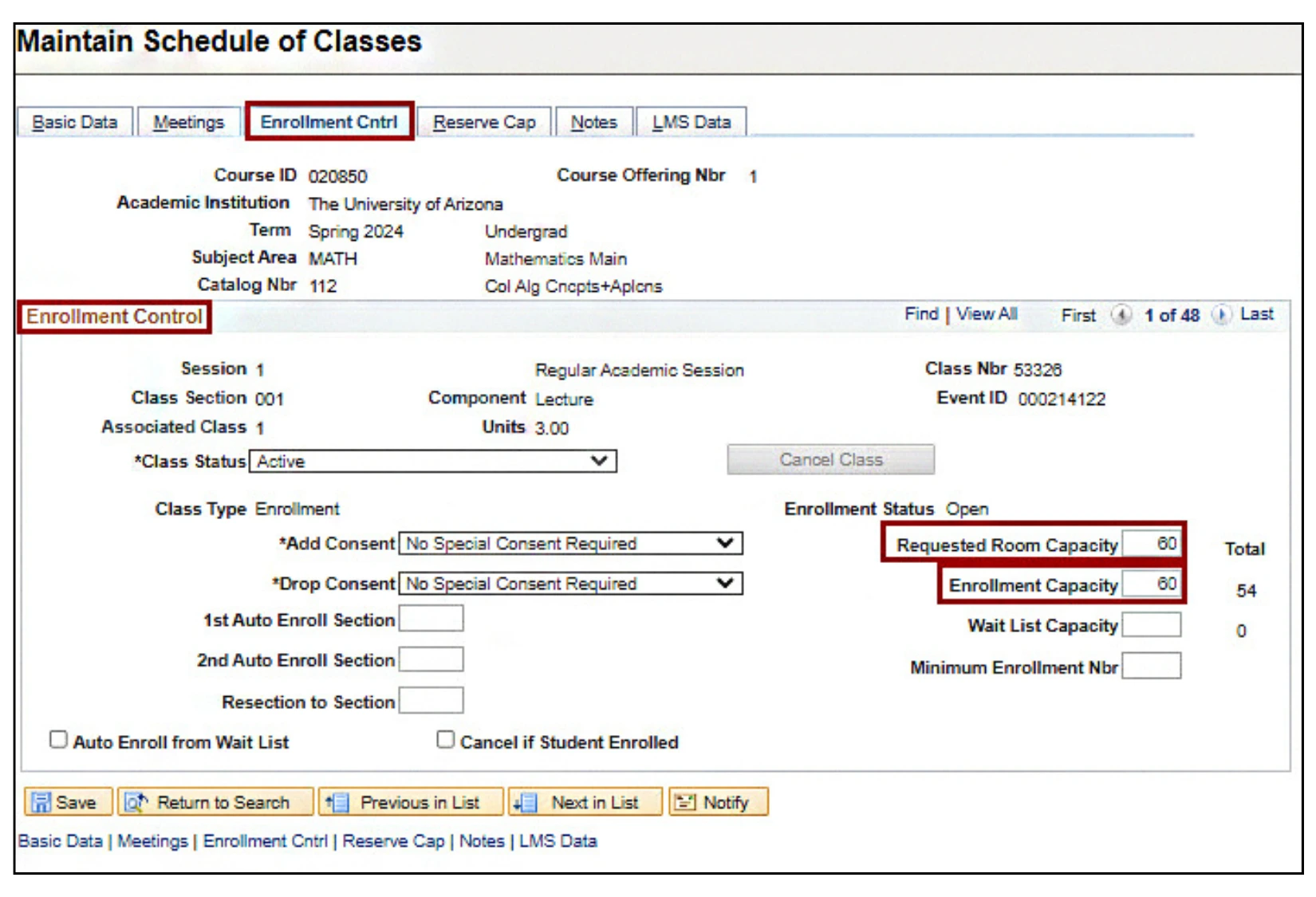about this guide
The Maintain Schedule of Classes tile in UAccess is utilized by department schedulers to request Collaborative Learning Spaces (CLS) during Open Scheduling. This resource guide shows how to request a CLS in the Schedule of Classes; please also work with instructors to ensure their completion of the CLS Preferred Instructor application. Classrooms that are Departmentally Scheduled do not follow this process and are scheduled directly with the department.
How to request a collaborative learning space
Need Help? Contact Us!
For additional questions on how to schedule CLS, you can reach the RCS team via email: rcshelp@arizona.edu or phone: 520-621-3313.
created 4/2024