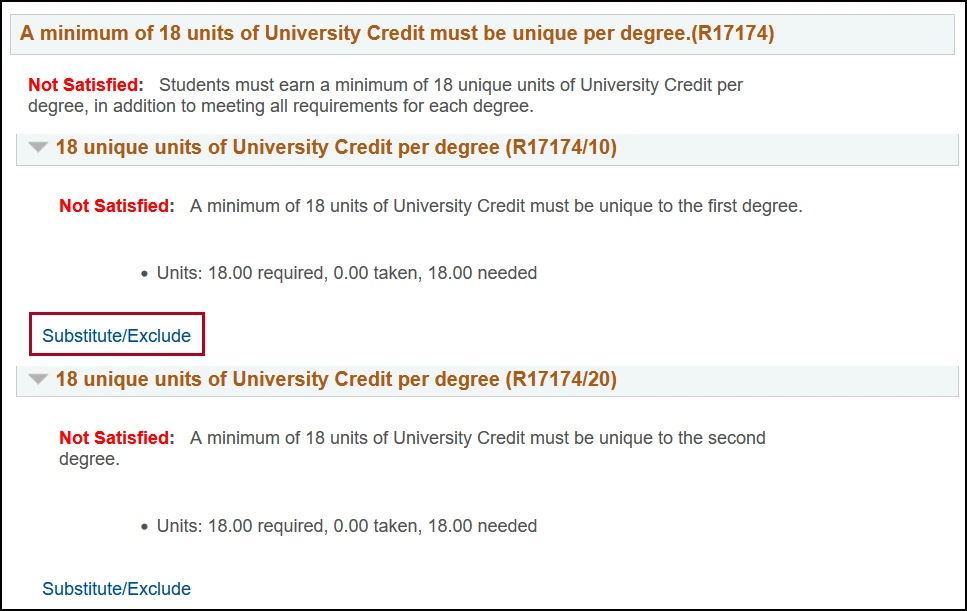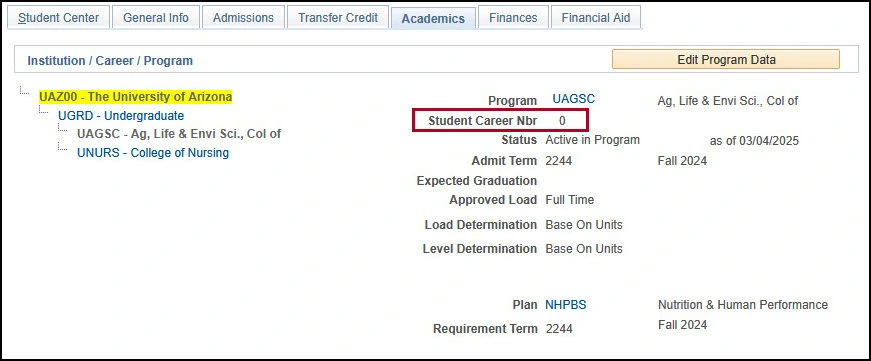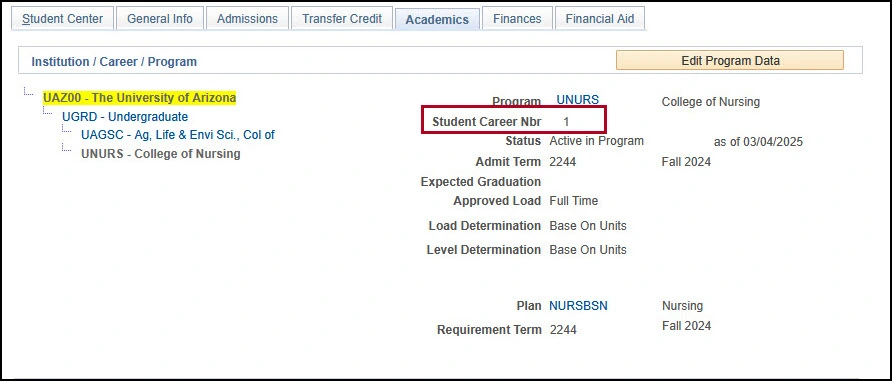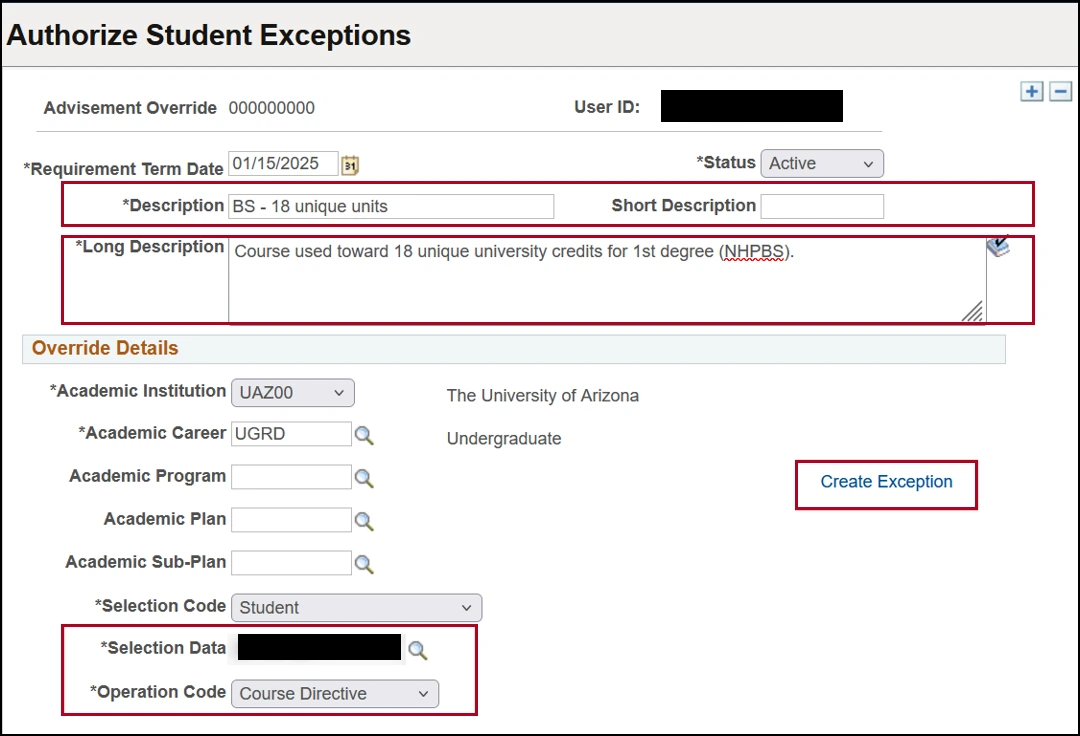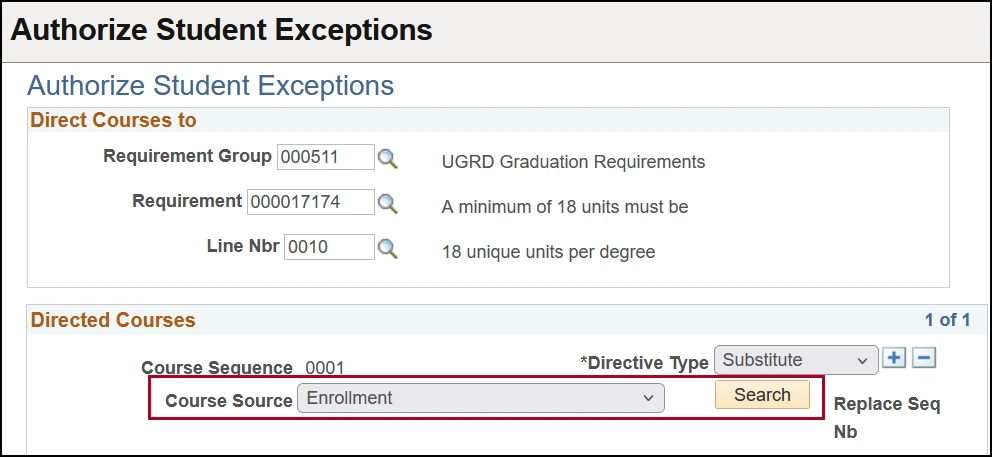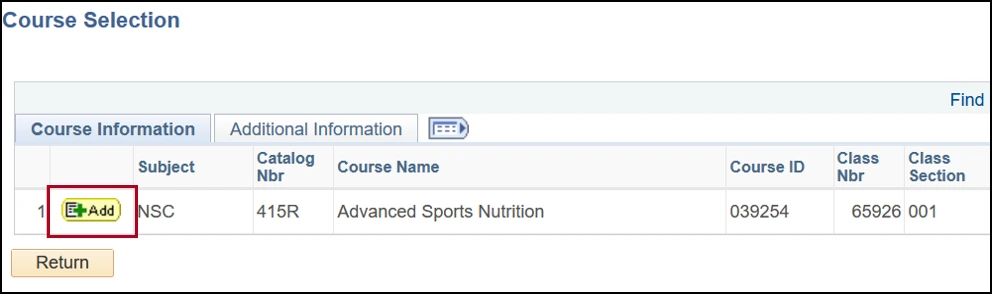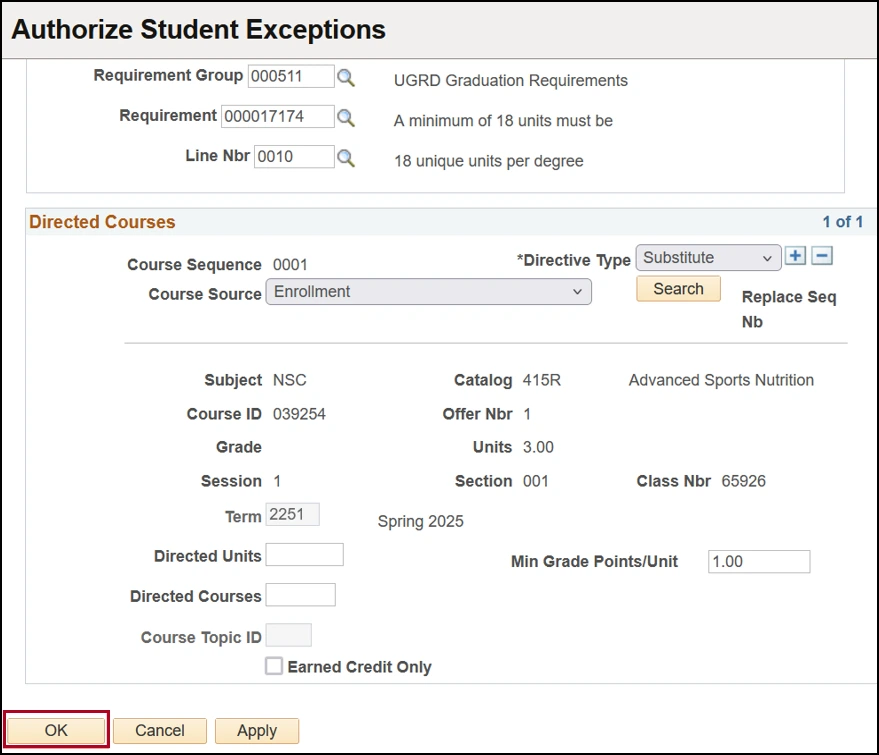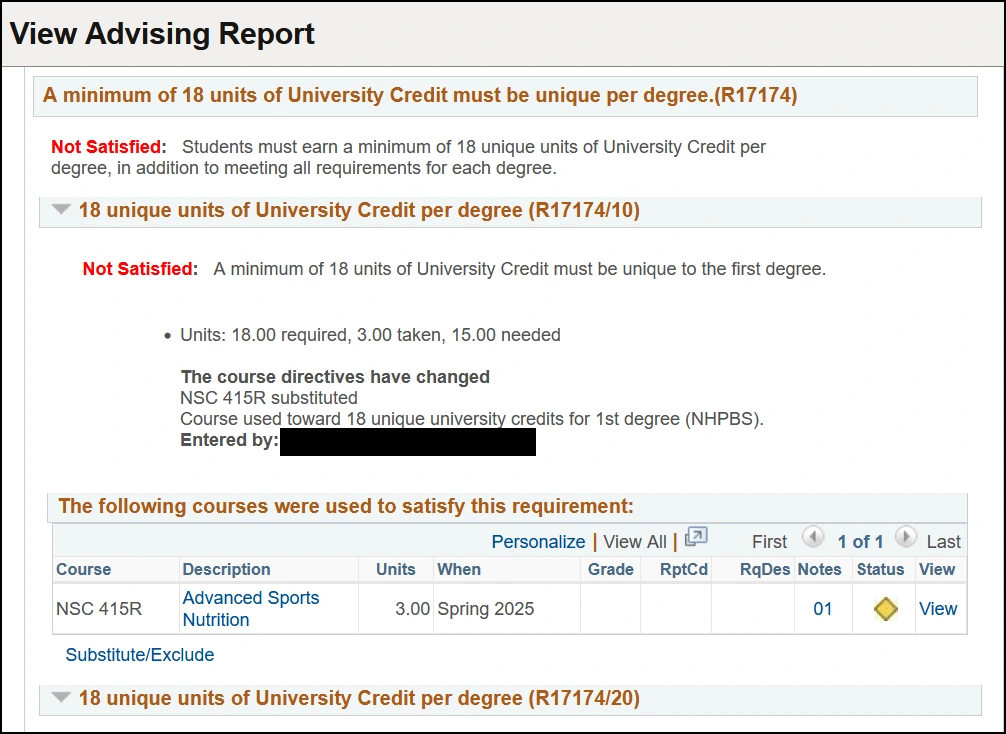about this guide
This resource guide outlines how to place exceptions on an advisement report for students who are active in two degrees (concurrent or sequential) and require 18 unique units for each degree. Exceptions are managed by advisors in a student's academic unit. See the Bachelor's Degree Requirements, Multiple Majors & Degrees policy for additional information about the unique unit requirements for multiple degrees.
HOW TO PLACE AN EXCEPTION
For each degree, the student will be assigned a unique line. Advisors will need to use exceptions to place courses into the appropriate line.
Note: As this process is for a single course, it will need to be repeated until the line reaches 18 total university units, and is satisfied.
need help? contact us!
Please contact Graduation Services with any questions. Reach us via email: gradservices@arizona.edu or phone: 520-621-3113.
created 3/2025