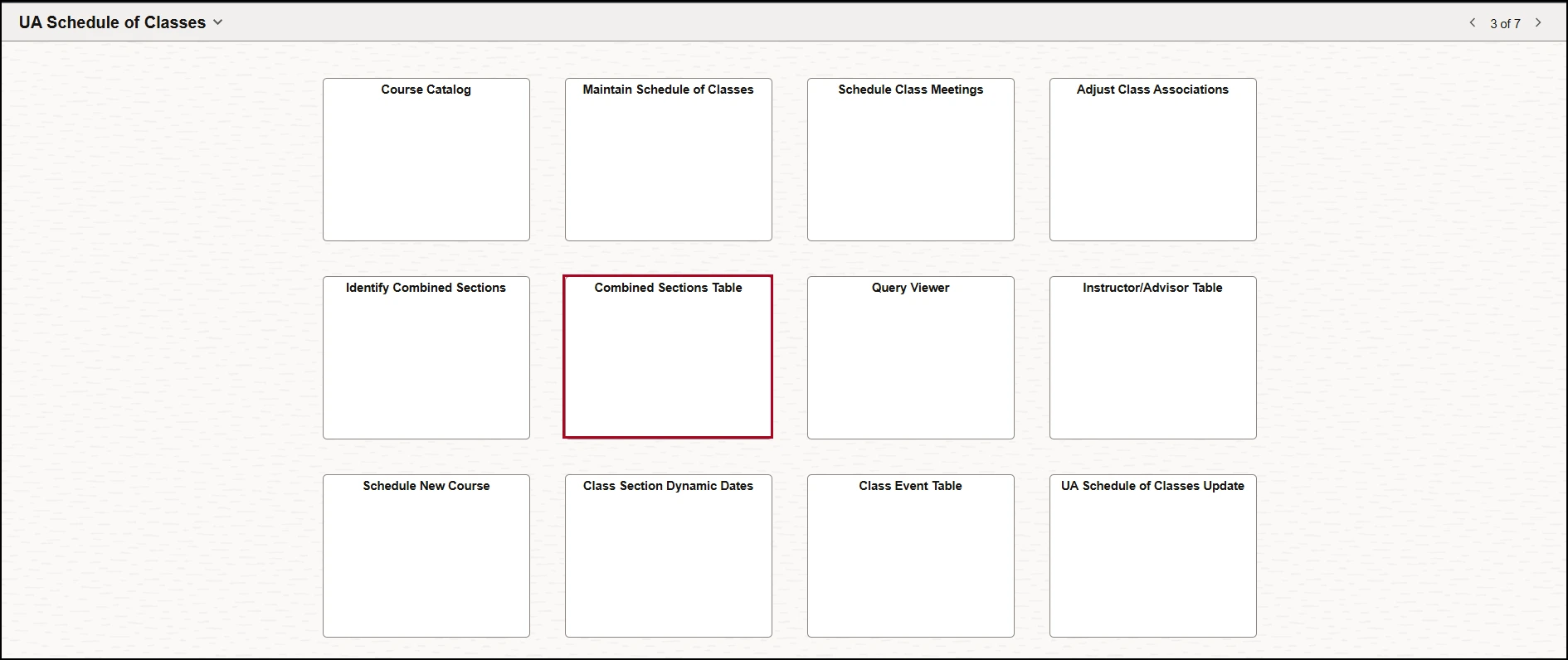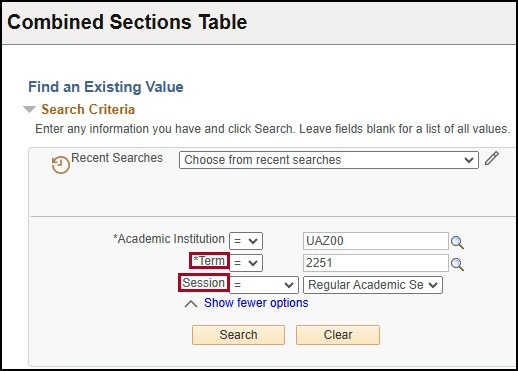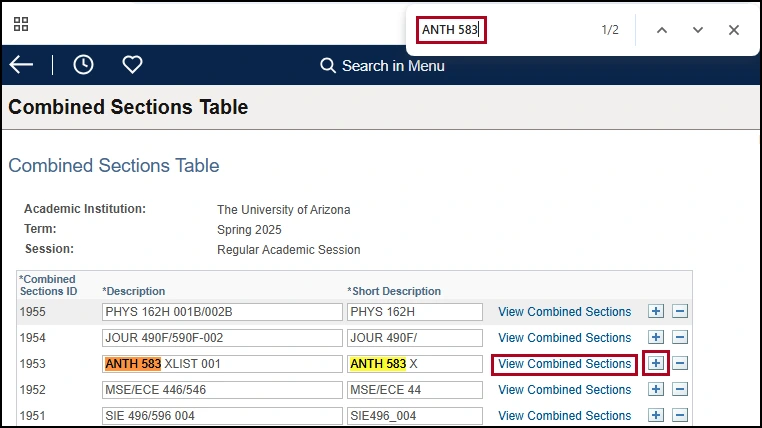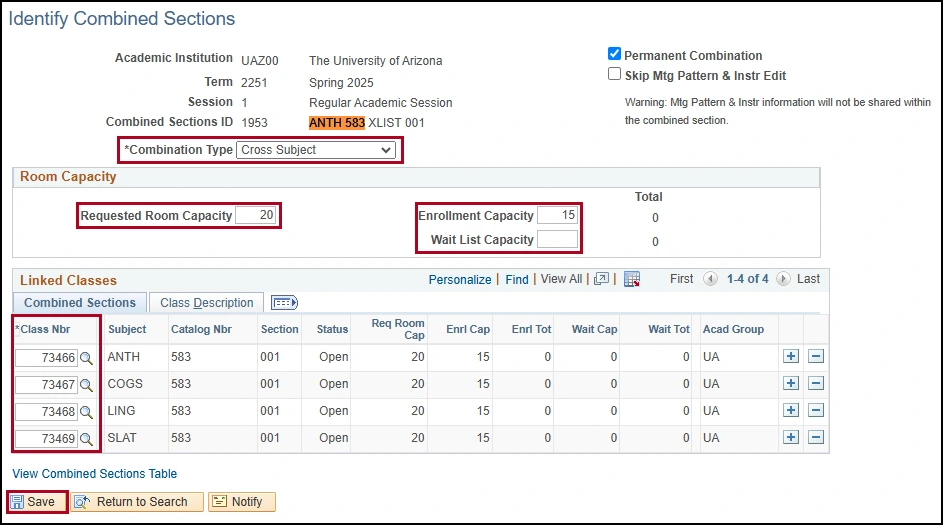about Combining Class sections
Class combinations are used to deliver a single instructional experience for multiple groups of students. Class sections are first scheduled individually and then combined for the instructor to deliver what appears to be a single class from the student’s perspective. Types of class combinations include: combined sections of the same course, cross-listed classes, and co-convened class sections. Class combinations have the same meeting pattern and instructor.
how to set up a combined section
| Combined List Type | Rule | Description Examples |
|---|---|---|
| Combined | Same course with different campuses or honors/non-honors | Long: LIS 470 101/201 Short: LIS470_101 |
| Cross Listed | Same course title, different subject codes | Long: LIS 470 XLIST 101/201 Short: LIS470_101 |
| Cros Listed and Co-Convened | Same course title, different subject codes, different catalog numbers | Long: LIS 470/570 XLIST 101/201 Short: LIS470_101 |
| Co-convened | Same class SUB and title, different catalog numbers | Long: LIS 470/570 101/201 Short: LIS470_101 |
need help? contact us!
Please contact RCS with any questions regarding how to combine class sections. Reach us via email: rcshelp@arizona.edu or phone: 520-621-3313.
updated 11/2024