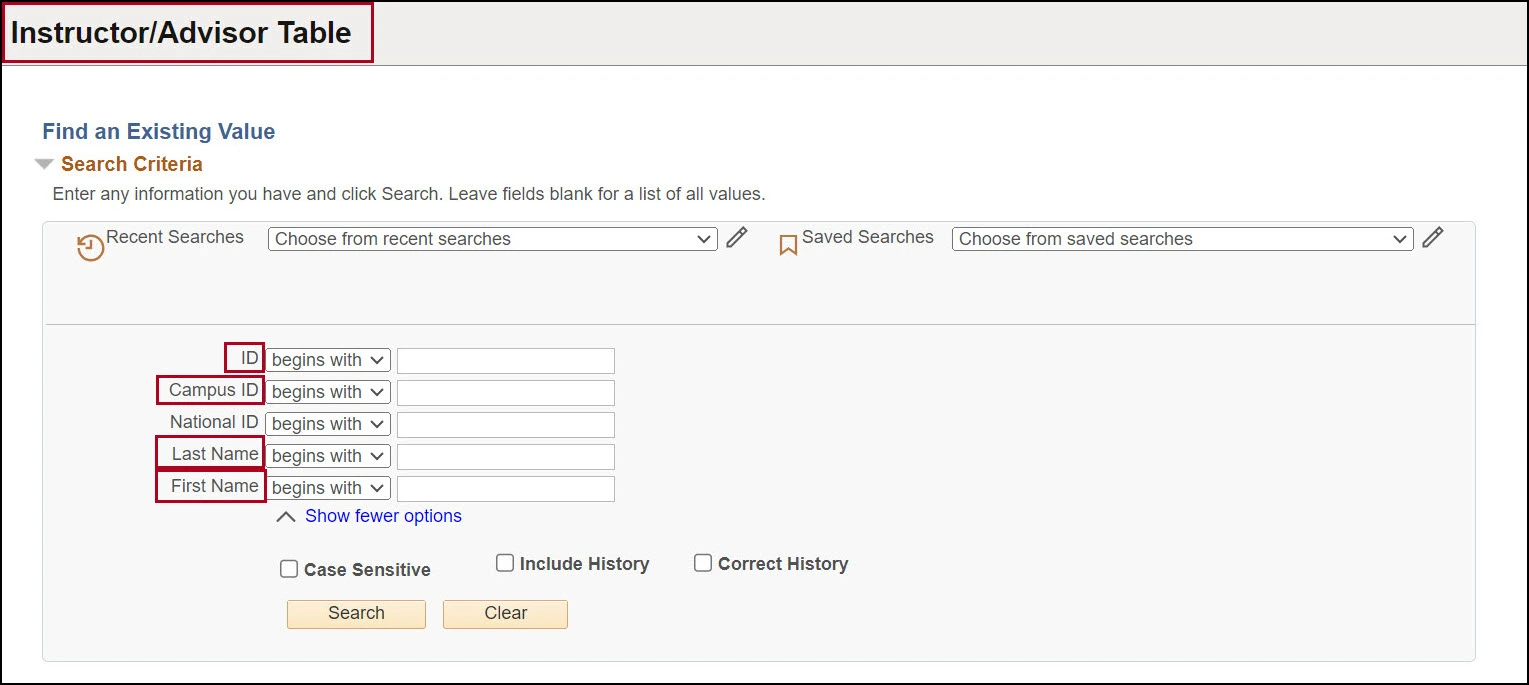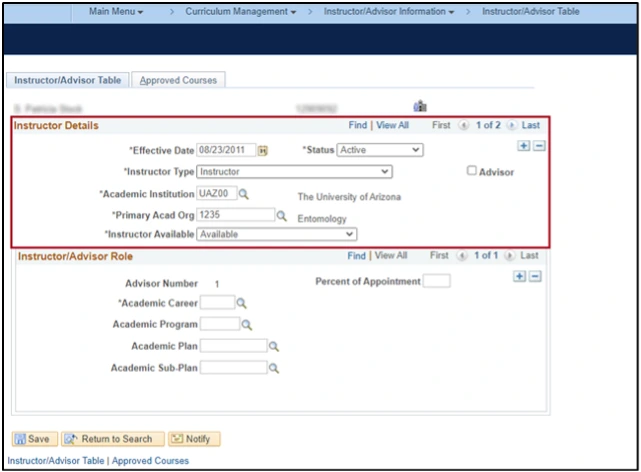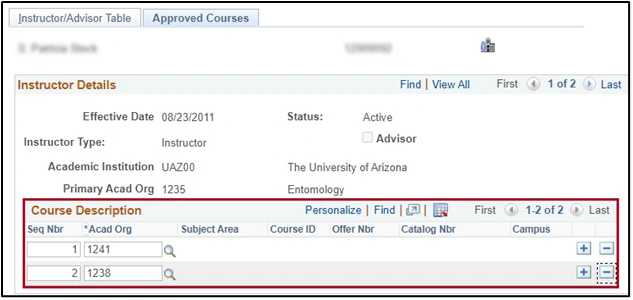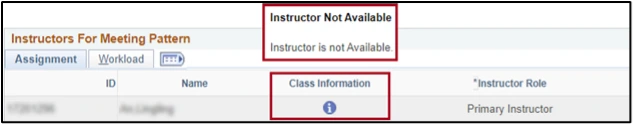WHAT IS THE INSTRUCTOR/ADVISOR TABLE?
To ensure that instructors can be assigned to classes in the Schedule of Classes, status information must be current in the UAccess Instructor/Advisor Table. The table is managed by the department scheduler in collaboration with their unit human resource coordinator. For a more efficient scheduling process, update the table before assigning instructors.
How to add/change/inactivate an instructor
How to enable an instructor to be assigned to specific classes
determine if an inactive instructor is assigned to a class
contact us
Please contact RCS with any questions regarding how to maintain the Instructor/Advisor table. Reach us via email: rcshelp@arizona.edu or phone: 520-621-3313.
updated 9/2024