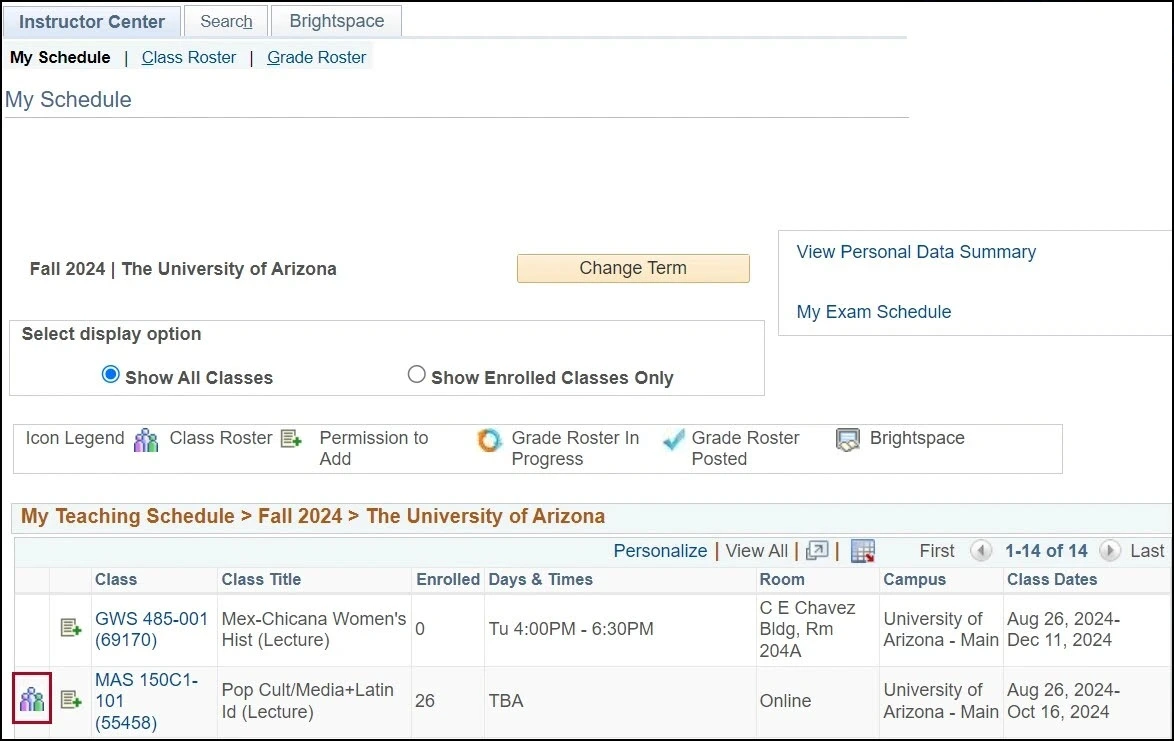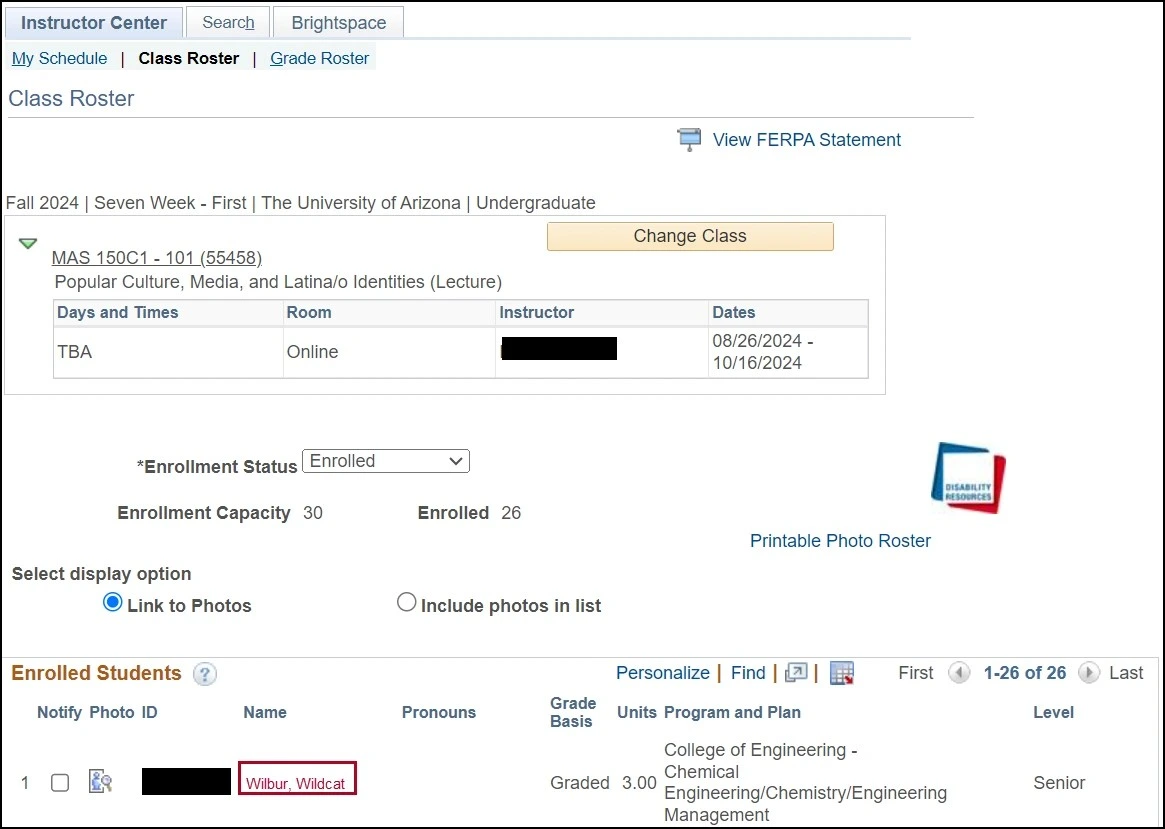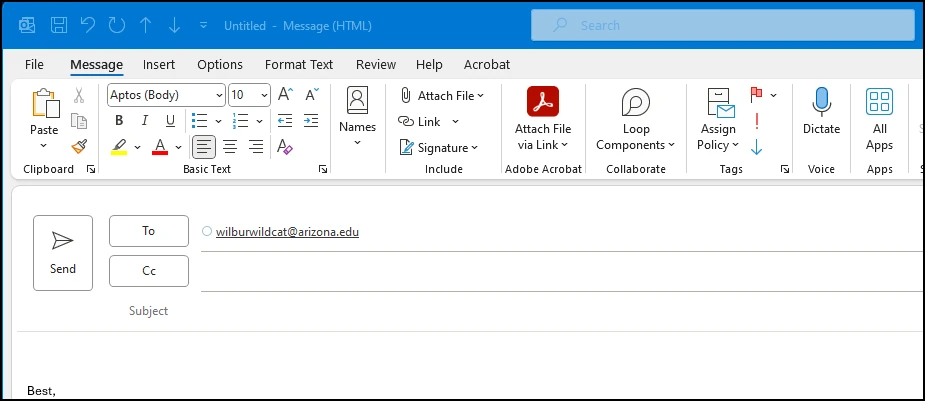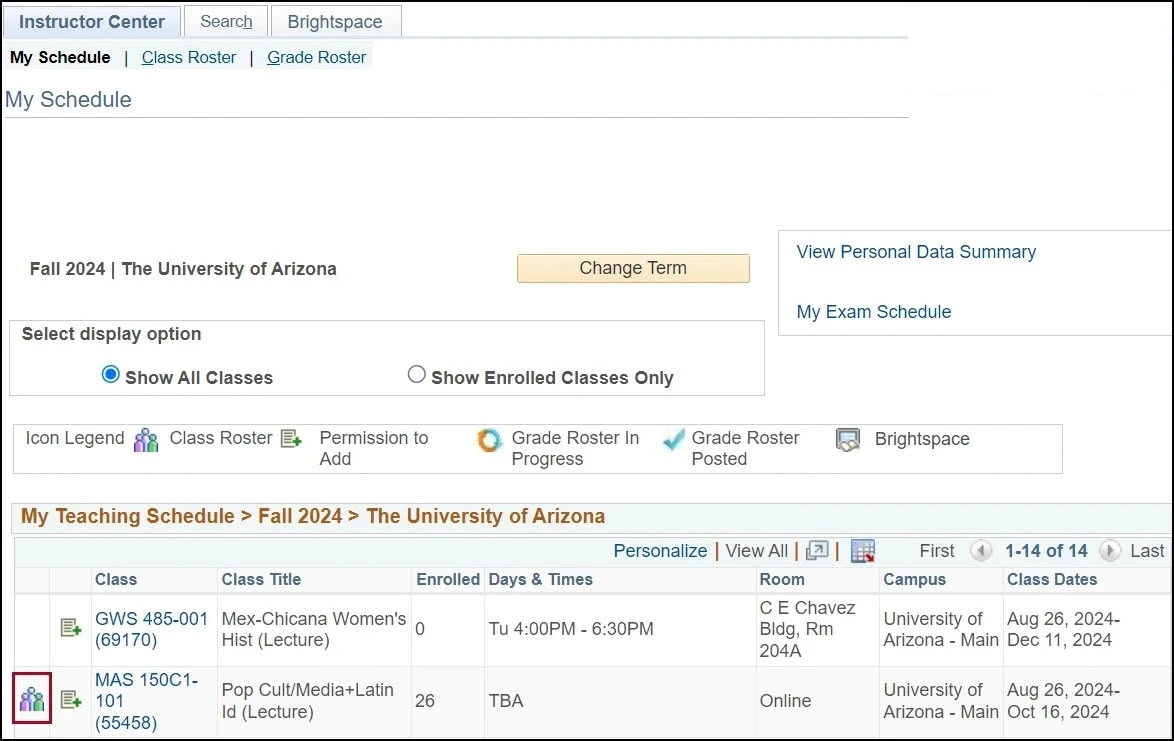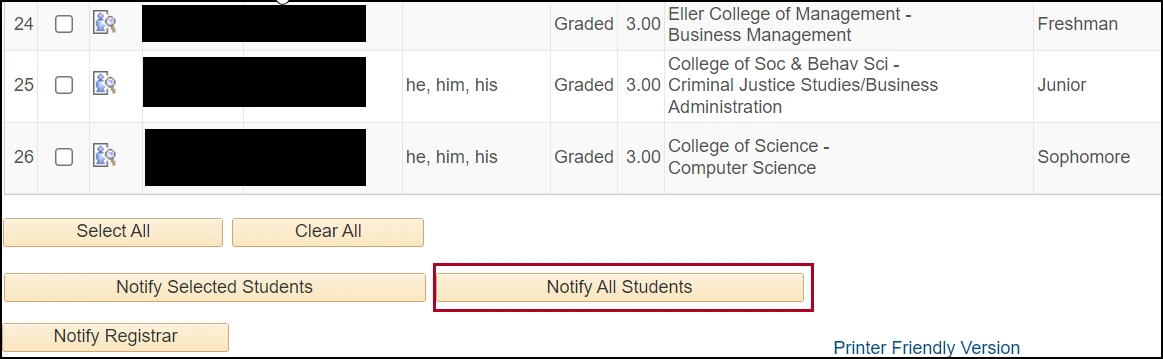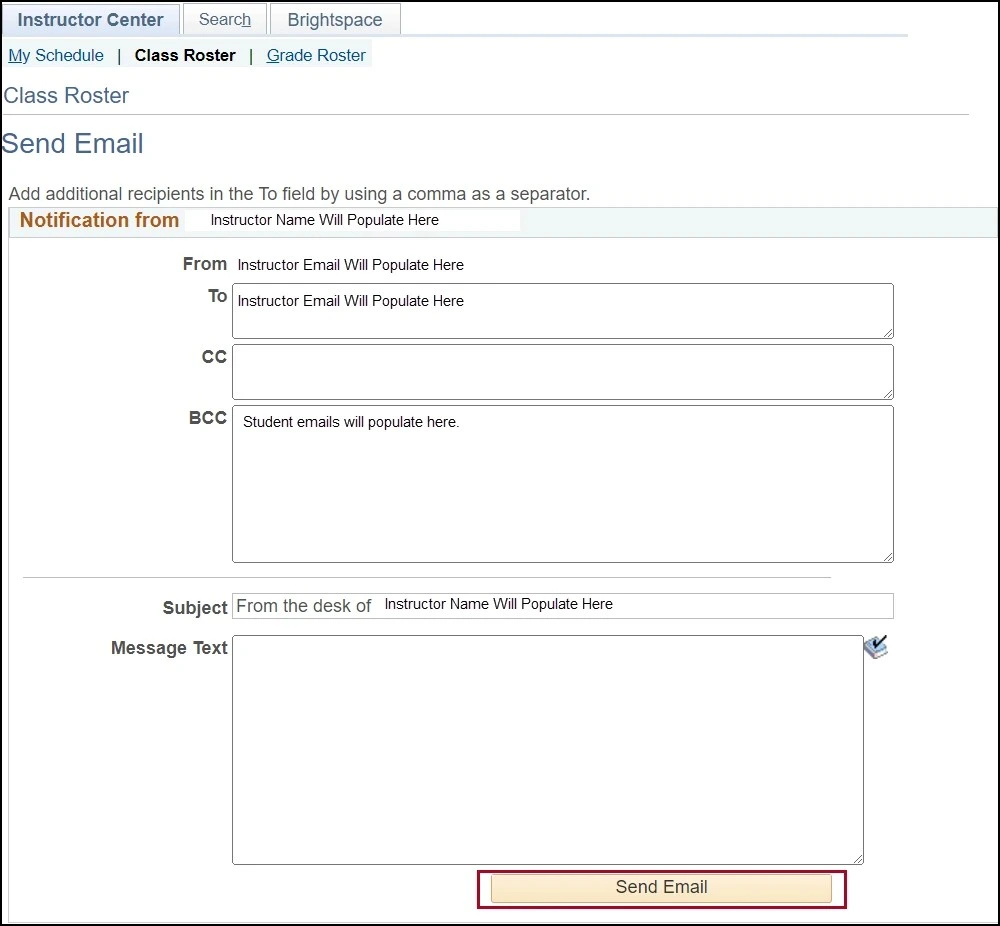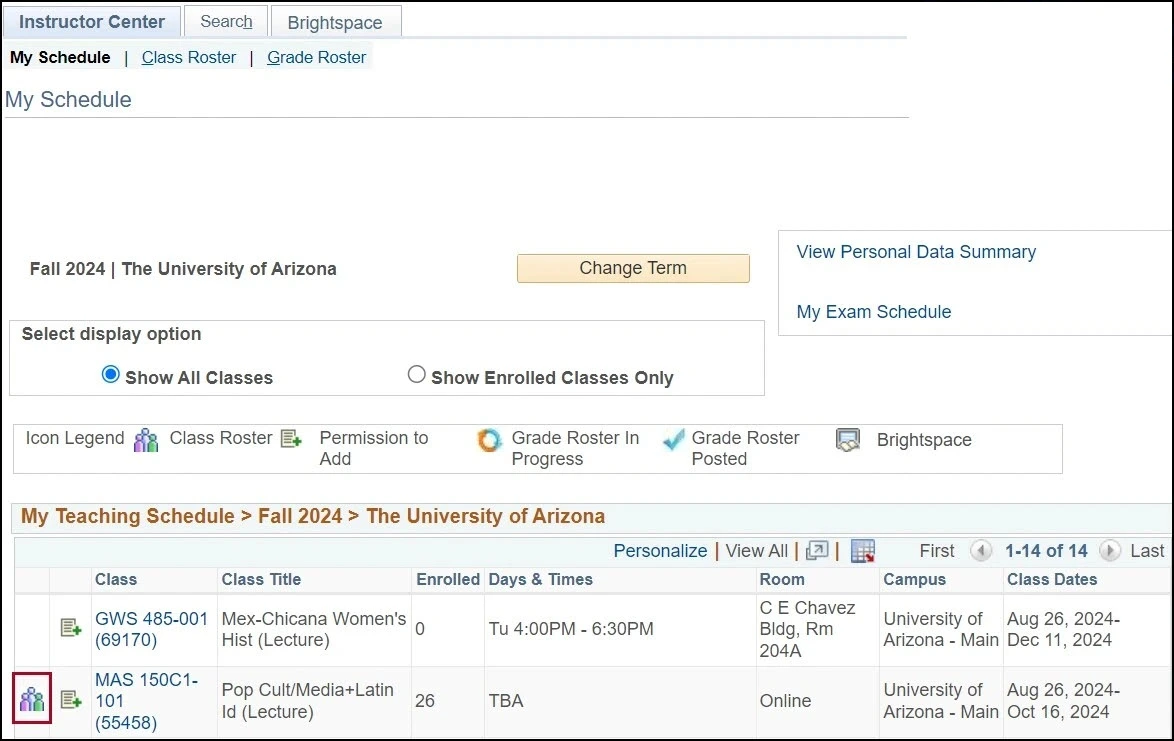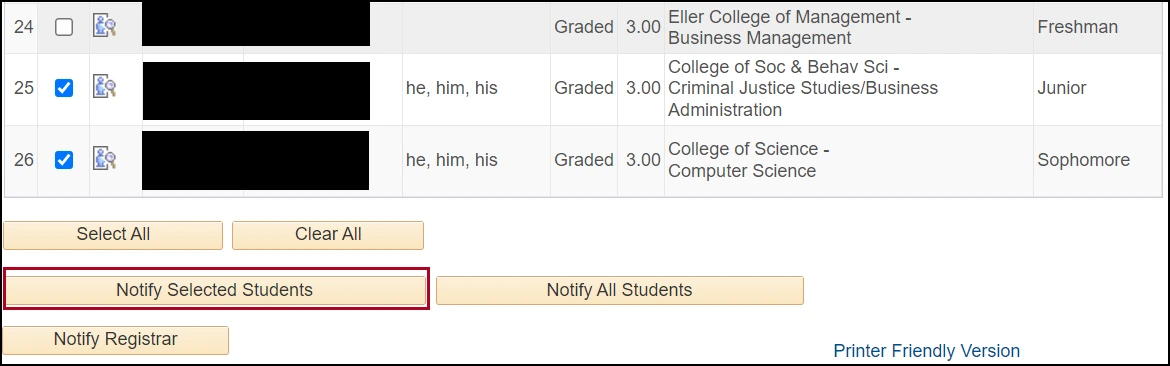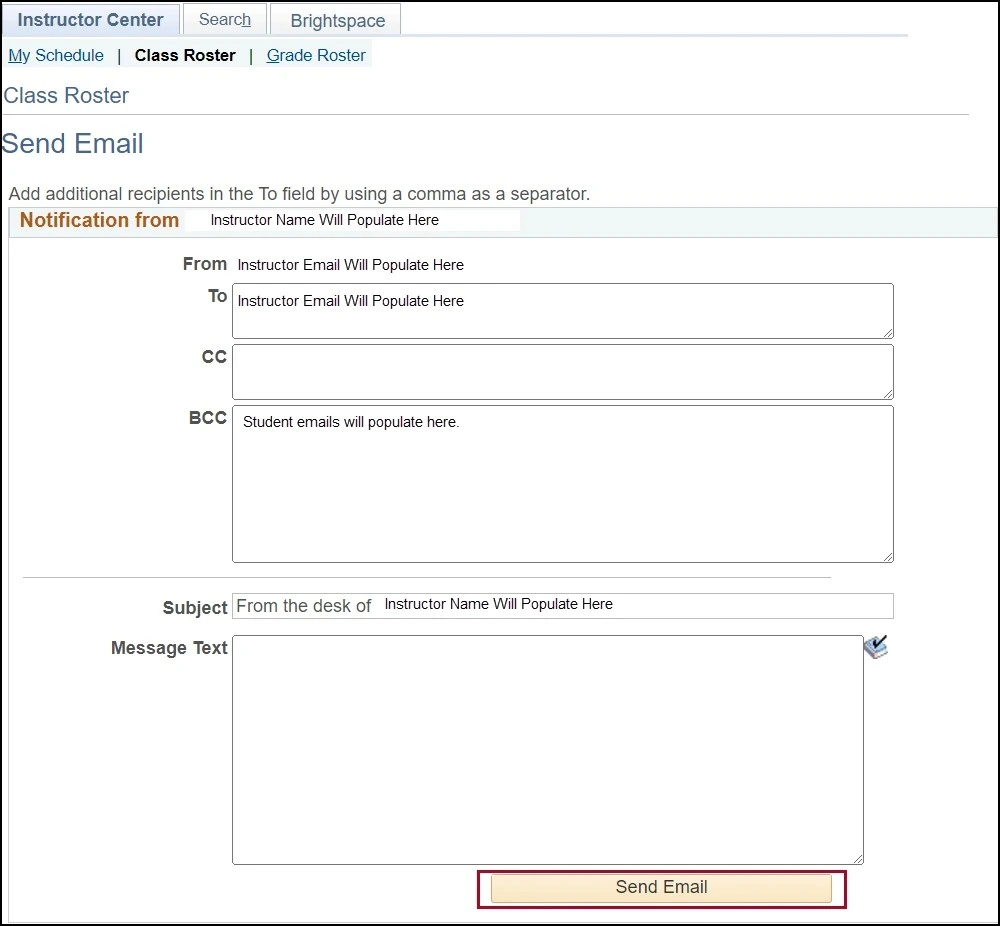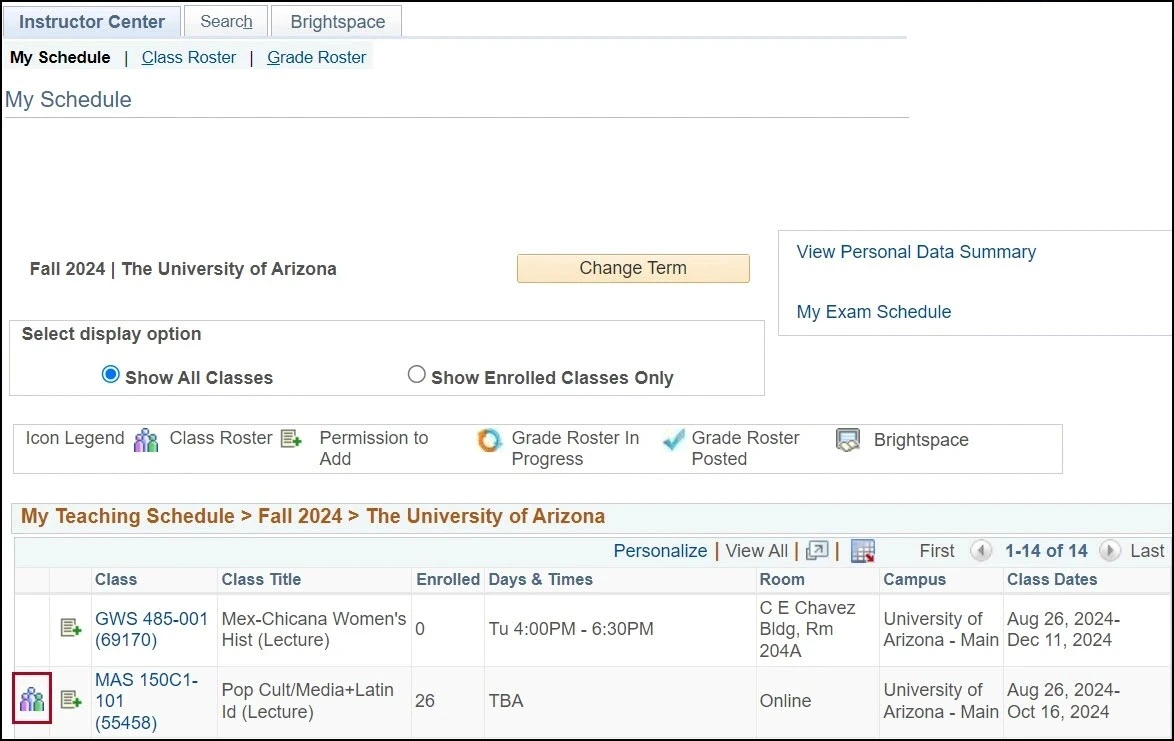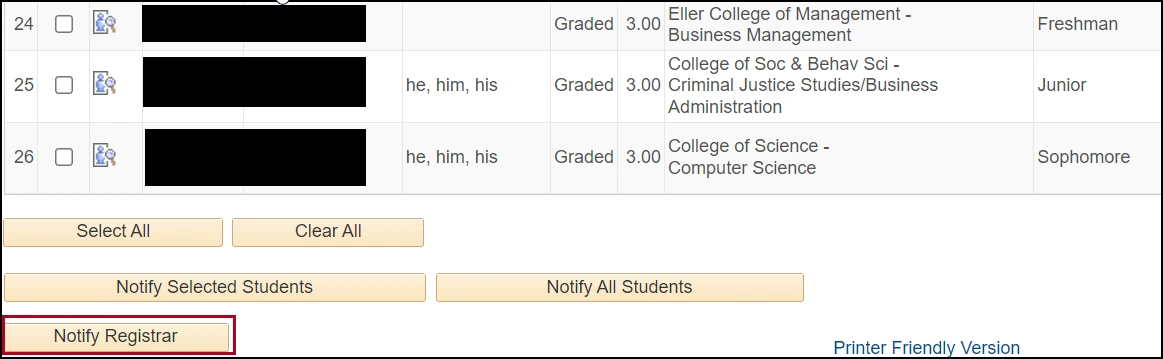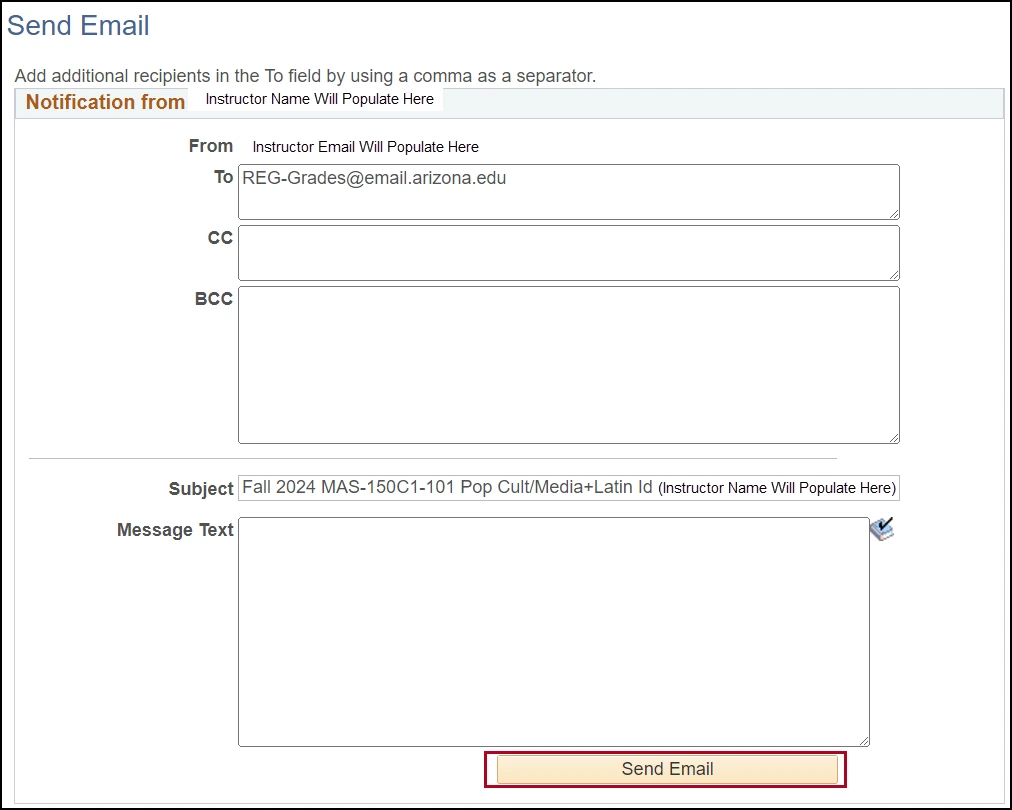about this guide
Instructor Center has the option to send email communications directly to students on the class roster and contact the Registrar in reference to the class or a student in the class. This resource guide gives direction on notifying individual students, groups of students, or all the students in the class. With the same process, the Registrar can be contacted.
How to Notify a single student
How to notify all students
How to notify multiple students
How to notify the registrar
Need Help? Contact Us!
Questions? Please contact Registration, Residency & Transcripts via email: reg-grades@arizona.edu or phone: 520-626-4822.
Revised 7/2025