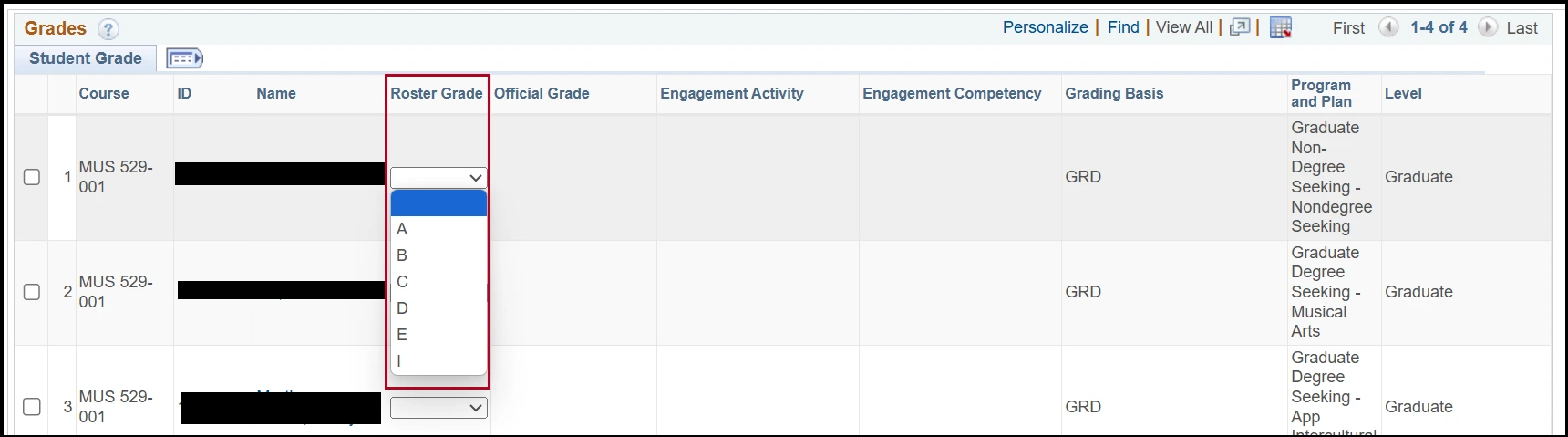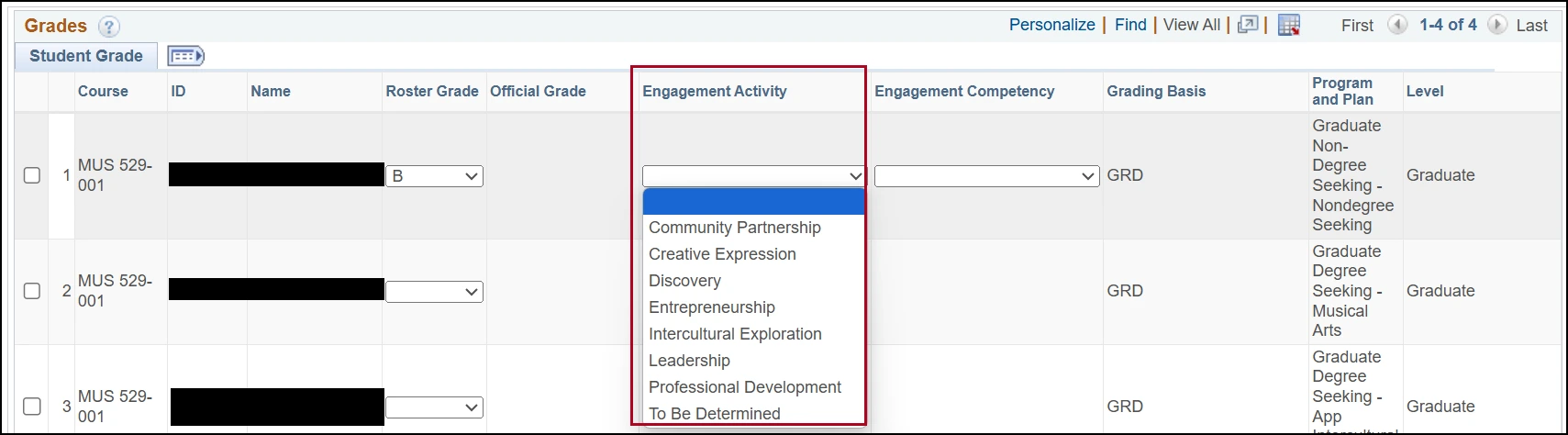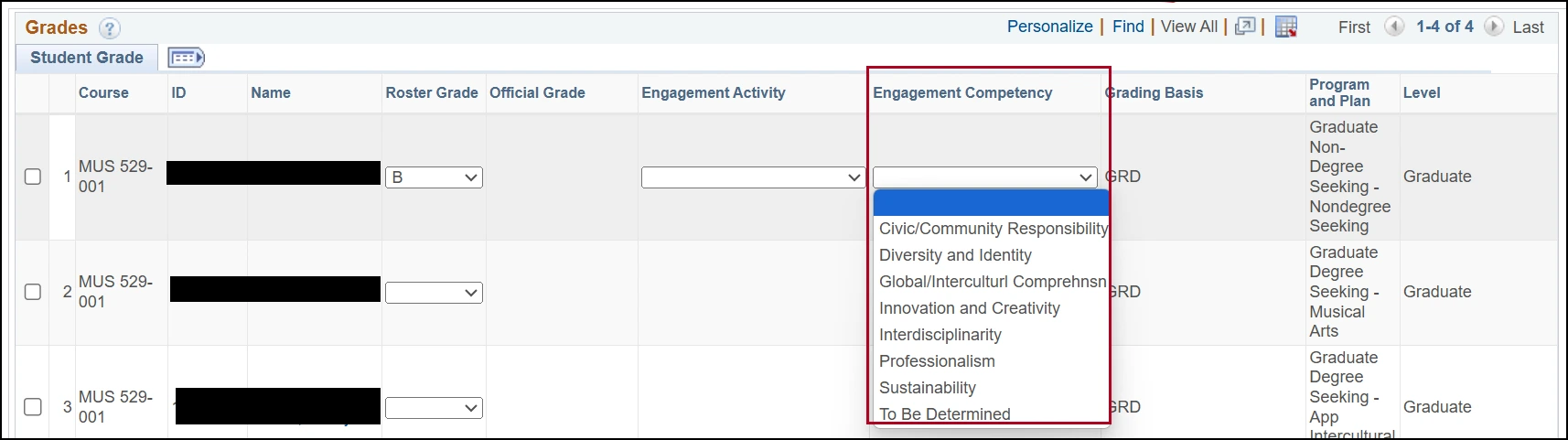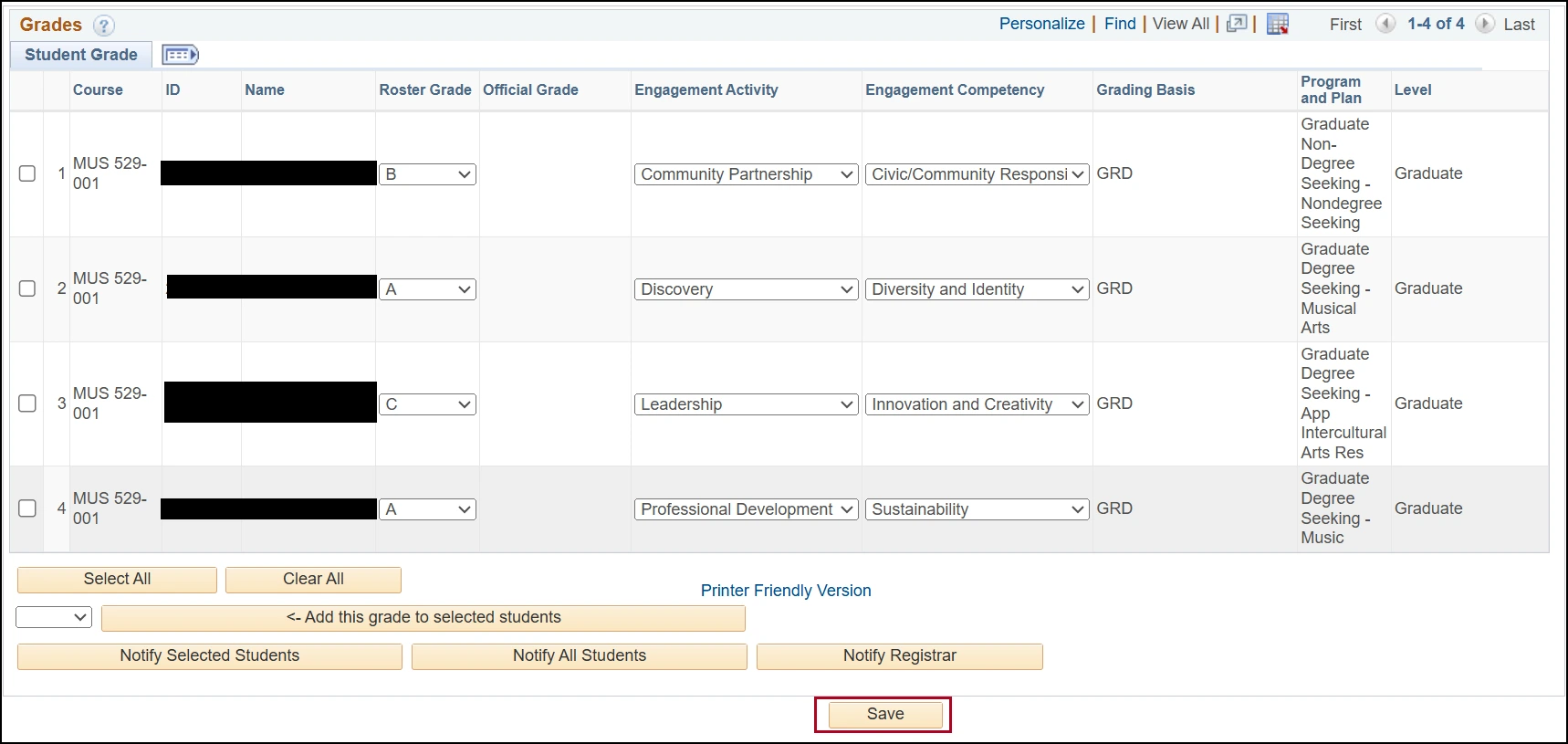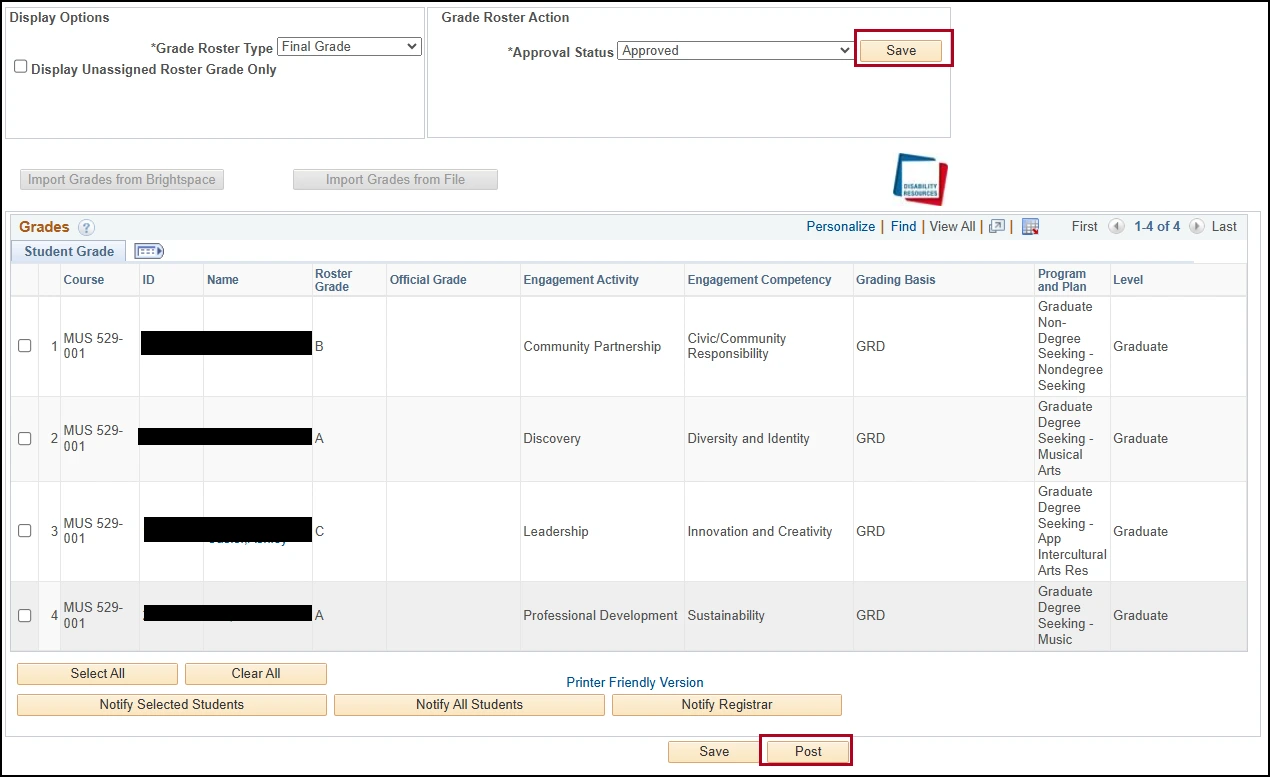about this guide
This guide provides instructors with the necessary steps to document engagement activity on the grade roster, with a specific focus on classes incorporating a To Be Determined (TBD) engagement component. This guide assists instructors in customizing engagement for each student, ensuring accurate recording of activity and competency data.
How to record engagement activity on the grade roster
Need Help? Contact Us!
Questions? Please contact Registration, Residency & Transcripts via email: reg-grades@arizona.edu or phone: 520-626-4822.
Revised 5/2025