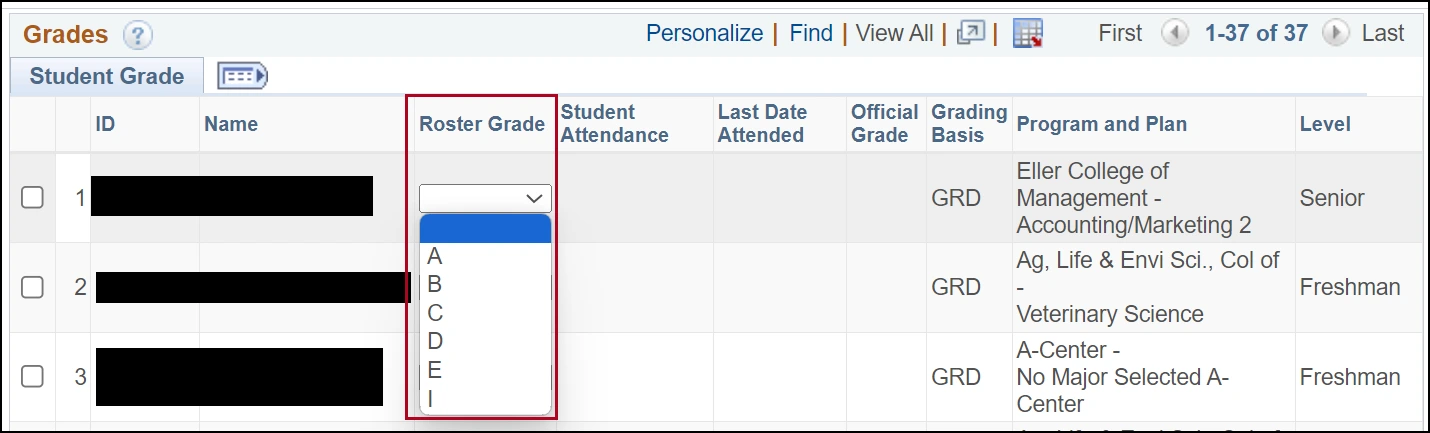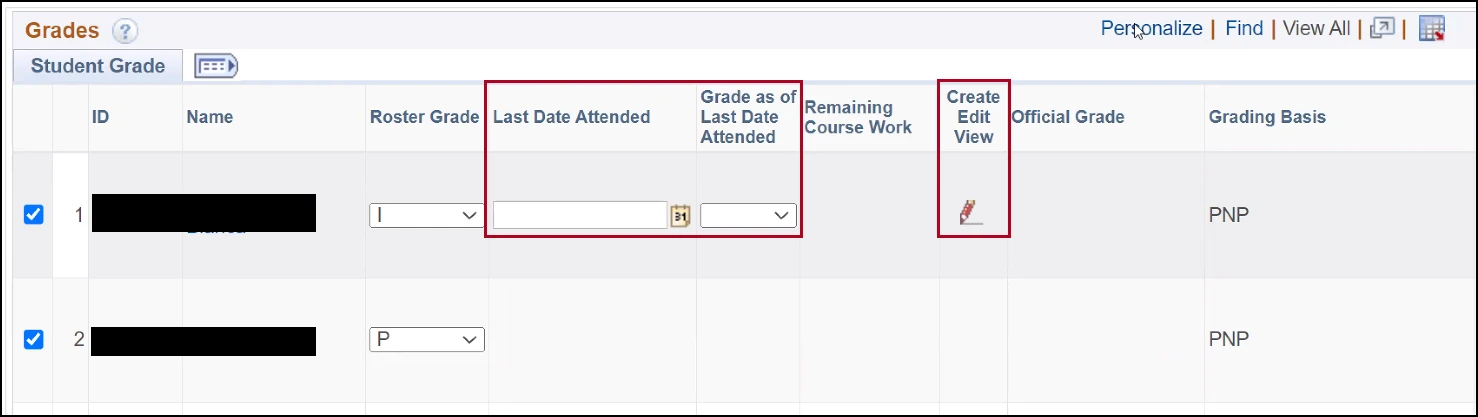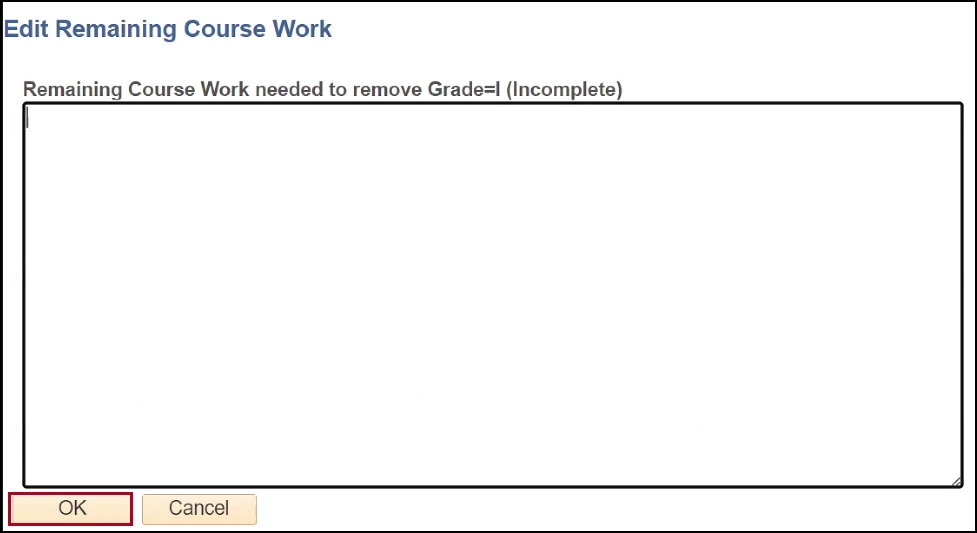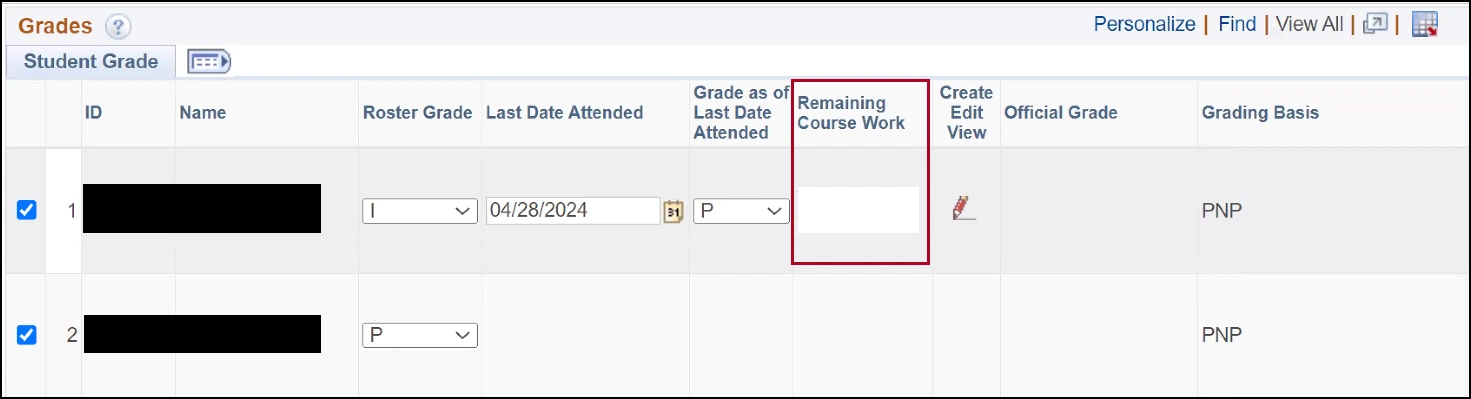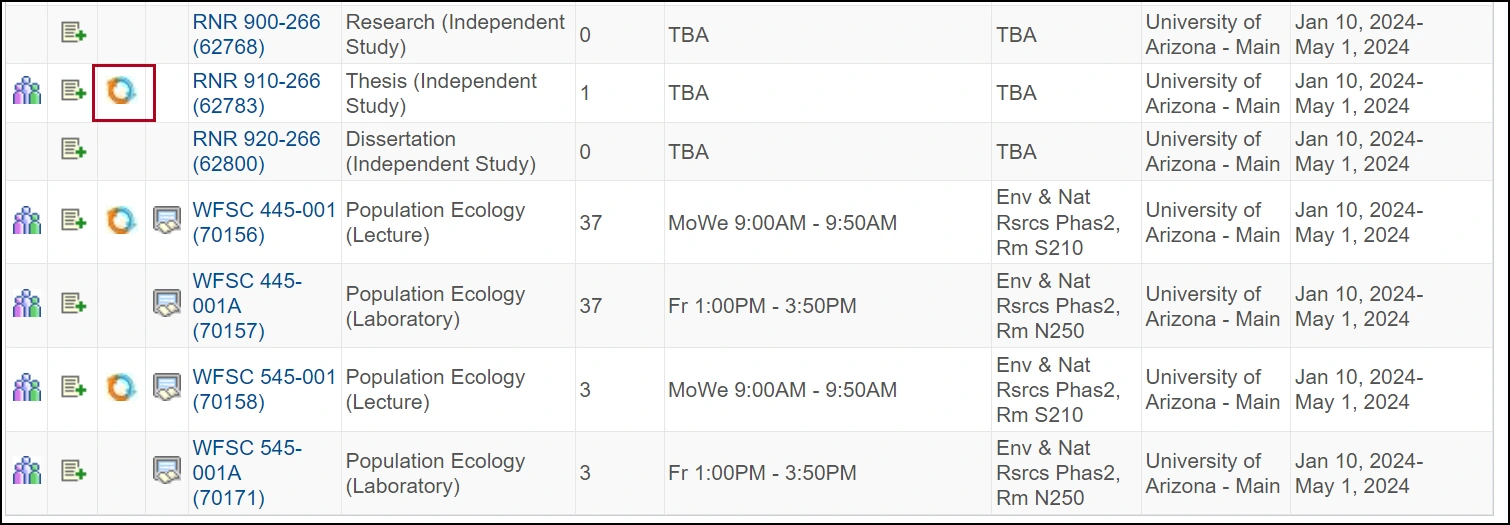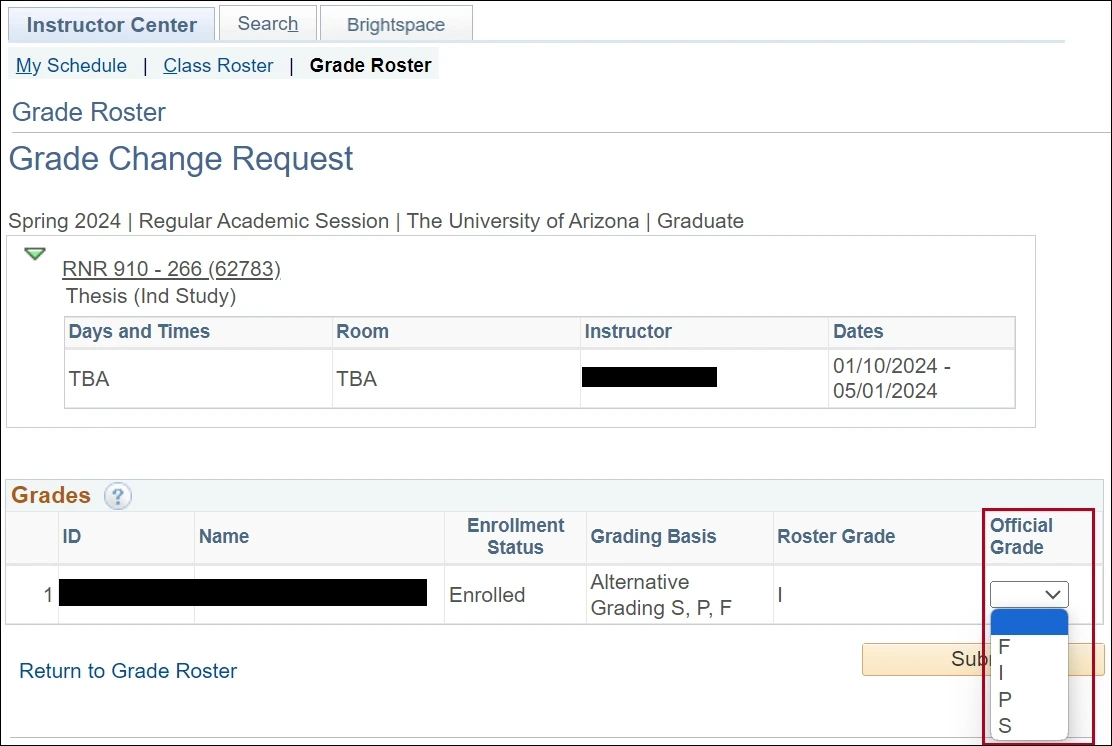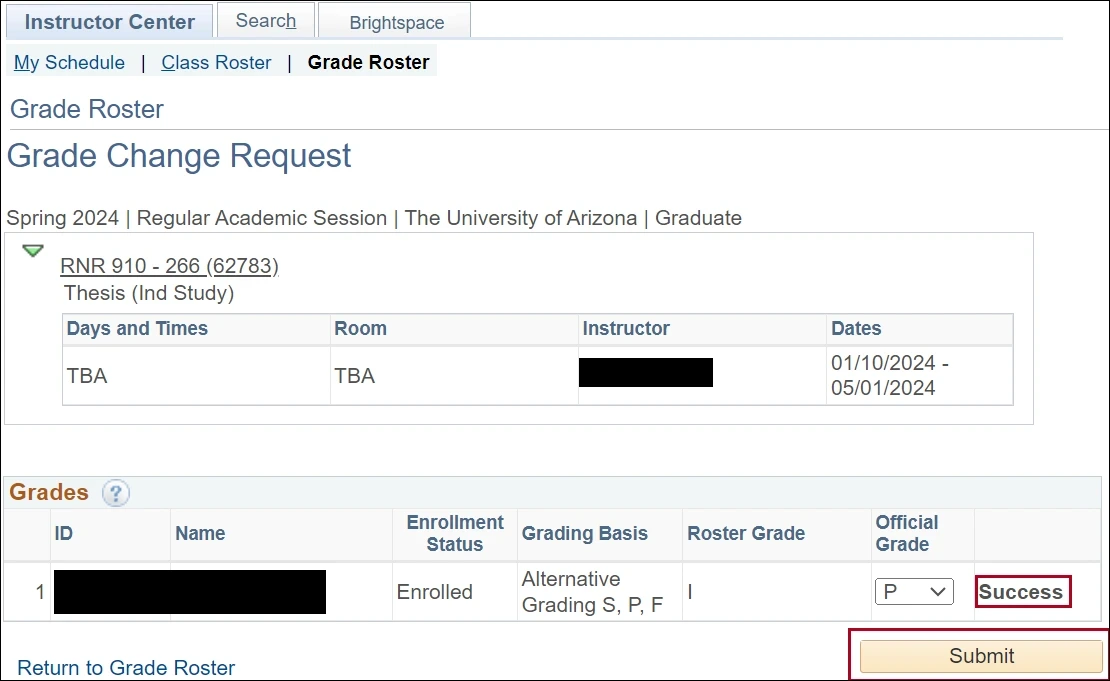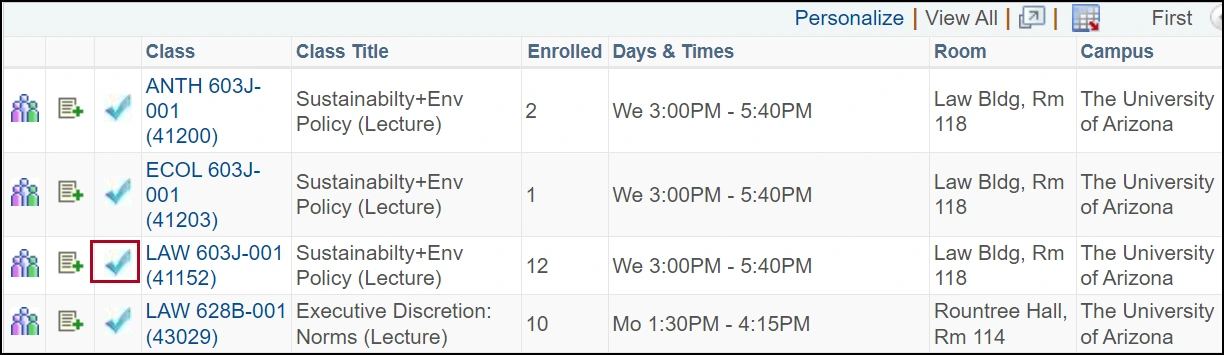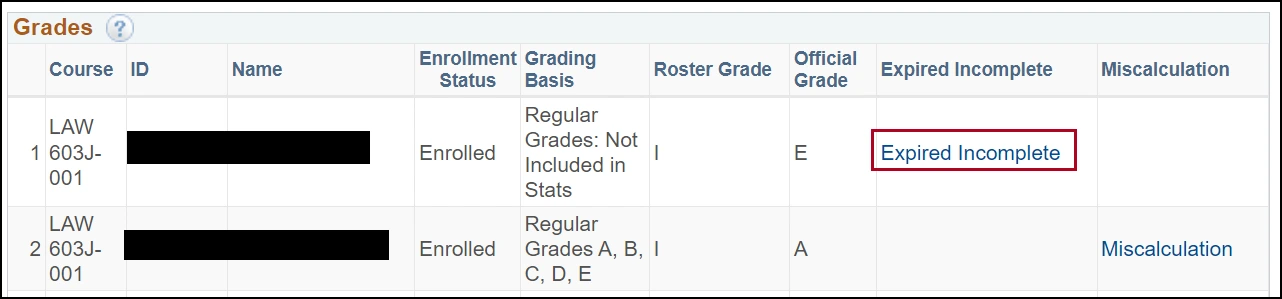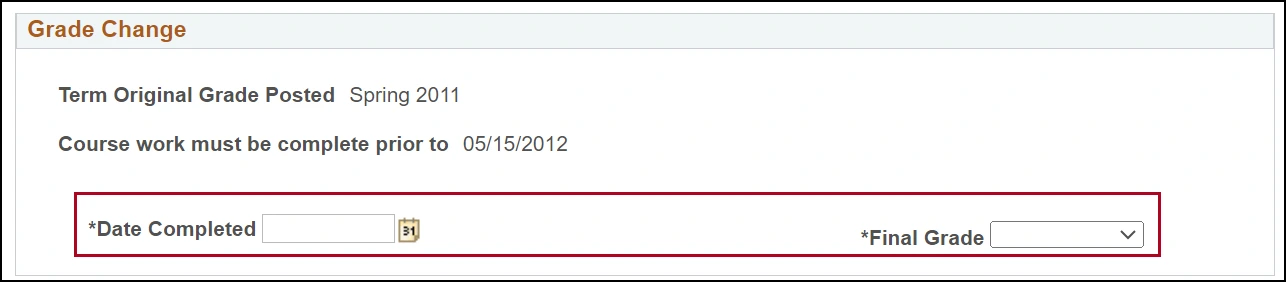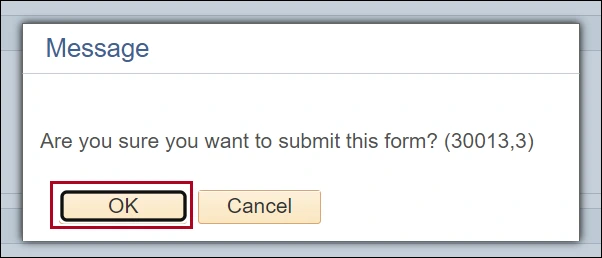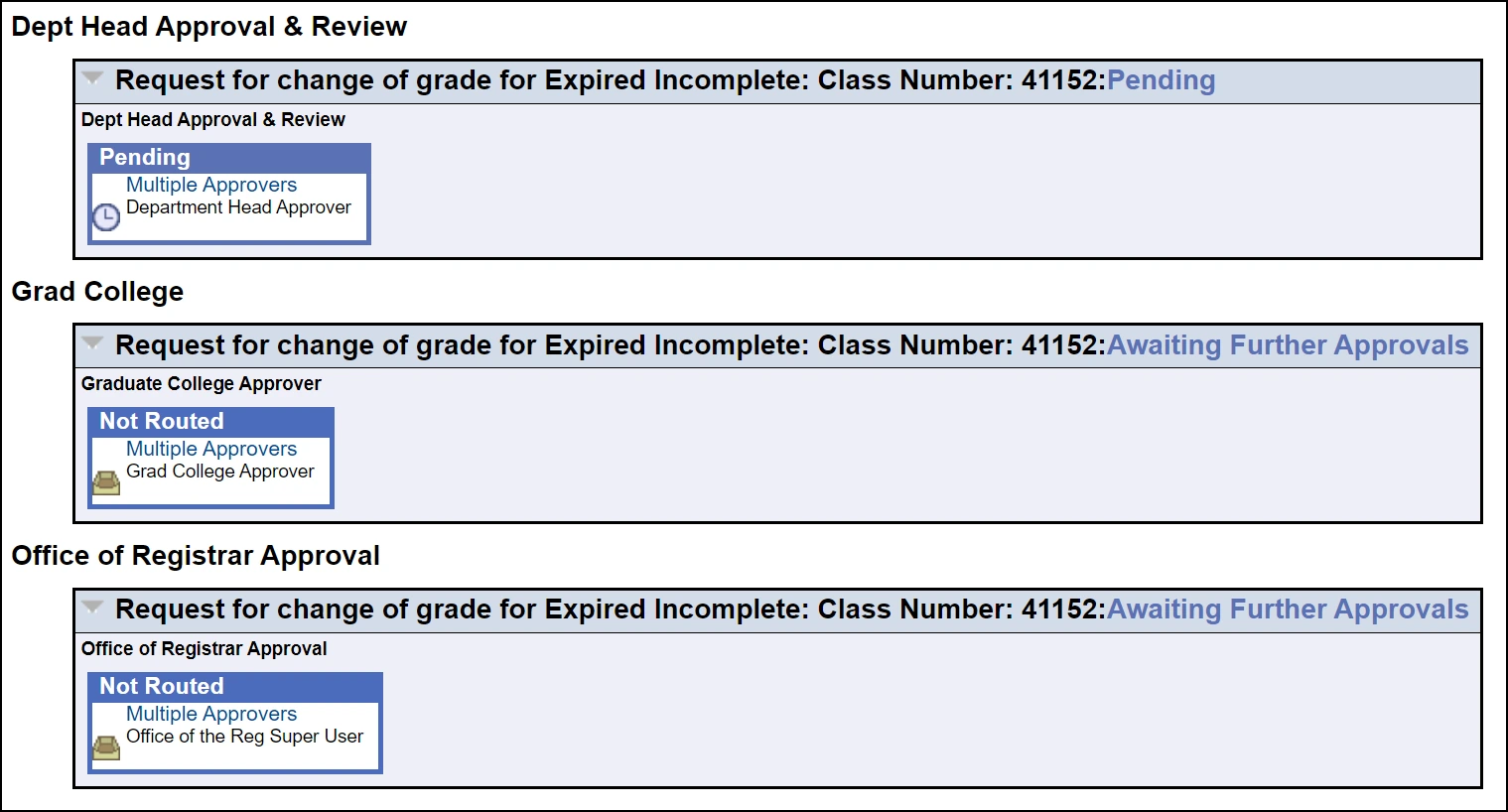about this guide
The grade of Incomplete (I ) may be awarded only at the end of a term when all but a minor portion of the coursework has been satisfactorily completed and the student is unable to finish due to extenuating circumstances. The I grade is awarded if it would be possible for the student to earn a passing grade once the remaining coursework is completed, per instructor determination.
This guide has instructions on how to assign and manage the Incomplete grade.
How to SUbmit an incomplete grade
Instructors can submit an Incomplete grade on the grading roster, provided they include a last date of attendance and a description of the remaining coursework required for completion of the course.
How to submit an incomplete grade change request
Instructors can change an Incomplete grade, provided it has not expired to an E or F. Only individuals with Post access can execute this task, and email notifications are sent for any denials or approvals.
How to change an expired incomplete grade
To change an expired Incomplete grade, instructors follow similar steps: access the Grade Roster, and click "Request Grade Change.” The Workflow Approval Path then displays for subsequent approvals. This process ensures accurate grade changes and compliance with university policies.
Need Help? Contact Us!
Questions? Please contact Registration, Residency & Transcripts via email: reg-grades@arizona.edu or phone: 520-626-4822.
Revised 5/2025