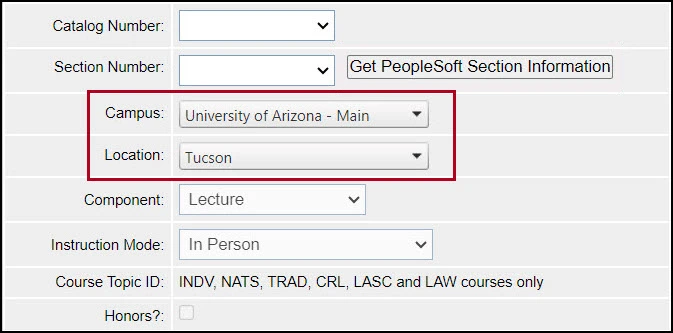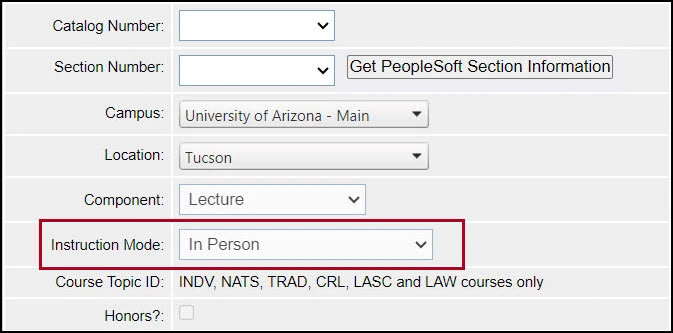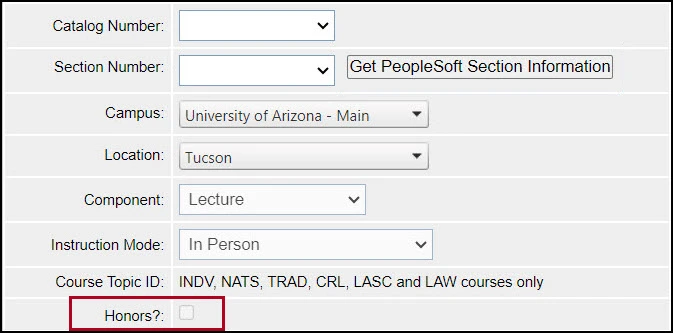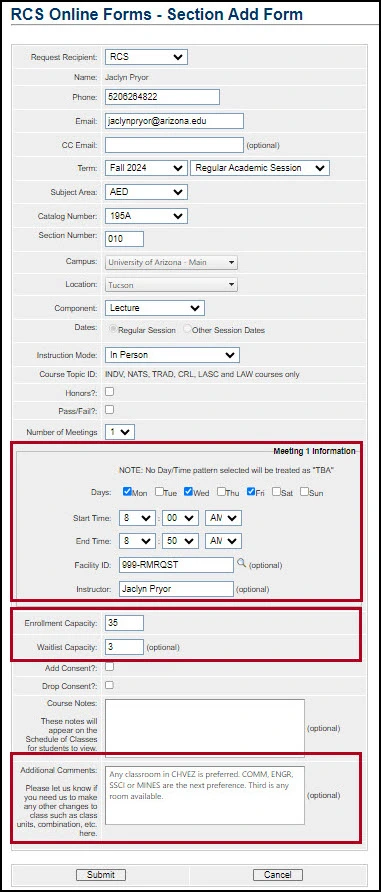about this guide
The Section form is used to communicate adds, changes, and cancellations to the Schedule of Classes during closed scheduling. Department Schedulers have access to the forms for each term during any given closed scheduling period.
How to ENTER DATA INTO FIELDS
Step 1: Navigate from the Office of the Registrar home page > Faculty Staff Resources > Forms & Help Guides > Faculty & Staff Forms tile > Faculty & Staff Forms landing page, select the Room and Class Scheduling Forms, and then select Section Request Form.
Step 2: Log in with NetID & Password.
Step 3: Select and complete Add, Change or Cancel form based on section need.
Step 4: Choose the term and session the add/changes/cancel form addresses.
Step 5: Choose the Subject Area/Catalog Number/Section number. Please note the subjects you can view are based on your provisioning.
| Instruction Mode | Description | Facility ID | Explaination |
|---|---|---|---|
| P | In Person | Departmentally Scheduled room (DSC) or Centrall Scheduled Room (CSC) | Students and instructors attend class in person |
| FO | Fully Online | 999-ONLINE | Class is taught fully online, and class meetings are asynchronous |
| HY | Hybrid (Flex In-Person) | DSC or CSC room + 999-FLEX (asynchronous) or 999-ONLINE (synchronous) | Students attend in-person and online |
| IT | Interactive Broadcast/ Webcast | DSC or CSC room or matches the same facility ID as the section it is combined with | Students are in multiple classrooms in different buildings |
| R | Live Online (must be approved) | 999-REMOTE | Class is taught live online, and class meetings are synchronous |
Need Help? Contact Us!
Please contact RCS with any questions regarding the Section Form (Add, Cancel, or Change) process. Reach us via email: rcshelp@arizona.edu or phone: 520-626-3313.
created 10/2024